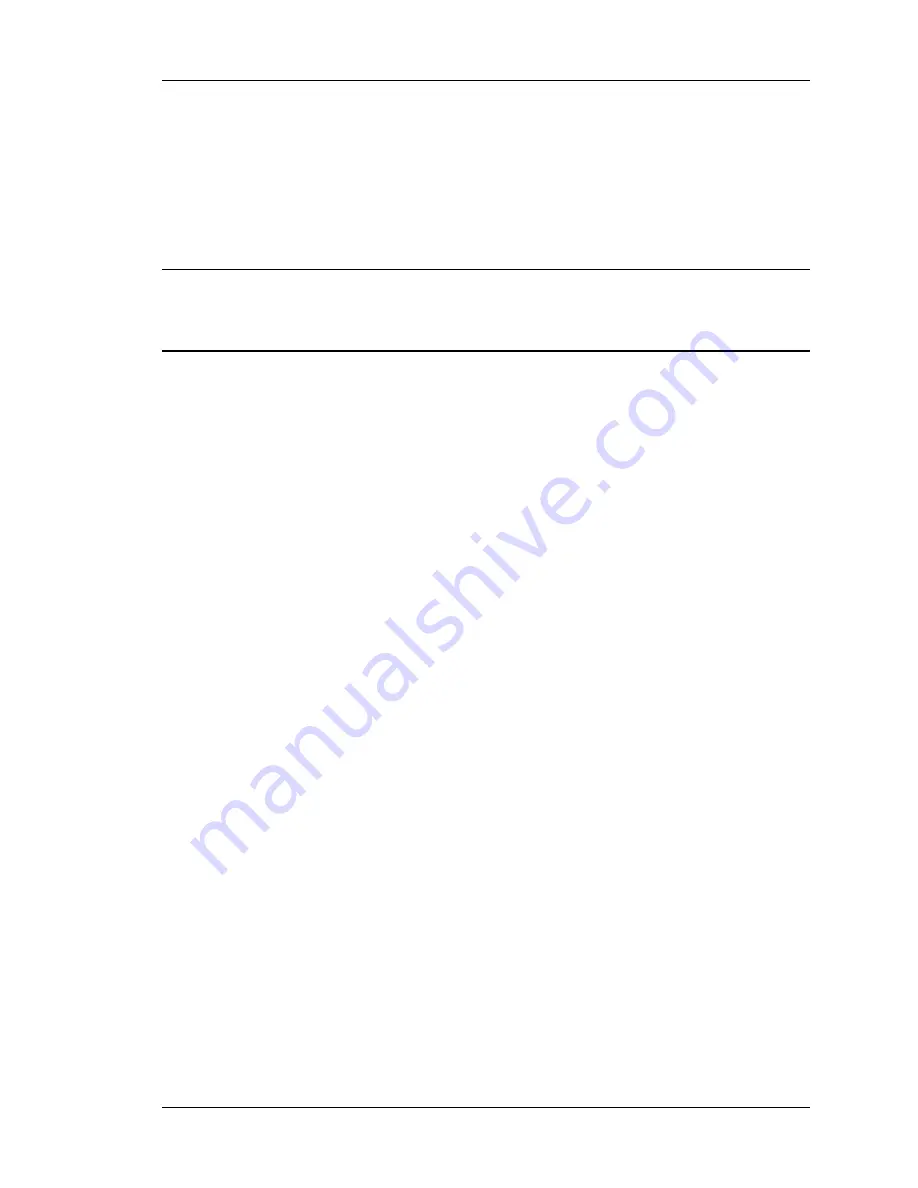
SYSTEM Tab
SYSTEM- Upgrade
Use this page to upgrade the SyncServer's software. This can be done using the web inter-
face to upload the new software from workstation, or using the keypad/display interface to
upload the new software from a USB flash memory device connected to one of the Syn-
cServer's USB ports. Please consult
Upgrading System Software
(on page 107) before
upgrading the software.
Note: Please avoid decompressing the *.tar upgrade file prior to upgrading the SyncServer.
The SyncServer will not install software from an upgrade file that has been modified or
decompressed and recompressed. If needed, please download a new software file from
Microsemi.
Upload Upgrade Package to SyncServer
BROWSE button:
Choose an upgrade file that's accessible from your workstation, such as a
network drive or Desktop.
UPLOAD button:
Upload the upgrade file to the SyncServer.
Manage Files in SyncServer
Current Files:
This window displays upgrade files and an upgrade history file.
Optional Parameters
: This field can be used to supply optional installation parameters, if
required. This field is not required for normal operation.
INSTALL button:
To install the upgrade file, select the file and click the INSTALL button.
VIEW button:
To see the upgrade history, select the upgradehist.txt file and click the VIEW but-
ton.
DELETE button:
To delete a file, select the file and click the DELETE button. It may be neces-
sary to upload a file before the upgradehist.txt file can be selected and deleted.
SYSTEM- FactoryReset
Use this page to reset the SyncServer to its original factory default configuration.
Before resetting the factory defaults, the user may want to back up the current configuration
if they intend to use it again in the future.
To reset the factory defaults, select
Reset to Factory Defaults
and click the
APPLY
button. This
clears *ALL* of the current settings on the SyncServer, restores the original factory default
configuration, and reboots the SyncServer.
After restarting, the user may need to configure LAN1 before reconnecting to the web inter-
face. The default username and password (admin, symmetricom).
See
Factory Default Settings
(on page 171)
A partial list of the defaults restored by this operation:
n
Network port settings
n
NTP Associations
997-01520-02 Rev. G2
..........................................................................
Page 53
Summary of Contents for SyncServer S200
Page 2: ...Page 2...
Page 4: ......
Page 12: ......
Page 16: ......
Page 78: ......
Page 114: ......
Page 124: ......
Page 178: ......
Page 182: ...Glossary Page 182 997 01520 02 Rev G2...
Page 190: ......






























