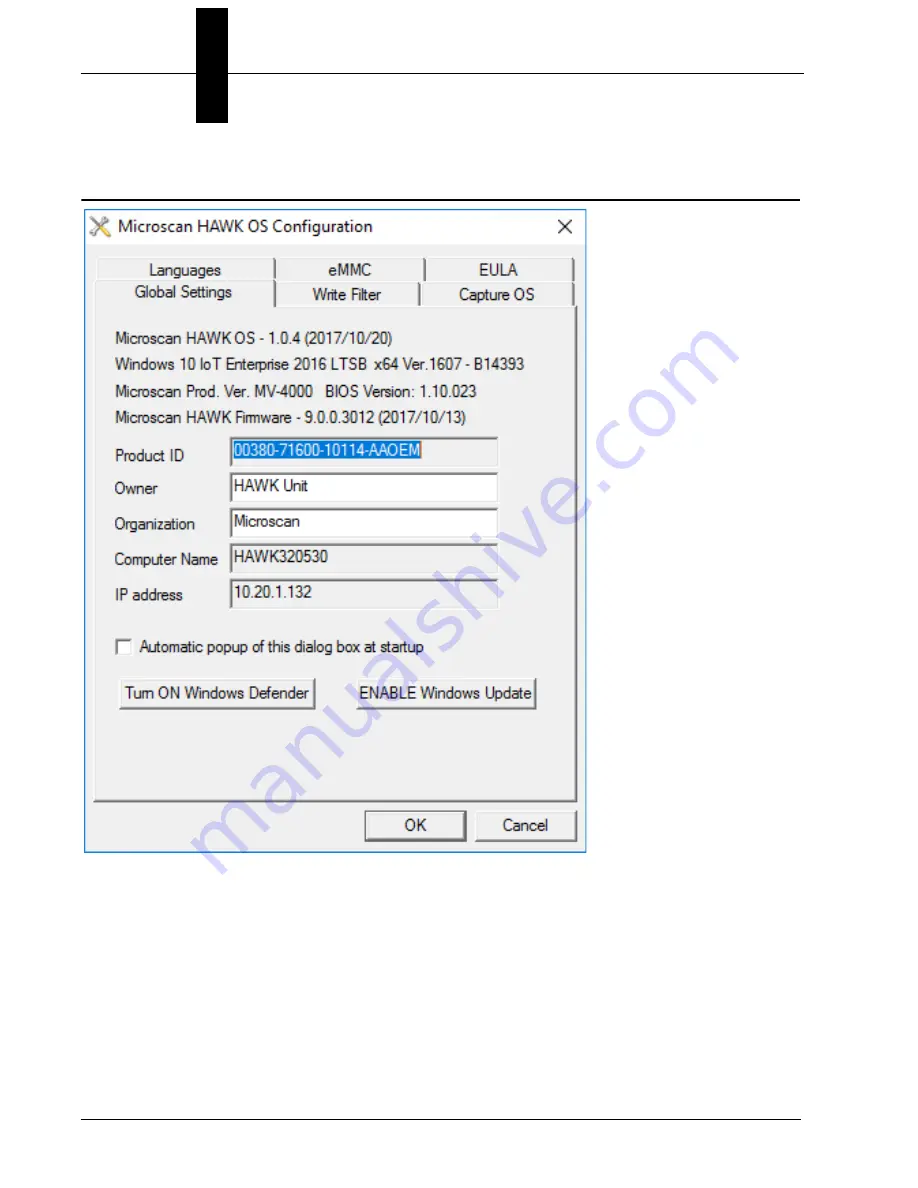
Appendix
H
OS Config Application
H-2
HAWK MV-4000 Smart Camera Guide
Global Settings Tab
The OS version can be seen at the top, followed by the Windows version the device is
running, the Product name and BIOS version, and the current firmware version.
Below this you will see the
Product ID
,
Owner
,
Organization
,
Computer Name
, and
IP
Address
of the device. You may have this display open automatically on startup by checking
the
Automatic popup of this dialog box at startup
checkbox.
Windows defender is disabled by default. You can enable it by clicking the Turn ON
Windows Defender button.
Windows updates are also disabled by default. You can enable them by clicking the
ENABLE Windows Update button.
Summary of Contents for HAWK MV-4000
Page 1: ...HAWK MV 4000 Smart Camera Guide 84 9007433 02 Rev A ...
Page 22: ...Chapter 2 System Components 2 8 HAWK MV 4000 Smart Camera Guide Standard HAWK MV 4000 Side ...
Page 66: ...Chapter 2 System Components 2 52 HAWK MV 4000 Smart Camera Guide ...
Page 94: ...Appendix C General Specifications C 14 HAWK MV 4000 Smart Camera Guide ...
Page 98: ...Appendix D MVMonitor Web Page D 4 HAWK MV 4000 Smart Camera Guide ...
Page 106: ...Appendix E CloudLink Web HMI E 8 HAWK MV 4000 Smart Camera Guide ...
Page 114: ...Appendix F Serial Commands F 8 HAWK MV 4000 Smart Camera Guide ...
Page 134: ...Appendix G Operating System Save and Restore G 20 HAWK MV 4000 Smart Camera Guide ...







































