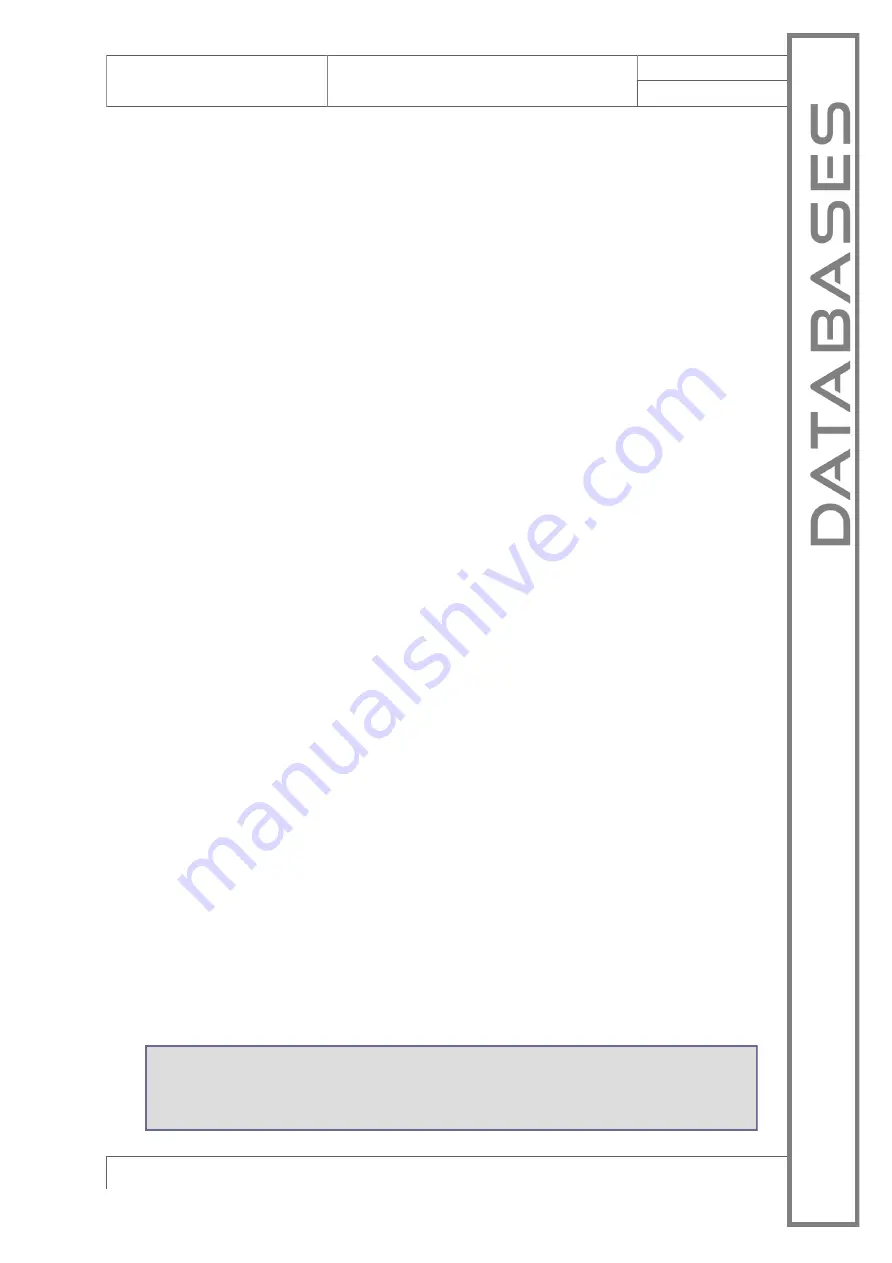
Micronova S.r.l.
-
Via A. Niedda, 3
-
35010 Vigonza (PD)
-
+39 049 8931563
-
+39 049 8931346
date 22.05.2018
Control board O047+T047idro
Micronova
page 101 of 113
ENG
da
t
a
b
a
s
e
s
N.B everytime a predefined database o0, o1, etc. is loaded ,the personalized
settings will be overwritten and the
EEPROM
writing will have to be redone,
following this procedure starting from step 4.
11.2 Create personalized databases (*).
By using a personal computer, the
SERAMI
software with a serial connection and
the control board and relative RS232 interface, you can create and memorize perso-
nalized databases.
To do such you must do the following:
1.
Choose the default setting (o0, o1 etc.) closest to your needs. Follow these
instructions:
1.1 Enter MENU 09 (technical settings) and enter the access key
A9
.
Select menu M
-
9
-
1 (data bank). With P1 and P2 choose the default
setting you want, for example, o0, and confirm by pressing P3.
1.2 Enter MENU 09 (technical settings) and enter the access key
A9
.
Select menu M
-
9
-
4 (setting factory) or M
-
9
-
2 (general setting).
1.3 Modify the value of the parameters using the P1 and P2 keys. To con-
firm and move from one parameter to the next, use P3.
2.
With
SERAMI
, from the instruments menu, select
“
manage
EEPROM
”:
2.1 Select
“
Backup
”
with the button on the top left.
2.2 Backup the data.
2.3 Save the backup with a suitable name (es. MyDatabase01).
3.
Detach the serial interface connector from the control board from which the
database had been extracted.
4.
Insert the serial interface connector into the control board to which you wish
to send the database.
5.
With
SERAMI
, from the instruments menu, select
“
manage
EEPROM
”:
5.1 Select
“
Restore Backup
”
with the second button on the left.
5.2 With the
“
Open Backup
”
button select the database file you wish to
insert the control board, for example, MyDatabase01.bk.
5.3 Select the
“
Restore Backup
”
option.
From this point on, the system will operate according to the PR parameters copied
from the original starting system.
In this way, many changes and configurations can be made according to your needs.
(*) Please refer to the
SERAMI
software manual.













































