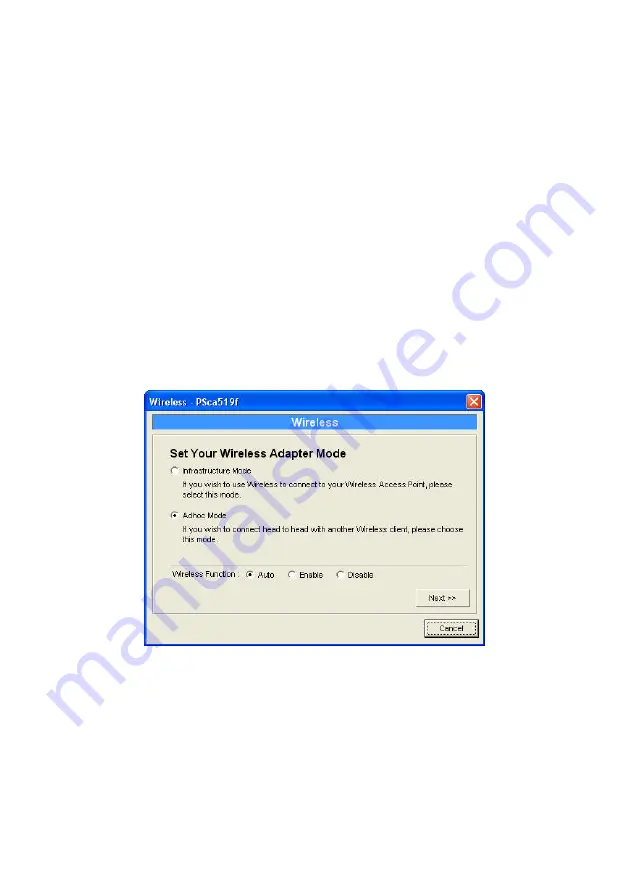
62
7.13 Wireless Configuration
If you want to use the print server through wireless LAN, please set up the
print server through Ethernet first and make sure your wireless LAN
setting is correct. After setting the wireless LAN, unplug the Ethernet
cable and restart the print server, then you can start to use the print server
through wireless LAN. If the wireless configuration does not work, please
plug the Ethernet cable again, restart the print server and configure the
print server through Ethernet until the wireless LAN settings are correct.
The default settings of the print server wireless function are as follows.
y
Mode:
Ad-Hoc
y
SSID:
Default
y
Channel:
11
Double Click “
Wireless
” icon and the wireless configuration window will
pop-up.
If you use access point to build up wireless network, you have to select
“
Infrastructure Mode
”. If you do not have any access point and want to
use peer-to-peer connection to build up wireless network, you have to
select “
Ad-Hoc Mode
”.
After selecting the operation modes of the wireless function, click “
Next
”
to go to further detailed configuration.
Summary of Contents for SP766W
Page 16: ...8 NetWare Network see below...
Page 120: ...112 7 Choose to set the print whether as a default printer or not Click Next...
Page 128: ...120 3 In the Local Area Connection Properties select Advanced option menu and click Settings...
Page 129: ...121 4 The Windows Firewall screen will be popped up select Exceptions option menu...
Page 130: ...122 5 Enable UPnP Framework from the Programs and Services list and click OK...
Page 132: ...124 3 Select Advanced tab and click Settings...
Page 133: ...125 4 Select Exceptions tab and click Add Program...
Page 134: ...126 5 Click Browse to add a new program...
Page 136: ...128 7 A new program Network Ports Quick Setup is displayed in the list click OK...
















































