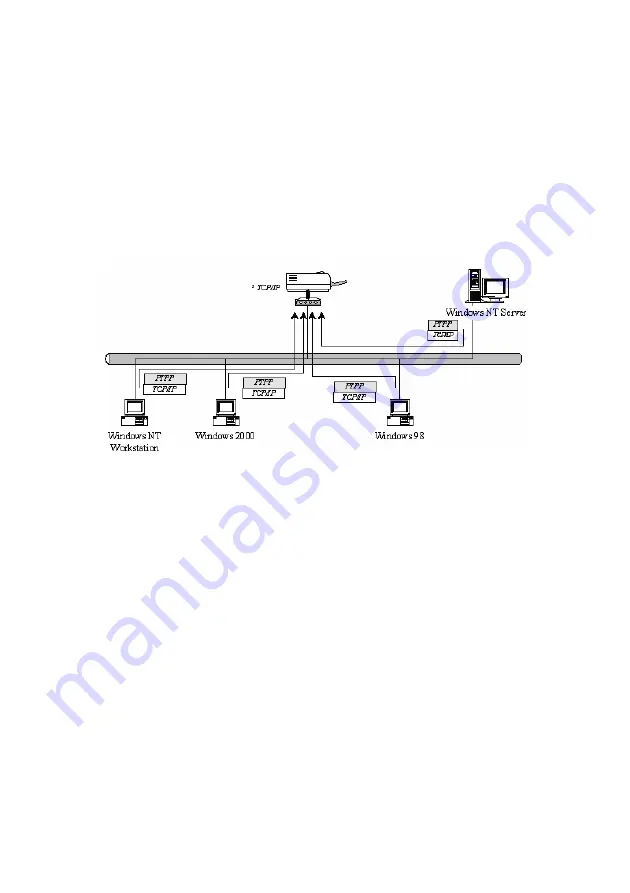
12
3. Windows Peer-to-Peer Network
3.1 System Architecture
Print server supports Windows Peer-to-Peer network printing mode, which
is suitable for most medium and small network environments. Through
quick and simple installation procedure, users can immediately enjoy the
convenience of network printing.
Installation procedure is separated into following two parts:
1. Administrator Installation and Setup (refer to section 2 for more
detailed information).
System administrators must:
Install administrator’s utilities into his/her computer.
Configure print server from administrator’s configuration utility.
2. Client Installation and Configuration (refer to section 3 for more
detailed information).
Client users must install Windows PTPP driver (Peer-to-Peer Printing)
for network printing.
In addition, after PTPP is installed, the system will automatically
search for all print servers on the network, and add the printing port of
the print servers into Windows’ printing port (refer to Network Printing
Architecture in section 1.4 for more detailed information).
Summary of Contents for SP766W
Page 16: ...8 NetWare Network see below...
Page 120: ...112 7 Choose to set the print whether as a default printer or not Click Next...
Page 128: ...120 3 In the Local Area Connection Properties select Advanced option menu and click Settings...
Page 129: ...121 4 The Windows Firewall screen will be popped up select Exceptions option menu...
Page 130: ...122 5 Enable UPnP Framework from the Programs and Services list and click OK...
Page 132: ...124 3 Select Advanced tab and click Settings...
Page 133: ...125 4 Select Exceptions tab and click Add Program...
Page 134: ...126 5 Click Browse to add a new program...
Page 136: ...128 7 A new program Network Ports Quick Setup is displayed in the list click OK...
















































