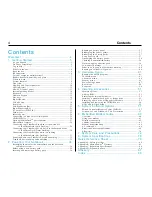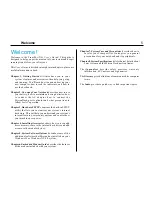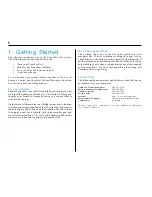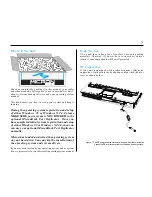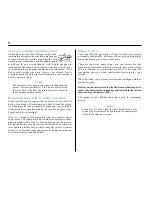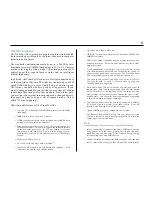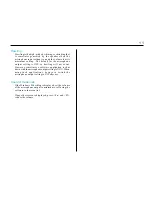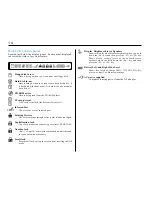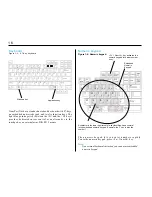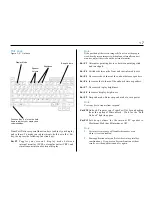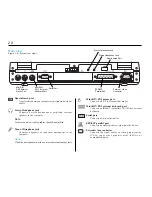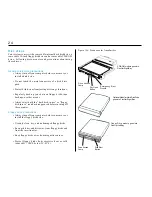1 2
CD-ROM Drive
Drive Access Lamp
(Orange)
Open/Close Button
Emergency Eject
Pinhole
CD-ROM Drive Power
LED (Green)
Volume Control
Search
(Forward/Reverse)
Stop (Clear) Button
Play/Pause
Button
Stereo
Headphone
Jack
When the notebook computer is off or in
the
Suspend state
After plugging a pair of headphones or powered speakers into
the headphone jack on the CD-ROM drive, just the CD-ROM
drive turns on. The CD-ROM drive power LED (green) lights,
and the CD-ROM drive can now be used as a CD player. This is
the AutoPlay
TM
function.
First, the Drive Access Lamp (orange) lights for about 10 seconds, and
then turns off.
Next, press the <Play> button
on the CD-ROM drive to start
playing the CD from the first
track.
Note:
To adjust the head-
phone controls, use the
various controls and
switches on the CD-ROM
drive.
The controls on the front of
the CD-ROM drive are functional whenever a pair of head
phones or speakers are connected through the headphone jack.
When the audio CD finishes playing, the notebook computer
enters Power Saver mode (if it was previously in the Suspend
state). The notebook computer still consumes a small amount of
power while it is in Power Saver mode.
The CD-ROM drive is reset if the notebook computer is turned
off or on while the headphone miniplug is plugged in.
When the notebook computer is on
The CD-ROM drive starts up normally. The various controls on
the CD-ROM drive are not functional, unless a pair of
headphones or speakers are connected through the headphone
jack.
Note:
If a pair of headphones or speakers are connected through the
headphone jack while the system is on, sound will continue to
play from the system’s speakers, as well as from the headphones .