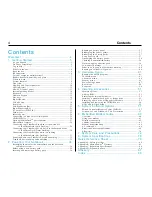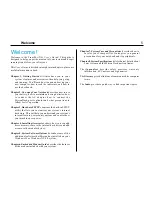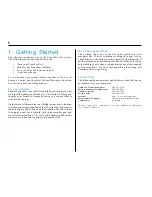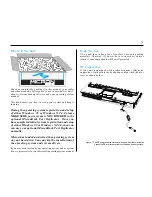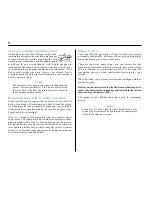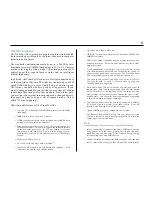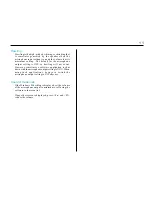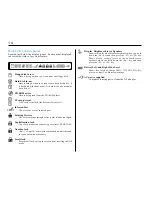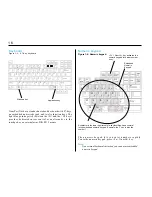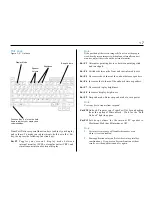Reviews:
No comments
Related manuals for TRANSPORT XKE

AcerNote Light 370P
Brand: Acer Pages: 16

GS65 Stealth THIN-053
Brand: MSI Pages: 108

CELSIUS Mobile A
Brand: Fujitsu Siemens Computers Pages: 95

MT 2366
Brand: IBM Pages: 168

M375E MILANO
Brand: EUROCOM Pages: 90

Aspire 5670
Brand: Acer Pages: 135

EliteBook 830 G6
Brand: HP Pages: 32

EliteBook 2540P
Brand: HP Pages: 19

ELITEBOOK 840 G4
Brand: HP Pages: 52

EliteBook 820 G3
Brand: HP Pages: 53

EliteBook 2540P
Brand: HP Pages: 38

EliteBook 725 G2
Brand: HP Pages: 54

Elite Dragonfly
Brand: HP Pages: 34

EliteBook 820 G4
Brand: HP Pages: 83

EliteBook 820 G4
Brand: HP Pages: 105

EliteBook 835 G7
Brand: HP Pages: 108

EliteBook 820 G1
Brand: HP Pages: 105

EliteBook 835 G8
Brand: HP Pages: 111