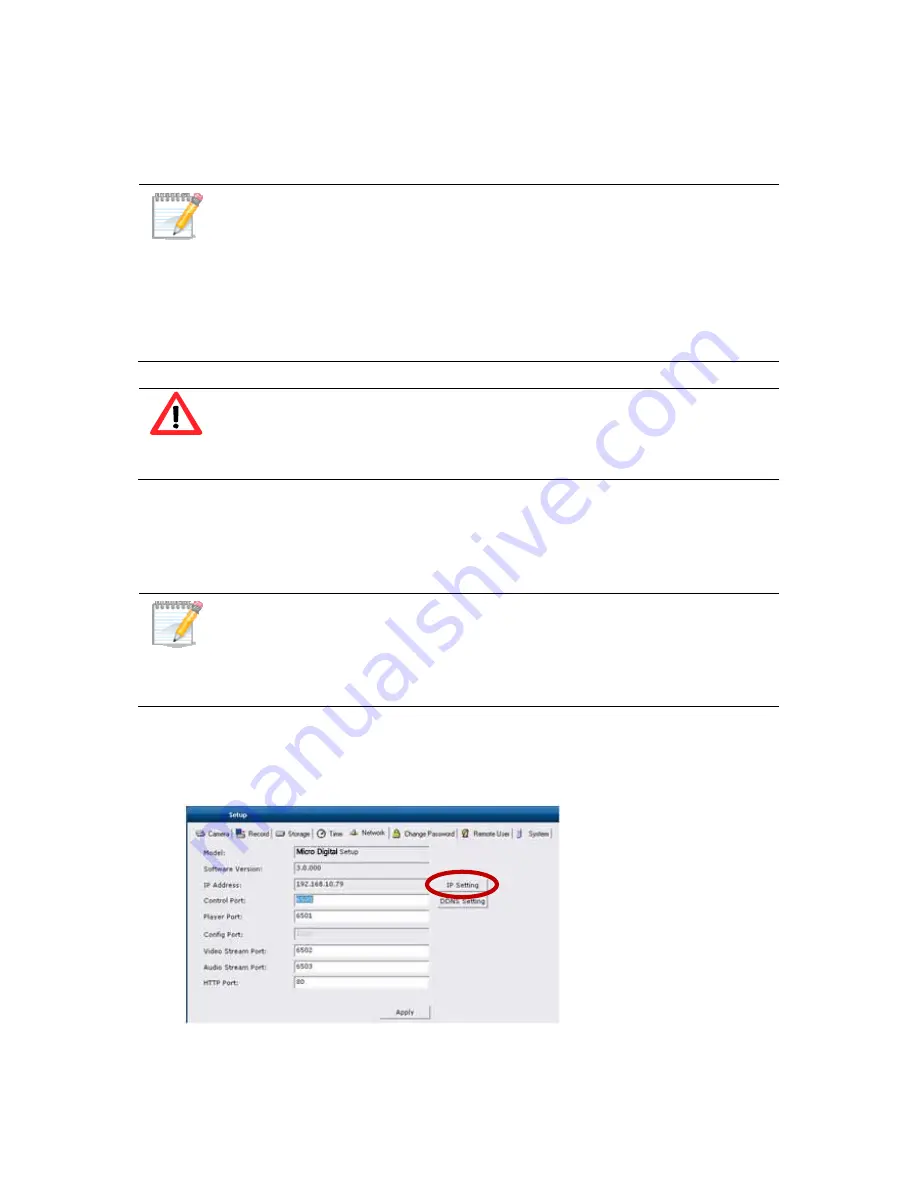
31
3.5. Configuring Network Address
3.5.1 Changing IP address
User may change IP address of the device to run on the installed network.
1. Go to ‘Network’ tab and click ‘IP Setting’ button.
It is necessary for remote user to register Microdigital MDR-
i0016(25/36)on Microdigital CMS program with its IP address and
‘Control Port’ number.
Microdigital CMS connects to MDR-i0016(25/36)with the registered IP
address and control port. Once connected, Microdigital CMS finds
out the remaining ports and makes connection through those ports
to service live or recorded data.
The assigned port numbers to Microdigital MDR-i0016(25/36)should
not be occupied by other devices in the same network. Otherwise,
a remote user cannot access Microdigital MDR-i0016(25/36)over the
network.
To avoid IP conflict on LAN, Microdigital MDR-i0016(25/36)is set to
get IP address automatically from a local router with DHCP feature
as default settings. Therefore it is necessary to assign a proper IP
address of the network when MDR-i0016(25/36)is installed
permanently.
Summary of Contents for MDR-i0016(25/36)
Page 8: ...8 Slot Approved PCI Card Devices here i e external storage...
Page 12: ...12...
Page 26: ...26...
Page 37: ...37...
Page 44: ...44 4 Click OK button then the registered device appears on the list...
Page 54: ...54...
Page 62: ...62...
Page 64: ...64 Problem Solution Microdigital MDR i0016 25 36 and a source device...






























