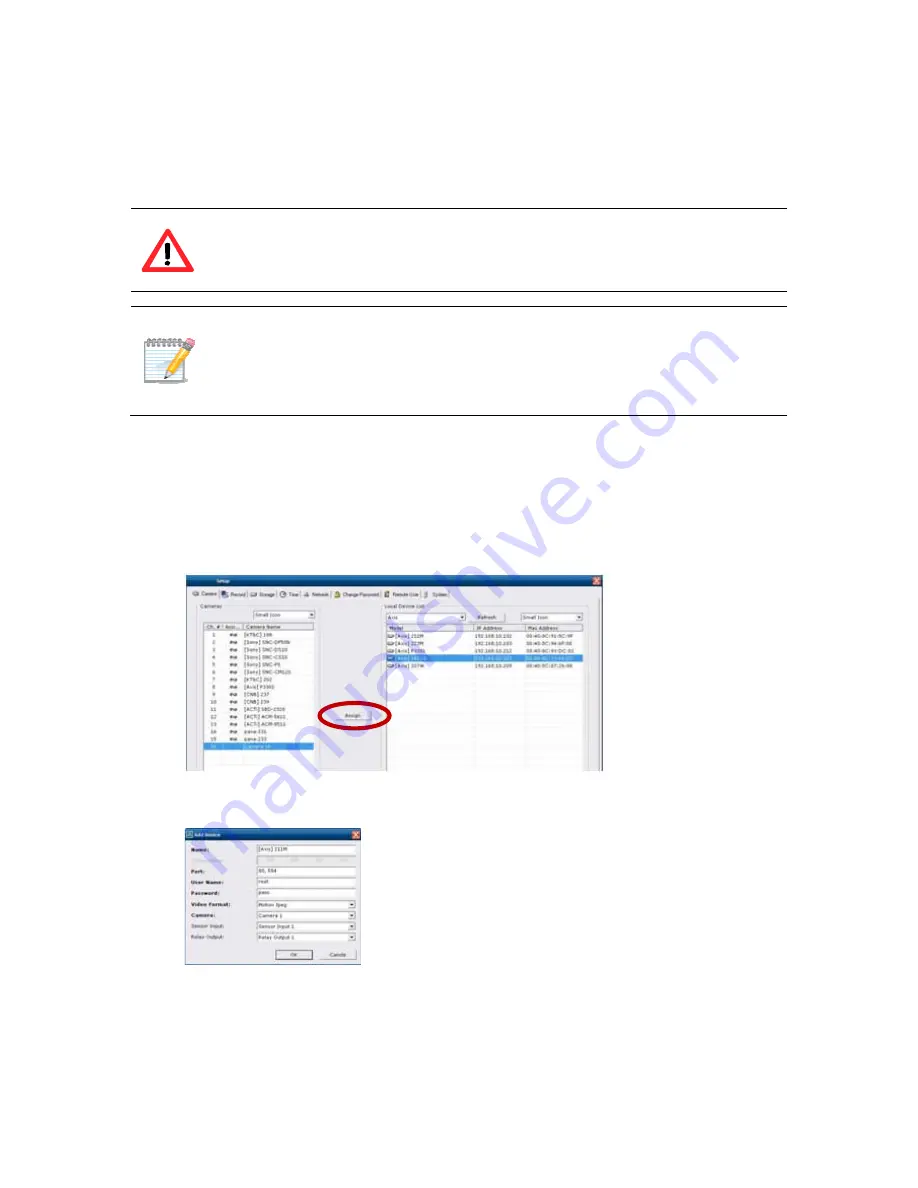
20
3.1.2 Auto-Recognize, Camera Registration via MDR-i0016(25/36)’s Auto-Recognize
Feature
1. Click on the ‘Camera’ tab, and the configuration pane appears.
2. Select a channel in the ‘Camera’ pane to the left and select a source device in the ‘Local Device List’
pane to the right.
3. Click ‘Assign’ button in the middle of those two panes.
4.
Enter login information to a source device and select its component to register.
Name: Camera name to display on the screen
Port: Video service port number
User Name: Login user name to access the camera
Password: Password to access the camera
Video Format: Video format to receive from the camera
Camera: Camera number to connect
Sensor Input: Sensor input channel on the camera
Relay Output: Relay output channel on the camera
5.
Click ‘OK’ button, and then the registered component appears in the list of the pane. The camera
name on the list is updated with the entered value.
It is recommended to register a source device with a ‘Static IP Address’
to secure stable data stream as long as a static IP address is available for
the source device.
This method only works with devices on a LAN (local area network). In
addition the devices must not reside behind a firewall and must reside in
same domain, and/or IP address subnet. Auto-Recognize feature does
not work over WAN connections.
Summary of Contents for MDR-i0016(25/36)
Page 8: ...8 Slot Approved PCI Card Devices here i e external storage...
Page 12: ...12...
Page 26: ...26...
Page 37: ...37...
Page 44: ...44 4 Click OK button then the registered device appears on the list...
Page 54: ...54...
Page 62: ...62...
Page 64: ...64 Problem Solution Microdigital MDR i0016 25 36 and a source device...






























