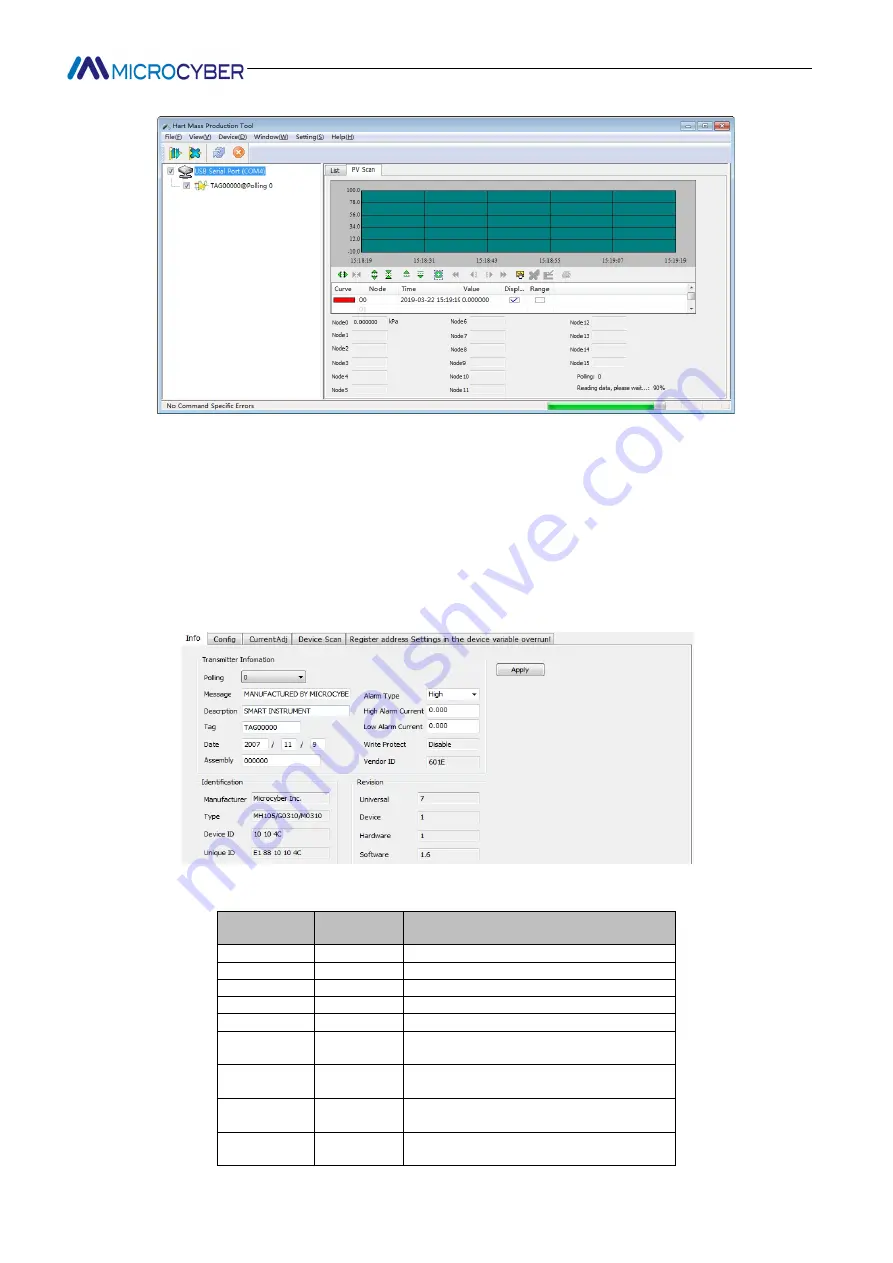
http://www.microcyber.cn/en
~ 15 ~
Figure 5.19 Main variable monitoring tab
iii.
Basic Info
Users can obtain and configure basic information about online devices.
Method to access the Basic Information tab:
(1) The left mouse button clicks on an online device in the network view, and the right tab view displays the
tabs associated with the device.
(2) Click "basic information" in the right tab view, and if the information is obtained successfully, the basic
information of the device is displayed, as shown in Figure 5.20.
Figure 5.20 Basic information tab
The basic information tab contains the following table:
Functional
description
Whether to
modify
Remarks
Address
Yes
polling address, selection range 0~15
Message
Yes
Up to 32 characters
Description
Yes
Up to 16 specified characters
Label
Yes
Maximum length of 8 specified characters
Date
Yes
From 1900 to 2155
Assembly
Number
Yes
Must be 6 decimal places
Alarm
selection
No
Display hardware alarm selection mode ," high
alarm "/" low alarm "
Writing
protection
No
Display hardware write protection options, NO
"/" YES"
ID
of
manufacturers
No
Trademark issuer code, hexadecimal






























