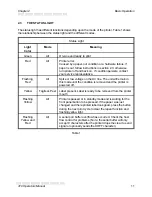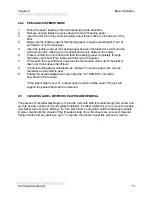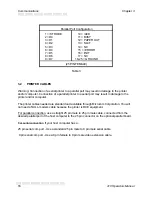Designing Labels Using LDS
Chapter 4
))))))))))))))))))))))))))))))))))))))))))))
))))))))))))))))))))))))))))))))))))))))))))
410 Operators Manual
24
AGD
NUMBER OF STEPS TO ACTIVATE GAP DETECTOR
The number of steps (dots) from the front edge of the label before the gap detector
circuitry is activated. This value is usually defaulted. It is not defaulted when using stock
that is smaller than 2.3 inches, the distance between the gap detector and the dot row, or
on larger labels, when skipping over pre-print, gaps, or paper flutter that may cause the
gap detector to trigger incorrectly. There is a long equation to manually calculate this
value for small labels, but auto-sizing (^D39) the label will produce this value accurately
and quickly.
SPG
NUMBER OF STEPS PAST GAP
The steps (dots) to move the label after detection of a label gap. This facilitates using
very small label stock - less than 2.3 inches (the distance between the dot row and the
gap detector). Use auto-sizing (^A39) to quickly evaluate this parameter for small stock.
It may also be necessary to adjust this value if using special stock: For example, if using
black line stock with a perforation that is not on the black line. SPG would need to be
manipulated so that the printer can print the label between the perforations, yet still trigger
on the black line. In this case SPG would be calculated as the distance from the black
line to the perforation.
OFX
X DIRECTION OFFSET
Equally moves all of the fields to the right. Useful for centering a label format on different
label stock. For example: Transferring a small label layout to a larger label stock. (Note:
This command consumes software time and may decrease the maximum print speed.)
OFY
Y DIRECTION OFFSET
Equally moves all of the fields up on the label. Also useful for adjusting a label format to a
different stock. (Note: This command consumes software time and may decrease the
maximum print speed.)
Summary of Contents for 410
Page 8: ... 410 Operators Manual 2 ...
Page 14: ... 410 Operators Manual 8 ...
Page 93: ...Chapter 5 Printer Commands 410 Operators Manual 87 190 CLOSE 200 SYSTEM ...
Page 97: ...Chapter 5 Printer Commands 410 Operators Manual 91 2 80 column Epson emulation 4 inch ...
Page 104: ...Printer Commands Chapter 5 410 Operators Manual 98 Notes ...