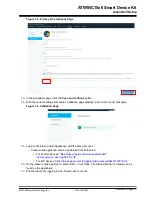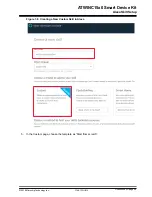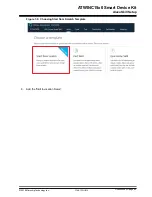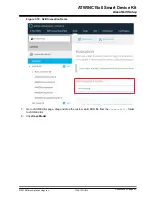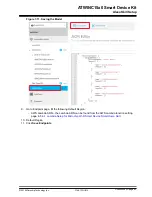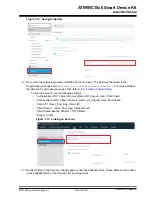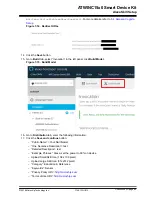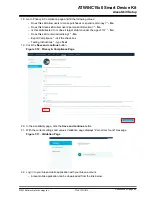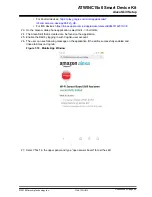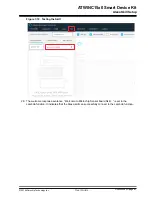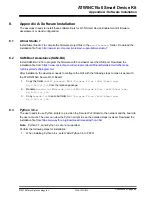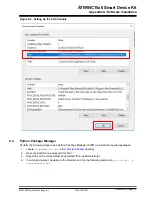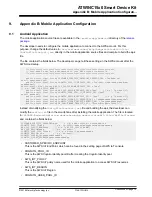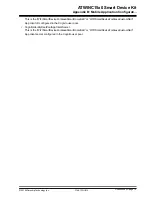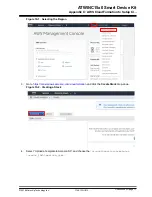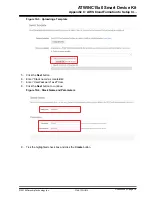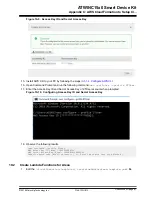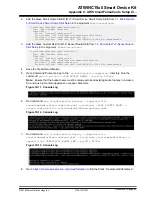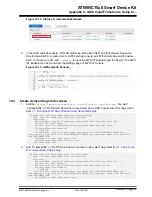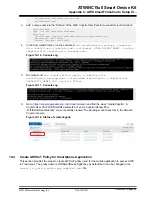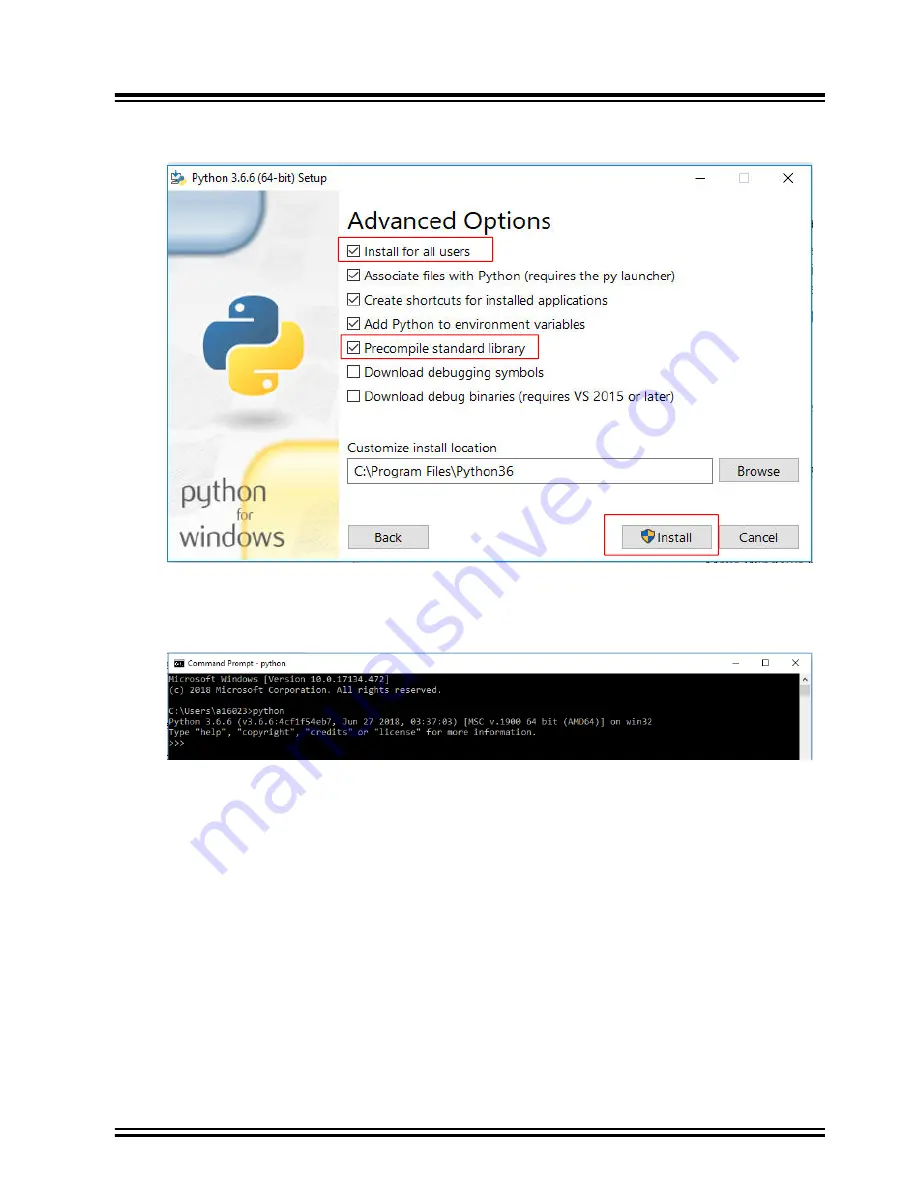
5.
Click
Install
.
Figure 8-3. Installation Setup
6.
After the successful installation, the user needs to ensure that the PC is using the correct Python
version. Check it by typing “python” on Windows Command Prompt.
Figure 8-4. Python Version on the Command Prompt
7.
For Windows PC, if the Python version is not correct, the user can check if only Python 3.6 is
added in the Environment Variable Path. Remove other Python tools which are added to the
Environment Variable Path.
8.
To check the Environment Variable, press the <Windows key>.
9.
Go to
System > Advanced system settings
.
10. In the
Advanced
tab, click
Environment Variables...
and select the Path under “User variables”
and “System variables.”
11. Click
OK
.
ATWINC15x0 Smart Device Kit
Appendix A: Software Installation
©
2019 Microchip Technology Inc.
User Guide
DS50002885A-page 71