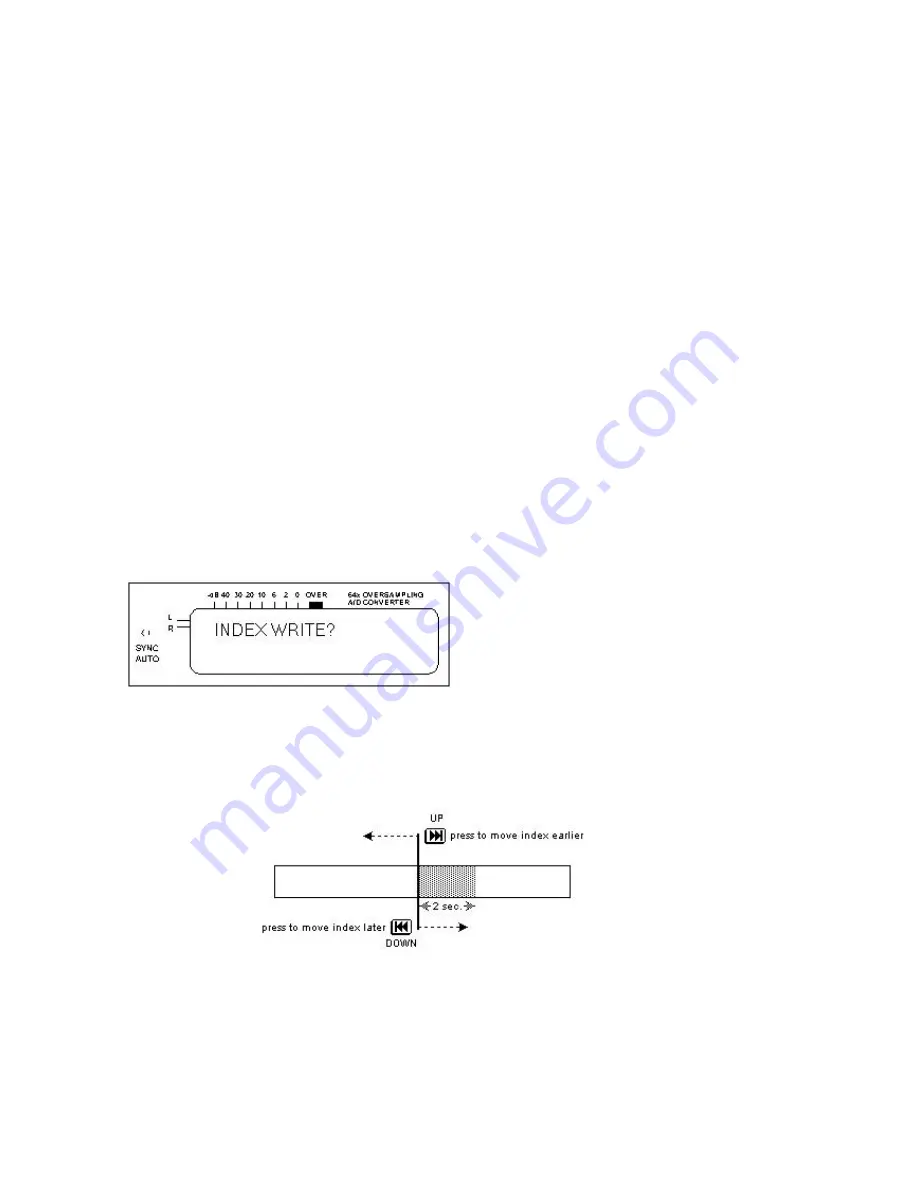
28
Chapter 5: EDIT MENU
5.1 CHANGING EDIT OPTIONS
There are several sub-menus that let you edit the audio sources in the HD Block. To access these, you must
be at the main audio screen that shows the selected track and times (sections 4.3 and 4.4), and have selected
the track you want to edit and the Program List Switch must be set to OFF. Then, do the following:
1. Press Play, then Pause, to enter track pause mode.
2. While paused, press
Menu/Edit.
3. The screen show
INDEX WRITE?,
the first edit menu.
4. Use the
Down/Up
buttons to cycle through the sub-menus that contain various edit options.
5. When the display shows the sub-menu with the desired edit menu, press
OK/Enter.
(To return the
previous screen, press
Cancel/Display
.)
6. Press
OK/Enter
to enter the changed edit menu parameter in the StartREC 400’s memory.
Following is a list of edit sub-menus and their available parameters. These menus are available with the
Play List set to OFF.
5.1.1 INDEX WRITE
You can divide one track into two by inserting a new index mark at the split point. Before entering into the
Edit menu section, select where you want to write the Index mark. For example, to place an index mark in
the middle of a long track, play up to that point, or press and hold the
>>|
and
|<<
buttons to fast forward
or rewind respectively to the point where you want to write the index point. Then press
Pause.
Note that index markers must be separated by more than 4 seconds.
1. At the
INDEX WRITE?
Screen, press
OK/Enter.
2. The
TRACK?
prompt appears.
3. Press
OK/Enter
.
A sample of the audio will play, starting with where the index point will be entered,
and playing for two seconds past that point. To move the index point earlier, press the
Up
button
repeatedly until the audio sample plays back from the desired point. To move the index point later,
similarly press the
Down
button. The following diagram shows graphically how to edit the index point.
4. Press
Cancel/Display
if you want to cancel the index marking process.
5. If you do not press the
Down
or
Up
button during six “loops” of the two-second audio segment, the
index marker will be written automatically. You may also press
OK/Enter
at any time to enter the
index marker immediately.




























