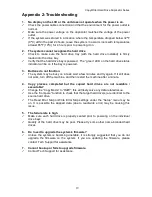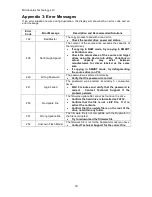CopyWriter Hard Drive Duplicator Series
7
Hardware Description
The Copywriter Hard Drive Duplicator system consists of a Controller module, Hard Drive trays,
power switches for each bay, and a Duplicator power switch. The Copywriter Hard Drive
Duplicator also includes an internal Hard Drive for Master Image Storage.
The USB Connection is located on the back of the Copywriter Hard Drive Duplicator.
The master drive always goes into the top Hard Drive bay.
The target drives will always go into the remaining bays.
The power switch and power LED are also located on the front of the Copywriter Hard Drive
Duplicator.
Each Drive Bay has a power button that will power on or off that drive bay only.
The LCD display will show the different menu selections and also information pertaining to the
recording process. Here is a typical example of what is displayed during the COPY process:
Hard Drive LEDs and
Power Buttons
Controller
Interface
Duplicator Power
Switch
CW-HDD-02
Copying…
130MB/s
4m 12s
71%
Displays the function being performed,
such as Copying or Testing.
Shows the total size of the
master drive being copied.
Displays the amount of time
remaining to complete the
duplication.
Shows the percentage completed
for the current duplication.
105.3G
Shows the data
transfer rate to the
target drives.
Hard Drive Bays