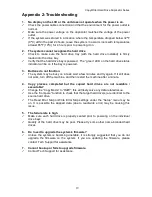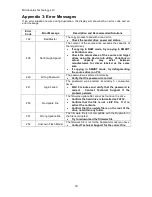CopyWriter Hard Drive Duplicator Series
5
Introduction
The Copywriter Hard Drive Duplicator Series consists of the Standard and Turbo lines, each with
models containing 3, 6, and 9 hard drive bays to allow simultaneous duplication onto two, five,
and eight target drives, respectively.
The Turbo models have an increased maximum data transfer rate of 150 MB/second, compared
to 75 MB/second with the Standard models.
Unpacking your system
When unpacking your duplicator, confirm the following items are included:
•
Copywriter Hard Drive Duplicator
•
3, 6, or 9 Hard Drive trays for 3.5” drives (number included is based on model)
•
3, 6, or 9 Hard Drive trays for 2.5” drives (number included is based on model)
•
Power cable
•
Manual
If any of these items are missing, please contact Microboards Technology Technical Support.
IMPORTANT:
Please keep all the packing for your Copywriter Hard Drive Duplicator. If your unit
ever needs to be sent in for service, it must be returned in the original packing or the warranty will
be voided.
Installation
•
Connect the supplied power cable to the Copywriter Hard Drive Duplicator and plug in to
a protected power outlet strip or UPS power supply.
Note for Installation:
1) The socket outlet should be installed near the equipment and be easily accessible.
2) Do not block cooling fans.
•
Turn on power to the duplicator.
•
The system will go through initialization and then display:
1. Copy
.
•
The system is now ready to use.
See pages 9-10 for instructions on loading the hard drives into the drive bays