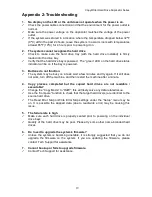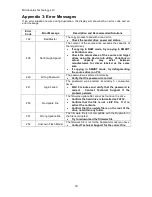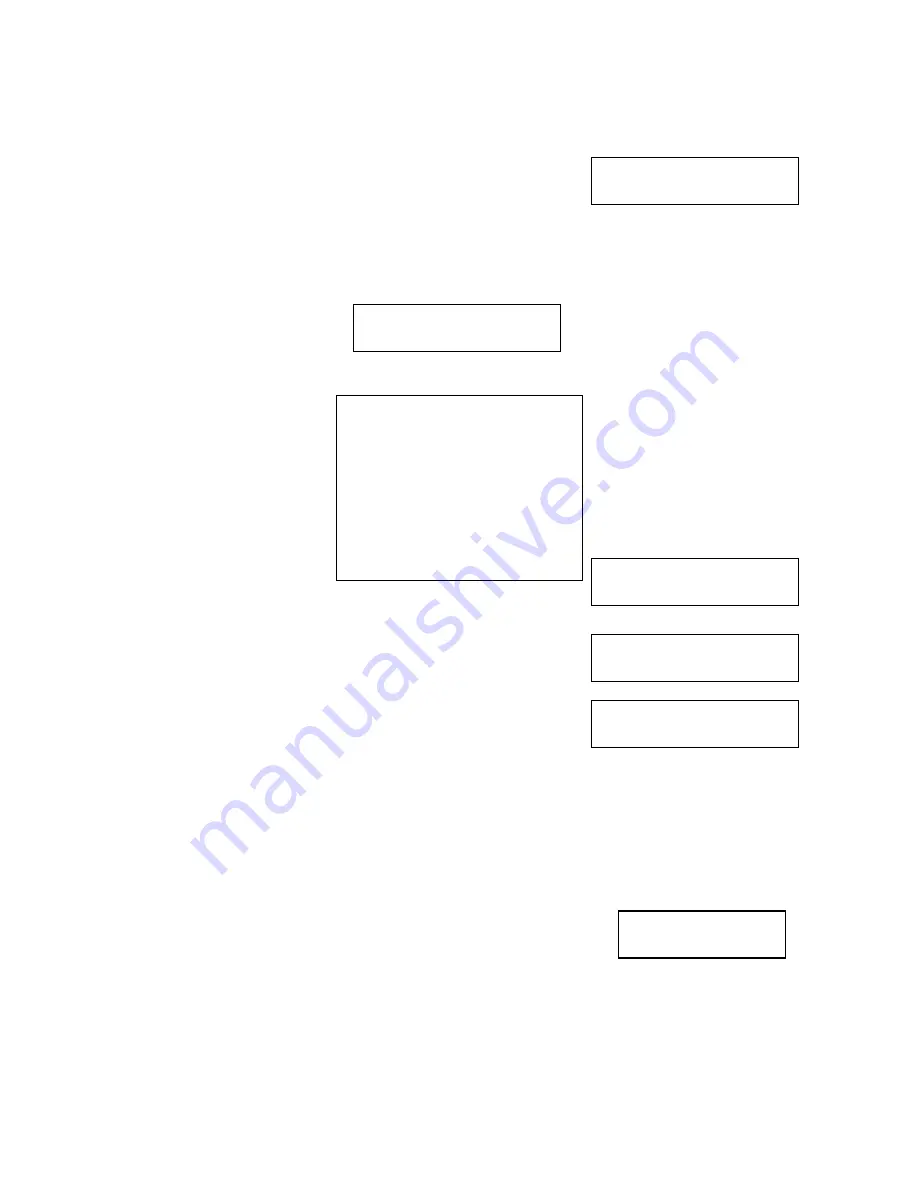
Microboards Technology, LLC
12
Microboards H.01
2. Copy+Compare
Microboards H.01
1. Copy
(Smart)
Turn off Target Bay
Press ENT to Cont.
Copying…
105.3G
4m 12s 130MB/s 71%
OK:2 NG:0 [13m49s]
Press ENT to Cont.
S 1 2
o o o
Using the CopyWriter Series Hard Drive Duplicator
Each of the duplication function instructions assume that the drive bays are loaded and turned on.
Copy
This process will copy your master drive on to several target
drives simultaneously.
Power on all Drive Bays populated with a loaded drive tray.
Use the ▼▲ buttons to navigate to the
1. Copy
Menu.
As the target drives are recognized, the number detected will increase. Press the
ENT
button to
start the duplication.
After a few seconds of
processing time, the following
Copy Progress
screens will
appear.
“105.3G” indicates the size of
the
master
drive
being
duplicated.
“4m 12s” gives an estimate of
the amount of time remaining.
“130MB/s” indicates the current
data transfer rate.
“71%” indicates the current
progress of the duplication.
Once the duplication run is completed, you will be prompted to
turn the power off to all target bays by pressing the LED button for each bay. Once the buttons
indicate the bays are powered off by the LED going dark, press
the
ENT
button to continue.
A report of the completed duplication will appear. This shows that
the master drive was successfully duplicated to two target drives
and how long the duplication took. If there were any failures, the
number of failures would be reported after the
NG
caption.
Press the
ENT
button to view the next page of the report. The
total number of bays will be shown in the top row, with the results for each bay displayed in the
second row.
o
indicates a successful duplication in the bay above the symbol
x
indicates a failure occurred during duplication in the bay above the symbol
-
indicates the target bay above the symbol was empty during duplication
Copy + Compare
The Copy and Compare function first copies the master driver to the
target drives and then runs a comparison of the duplicates to the
master drive.
Once complete, a duplication report like that shown in the Copy process will be displayed.
Any duplicate that either experiences a failure during the duplication process or during the
compare process will appear in the report as a failed duplication.