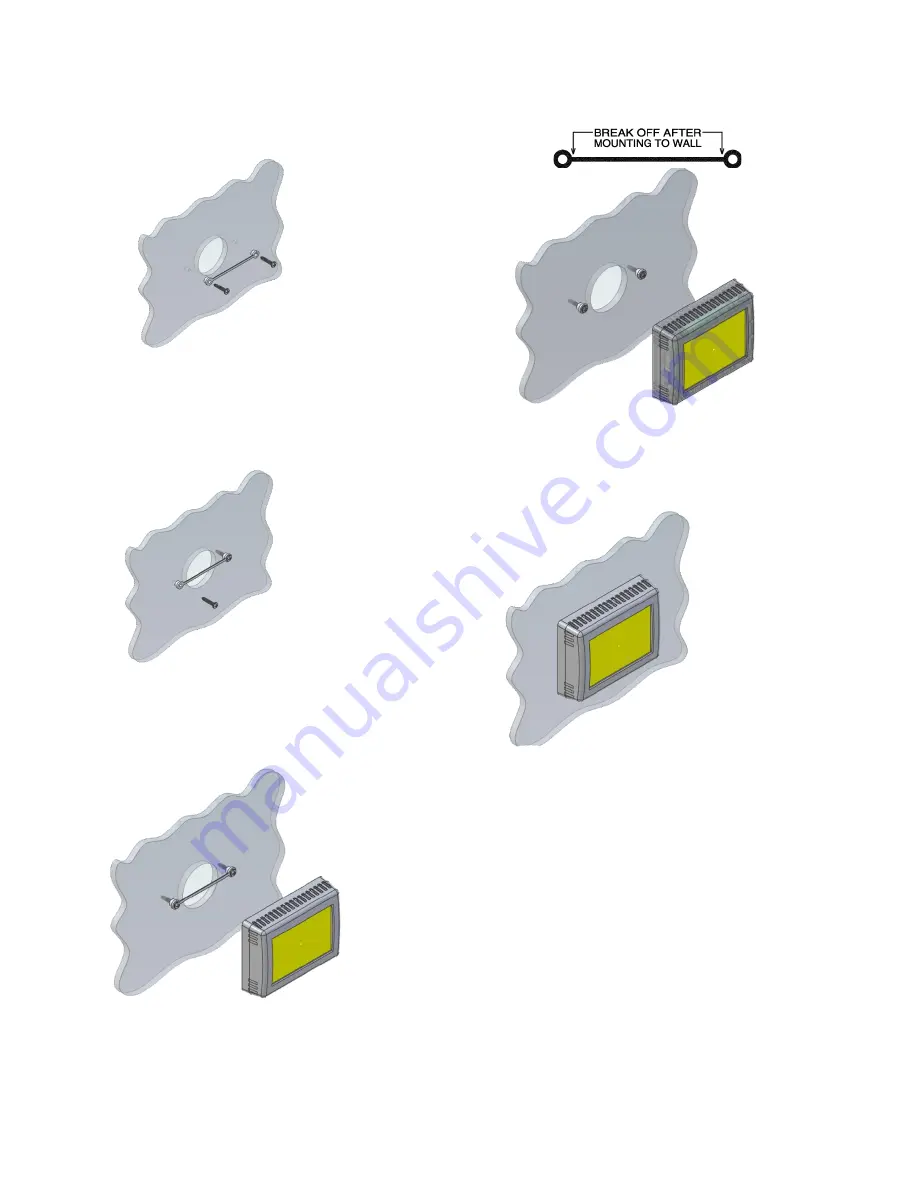
5
©2021 Micro-Air Corp
August 2, 2021, revision 1.4
Mounting the thermostat
Step 1:
Locate the mounting buttons
horizontally across the hole with the smaller
diameter against the wall.
Step 2:
Screw in one screw and level the
buttons so the display will be straight when
installed.
Step 3:
Screw in second screw making sure the
two buttons remain level.
Step 4:
Remove mounting tab before mounting
on the wall.
Step 5:
Aligning the buttons with the holes in
the back of the display. Press the display against
the wall and gently slide the display down to
lock it in place.
































