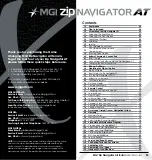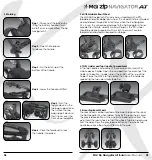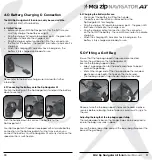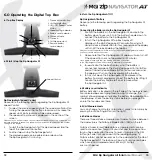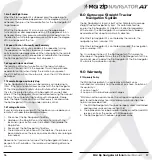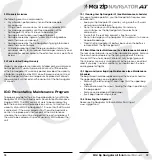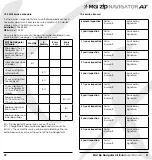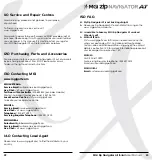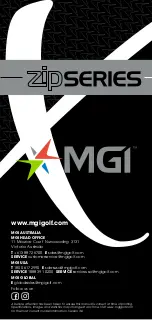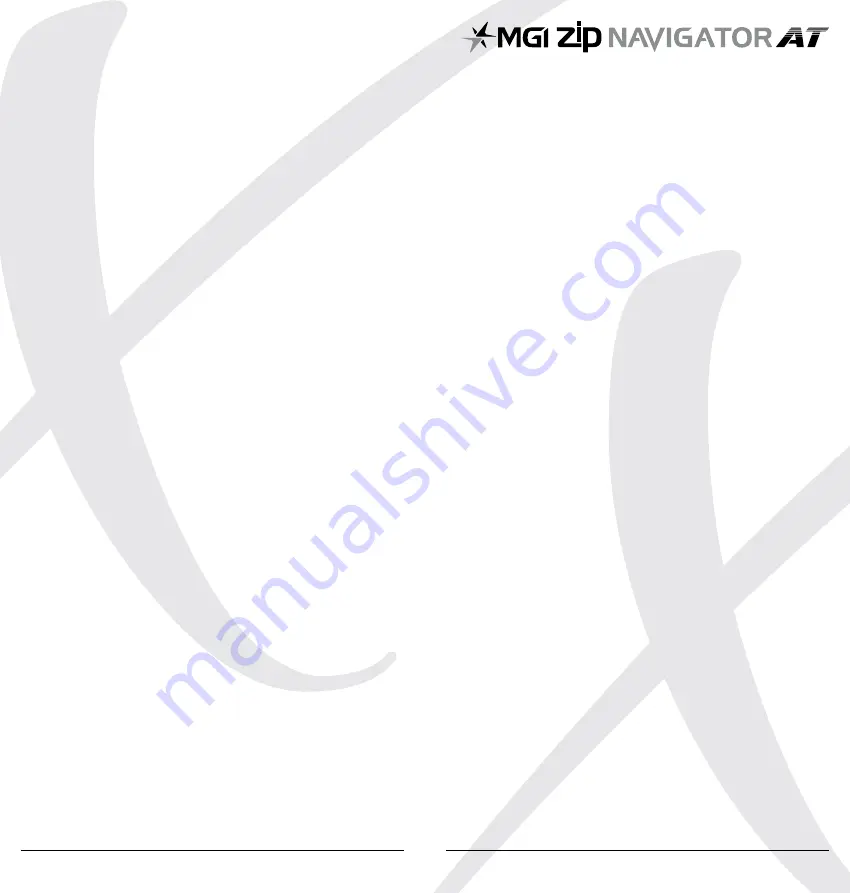
16
7.4 Left and Right Arrow
When the Zip Navigator AT is stopped, press the appropriate
turn command and keep depressed until the degree of turn is
achieved, then press the forward button for the Zip Navigator AT
to go forward.
Whilst the Zip Navigator AT is moving, press the appropriate
turn command, and keep depressed until the degree of turn is
achieved. Momentary pressure will make a small adjustment to
the direction, whilst prolonged pressure will increase the degree
of turn and speed of the turn.
7.5 Speed Control – Manually and Remotely
Under manual control, you can adjust the speed by turning
the speed control button clockwise [increase speed] or
anti-clockwise [decrease speed]. When changing to the remote
control, irrespective of the speed level indicated on the display,
the Zip Navigator AT will always start at speed 2.
7.6 Keypad Unlock and Lock
The remote control has two buttons at the top which allow
you to LOCK and UNLOCK the keypad. This will help eliminate
accidental control when storing the remote in your pocket.
The STOP button will continue to work, when the LOCK feature is
activated.
7.7 Remote Range and Safety Stop
The Zip Navigator All Terrain can be remotely controlled up to
100m. If the remote control loses contact with the Zip Navigator
AT, then the automatic safety stop will initiate after five seconds.
This is for the protection of your Zip Navigator AT, yourself and
others. If the Zip Navigator AT was last activated using the manual
controls, the auto safety stop feature will not operate. Please
note, the top left unlock button will flash every 3 seconds while
the Zip Navigator AT is running under remote control.
7.8 Pairing a Remote
If your remote loses pairing with the Top Box or you replace your
remote it will need to be paired as follows:
1. Disconnect the Zip Navigator AT battery
2. Hold down the Stop Button on the remote until both the
lock and unlock buttons are illuminated – then release the
Stop Button.
3. Reconnect the Zip Navigator AT battery
4. The remote will synchronise with the Top Box – the process will
be complete once the lock and unlock buttons are no longer
illuminated
Please note, if you do not connect the Zip Navigator All Terrain, as
per point 3, with a battery, the remote will exit pairing after one
minute.
8.0 Gyroscope Straight Tracker
Navigation System
The Zip Navigator All Terrain is built with a Patented Gyroscope
Straight Tracker Navigation System. This automatic feature
ensures the Zip Navigator AT maintains its direction regardless
of the terrain. The Zip Navigator AT will automatically brake or
accelerate either wheel to maintain its direction.
When the Zip Navigator AT is controlled by the remote, the
navigation system is always ON.
When the Zip Navigator AT is controlled manually, the navigation
system is always OFF.
Tip: On a steep incline or if the Zip Navigator AT hits a divot or
other object, the gradient may force the Zip Navigator AT off line.
You do not need to adjust the Zip Navigator AT. The Zip Navigator
AT will work its way back on course.
9.0 Warranty
9.1 Warranty Policy
The MGI Zip Navigator AT is covered by a limited 2 year
manufacturer’s warranty from the date of purchase. Duration of
this warranty is:
– 2 years on parts*
– 2 years on Lithium batteries and chargers
*MGI or an authorised service centre will repair or replace any
parts found to be defective in materials or workmanship under
normal use provided that:
1. The MGI Zip Navigator AT has been properly used, maintained
and regularly serviced [see section 10.5]
2. The replacement or repair is performed by an authorised MGI
service centre or the owner with MGI approval.
3. The Zip Navigator AT has been registered online.
MGI Zip Navigator All Terrain
User Manual
17
Summary of Contents for Zip Navigator AT
Page 1: ...User Manual VERSION 3 0 ...