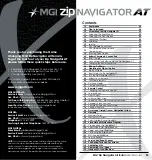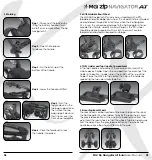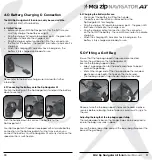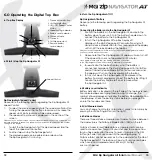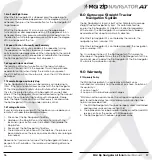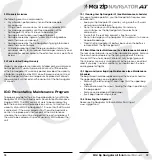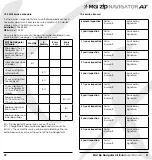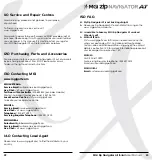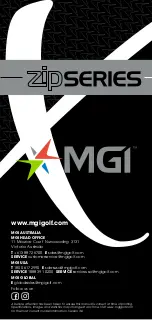14
6.7 Competition Mode
In the unlikely event that the club you are playing at does not
allow the use of distance devices you will need to disable the
distances feature on the MGI Zip Navigator AT.
To disable the distance recording feature, simply hold down the
left and right buttons at the same time for 3 seconds and “COMP
MODE” will appear on the screen. In addition, the distance
recording will be removed from the screen.
To exit COMP MODE hold down the left and right buttons at the
same time.
7.0 Remote Control
PLEASE NOTE: Your remote control
is located in a bracket on the
back of the frame just below
the T Bar Handle. Use two fingers
to remote control from bracket.
7.1 Charging Your Remote Control
Before you start using your Zip Navigator All Terrain you must
fully charge the remote control internal lithium ion battery for
approximately 6 hours or overnight using the USB cord provided.
The top left UNLOCK button will flash while charging. When a full
charge is complete, the green light will stay on and stop flashing.
To charge the remote, plug the USB cord into the USB port at
the base of the remote as pictured in the diagram. The cable
then needs to be plugged into your PC or Laptop for charging.
Alternatively you can plug the cable into an AC adaptor [not
provided].
To check the level of power in the remote, press any button to
talk to the digital top box and the remote control battery level will
show on the screen of the Zip Navigator AT.
We recommend recharging your remote battery when
recharging your main battery.
7.2 Forward Arrow
Press the forward button to start and accelerate the Zip Navigator
AT. The longer you press the button, the faster the Zip Navigator
AT travels. The Zip Navigator AT will always start at speed 2 when
using the remote.
7.3 Down Arrow
The down arrow decreases the speed and initiates reverse. If you
are moving forward, the down arrow can be used to decrease
speed, the longer the pressure, the slower the speed.
If you hold down the button the Zip Navigator AT will reverse.
If you release the down arrow, whilst the Zip Navigator AT is in
Reverse Mode, the Zip Navigator AT will stop [safety feature].
MGI Zip Navigator All Terrain
User Manual
15
Summary of Contents for Zip Navigator AT
Page 1: ...User Manual VERSION 3 0 ...