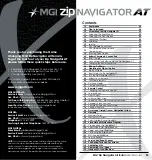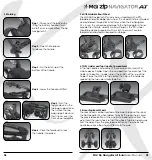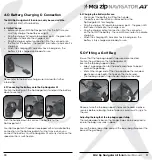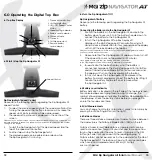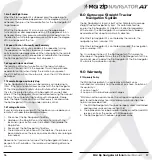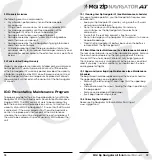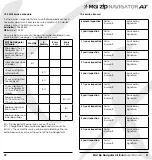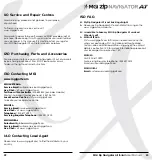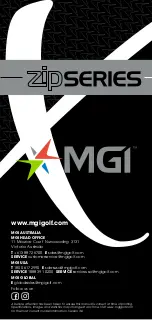Thank you for purchasing the Game
Changing MGI Zip Navigator All Terrain.
To get the most out of your Zip Navigator AT
please follow these quick steps before use.
• Register your Zip Navigator AT online [section 1.0]
• Assembling the Zip Navigator AT [section 3.0]
• Charge the battery [section 4.0]
For Customer Support, please contact MGI directly
for immediate and professional advice.
www.mgigolf.com
MGI AUSTRALIA
Service Email:
Live Chat:
visit www.mgigolf.com
Toll Free within Australia:
1300 644 523 (excludes mobiles)
Western Australia/ Internal phone +61 3 8872 6700
Local Service Centres:
visit www.mgigolf.com
to locate you local service centre.
MGI USA
Service Email:
Live Chat:
visit www.mgigolf.com
Telephone:
1800 617 2990
Servicing Enquiries Telephone:
1888 391 0200
MGI GLOBAL
Sales Email:
Service Email:
Live Chat:
visit www.mgigolf.com
NOTE:
This user manual was correct at time of printing. The online
version is the most up-to-date and must be referred to as the
correct version. To download the most current user manual
please visit www.mgigolf.com. Images shown throughout this
manual may not be of the particular model you have purchased.
Contents
MGI Zip Navigator All Terrain
User Manual
03
1.0 Registration
04
2.0 What Is Included
04
3.0 Assembling Your Zip Navigator AT
05
3.1
Attaching the Rear Wheels
05
3.2
Attaching the Front Wheels
05
3.3
Rear Wheel Positions
06
3.4
Unfolding
07
3.5
Folding
08
3.6
Fifth Foldable Rear Wheel
09
3.7
GPS Holder and Top Handle
Compartment
09
3.8
Inverting Rear Wheels
09
4.0 Battery Charging & Connection
10
4.1
Initial Charge
10
4.2
Connecting the Battery onto the Zip Navigator AT
10
4.3
Charging the Battery after Use
11
5.0 Fitting a Golf Bag
11
6.0 Operating the Digital Top Box
12
6.1
Top Box Display
12
6.2
Start / Stop the Zip Navigator AT
12
6.3
Turn the Zip Navigator AT Off
13
6.4
Battery Level Indicator
13
6.5
Unit Measurements
13
6.6
Distance Modes
13
6.7
Competition Mode
14
7.0 Remote Control
15
7.1
Charging Your Remote Control
15
7.2
Forward Arrow
15
7.3
Down Arrow
15
7.4
Left and Right Arrow
16
7.5
Speed Control – Manually and Remotely
16
7.6
Keypad Unlock and Lock
16
7.7
Remote Range and Safety Stop
16
7.8
Pairing a Remote
16
8.0 Gyroscope Straight Tracker Navigation System
17
9.0 Warranty
17
9.1
Warranty Policy
17
9.2
Warranty Exclusions
18
9.3
Parts Installed During Warranty
18
10.0 Preventative Maintenance Program
18
10.1
Cleaning Your Zip Navigator AT
19
10.2
Rear Wheel Axles Maintenance
19
10.3
Upper and Lower Bag Strap
19
10.4
Correcting the Alignment
19
10.5
MGI Service Schedule
20
10.6
Service Record
21
11.0 Service and Repair Centres
22
12.0 Purchasing Parts and Accessories
22
13.0 Contacting MGI
22
14.0 Contacting Local Agent
22
15.0 Frequently Asked Questions
23
Summary of Contents for Zip Navigator AT
Page 1: ...User Manual VERSION 3 0 ...