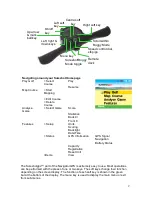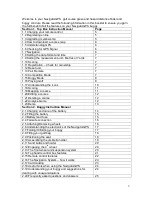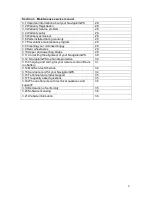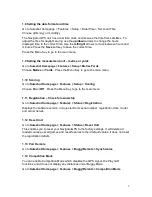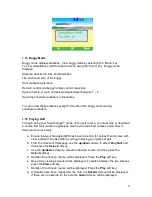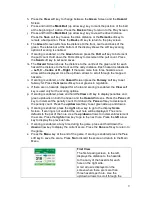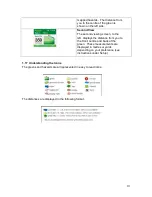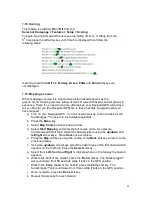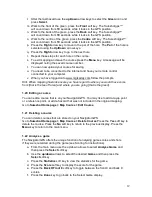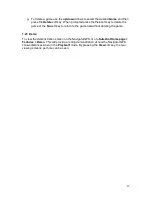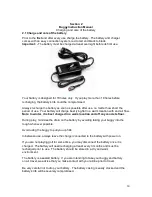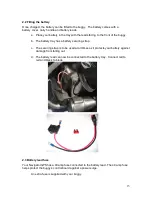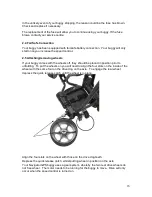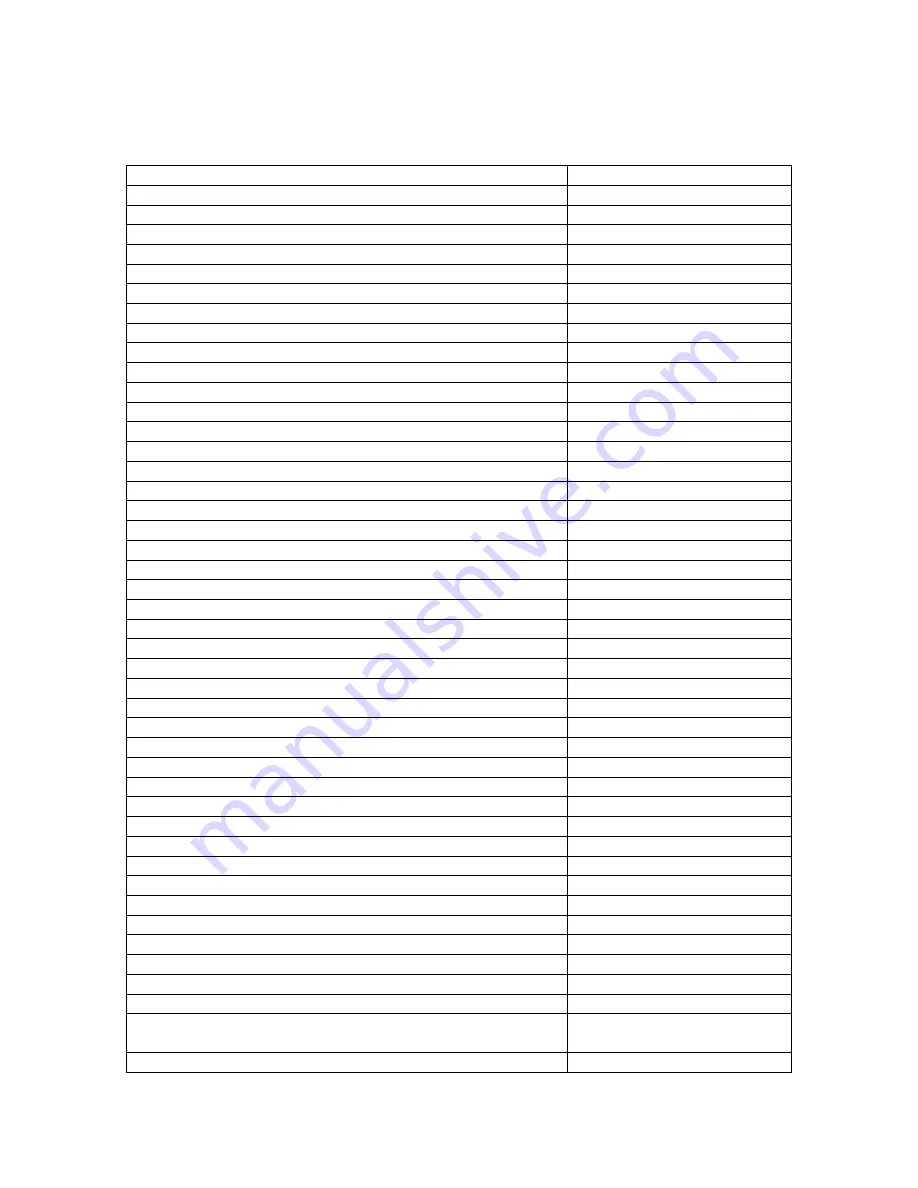
3
Welcome to your NavigatorGPS, golf course green and hazard distance finder and
buggy controls. Please read the following information in this booklet to ensure you gain
the full benefit of all the features on your NavigatorGPS buggy.
Section 1. Top Box Instruction Manual
Page
1.1 Charging your remote control
5
1.2 Registering online
5
1.3 Upgrading membership
5
1.4 How to download a course map
6
1.5 Understanding GPS
6
1.6 Checking for GPS Signal
6
1.7 Navigation
6
1.8 Setting the date format and time
7
1.9 Setting the measurement unit - Metres or Yards
7
1.10 Scoring
7
1.11 Registration
– Check for ownership
7
1.12 Reset unit
7
1.13 Pair Remote
7
1.14 Competition Mode
7
1.15 Buggy Mode
8
1.16 Playing Golf
8
1.17 Understanding the icons
10
1.18 Scoring
11
1.19 Mapping a course
11
1.20 Editing a course
12
1.21 Deleting a course
12
1.22 Analyse Game
12
1.23 Demo
13
Section 2. Buggy Instruction Manual
2.1 Charging and care of the battery
14
2.2 Fitting the battery
15
2.3 Battery lead fuse
15
2.4 Fail safe connection
16
2.5 Attaching/Removing wheels
16
2.6 Understanding the electronics of the NavigatorGPS
17
2.7 Folding/Unfolding your buggy
17
2.8 Fitting your golf bag
18
2.9 Positioning the seat
18
2.10 Assembling the umbrella holder
19
2.11 Sand bottle and holder
20
2.12 Engaging the 4
th
wheel
20
2.13 The front wheel and suspension system
20
2.14 Top handle control box features
21
2.15 Remote control features
22
2.16 The Navigation System
– how it works
23
2.17 Cart tracking
23
2.18 Useful hints when using the NavigatorGPS
24
2.19 Understanding your buggy and suggestions for
dealing with unusual situations
24
2.20 Frequently asked questions and answers
25