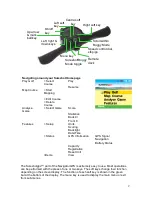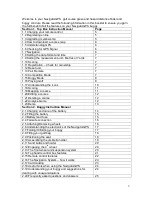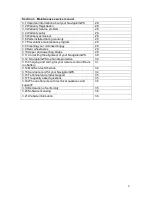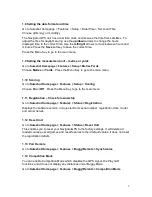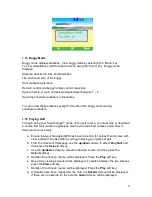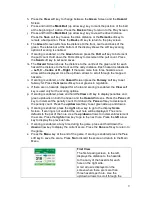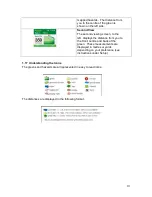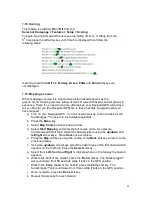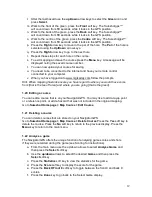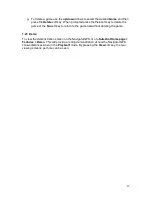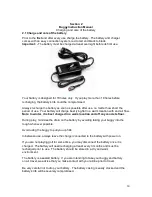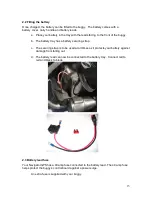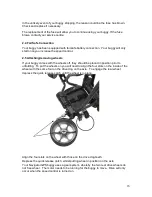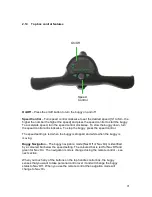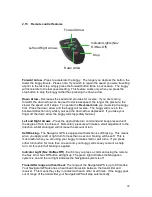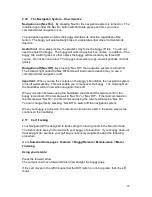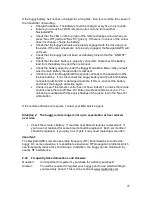11
1.18 Scoring
This feature is switched
On
or
Off
from the:
Sureshot Homepage > Features > Setup > Scoring
To begin scoring first select the hole you are hitting off from. If hitting from the
5
th
hole press the left arrow key until Hole 5 is displayed then follow the
following steps:
If scoring is switched
Off
the
Fairway
,
Green
,
Putts
and
Sand
soft keys are
not displayed.
1.19 Mapping a course
When mapping a course it is ideal to map all the hazards as well as the
greens. Good mapping involves taking account of relevant hazards and all greens in
sequence. There is no need to map tee off areas as your NavigatorGPS will always
tell you how far you [the NavigatorGPS] are to those hazards and greens that you
have mapped.
a. Turn on your NavigatorGPS. You will need to wait up to five minutes for the
Sureshotgps™ to lock in to the available satellites.
b. Press the
Menu
key.
c. Select
Map Course
using the down arrow.
d. Select
Start Mapping
and enter the full course name, for example,
Commonwealth Golf Club. Select the desired letters using the
up/down
and
left/right
arrow keys. Press
Save
once complete.
e. Press the
Map
soft key to map the course or the
Back
soft key to return to the
previous display.
f. Using the
up/down
arrow keys select the hazard type of the first hazard which
appears on the first hole. Press the
Select
soft key.
g. Select from
Left, Centre or Right
to indicate where on the fairway the hazard
appears.
h. Walk to the front of the hazard, press the
Front
soft key. The Sureshotgps™
will count down from
10
seconds while it locks in the GPS position.
i. Walk to the
Carry
(back) of the hazard, press the
Carry
soft key. The
Sureshotgps™ will count down from 10sec while it locks in the GPS position.
j. Once complete, press the
Done
soft key.
k. Repeat this process for each hazard.