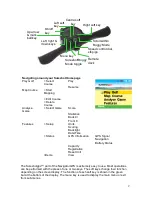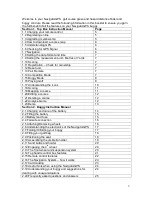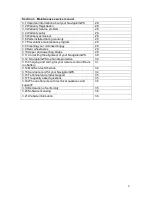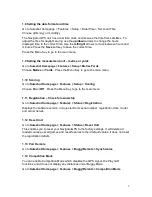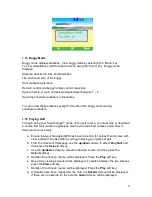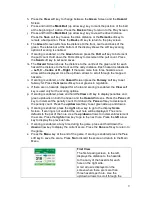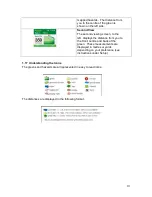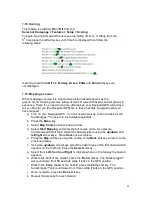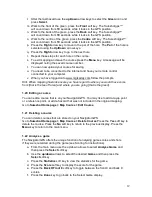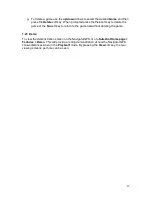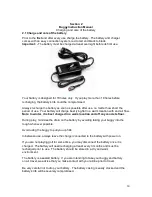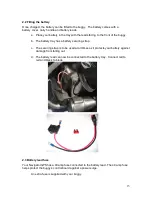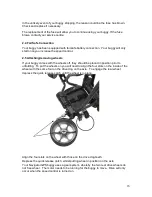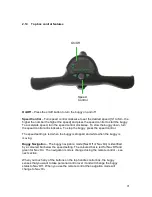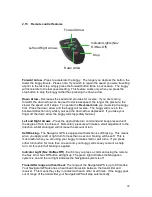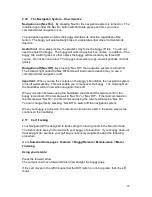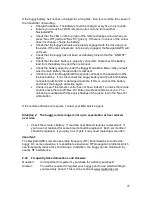12
l. After the last hazard use the
up/down
arrow keys to select the
Green
icon and
press
Select
.
m. Walk to the front of the green, press the
Front
soft key. The Sureshotgps™
will count down from
10
seconds while it locks in the GPS position.
n. Walk to the back of the green, press the
Back
soft key. The Sureshotgps™
will count down from
10
seconds while it locks in the GPS position.
o. Walk to the centre of the green, press the
Centre
soft key. The Sureshotgps™
will count down from
10
seconds while it locks in the GPS position.
p. Press the
Right
arrow key to move to the par of the hole. The
Par
of the hole is
selected using the
Up/Down
arrow keys.
q. Press the
Right
arrow key to go to the next hole.
r. Repeat these steps for each hole on the course.
s. To exit mapping and save the course press the
Menu
key. A message will be
displayed noting the saved course number.
t. You can now upload your course for saving.
u. You need to be connected to the internet and have your remote control
connected to your computer.
v. When you have logged onto www.mgikaddy.com follow the prompts.
Hint: When mapping hazards ensure you have regard to where you would have come
from [that is the tee off area] and where you are going [that is the green].
1.20 Editing a course
You can edit a course that is on your NavigatorGPS. You may like to add a layup point
or a reference point, or add a hazard that was not included in the original mapping.
Go to
Sureshot Homepage > Map Course > Edit Course
1.21 Deleting a course
You can delete courses that are stored on your NavigatorGPS.
Go to
Sureshot Homepage > Map Course > Delete Course
Press the
Yes
soft key to
delete the course. Press the
No
soft key to return to the previous display. Press the
Menu
key to return to the main menu.
1.22 Analyse a game
The NavigatorGPS offers the unique function of analysing game scores and shots
if they were recorded during the game (see Scoring for instructions).
a. From the main menu use the up/down arrows to select
Analyse Game
and
then press the
Select
soft key.
b. Use the
up/down
arrows to select the desired
Game
and then press the
Select
soft key.
c. Press the
Statistics
soft key to view the statistics for the game.
d. Press the
Score
soft key to display the score for the game.
e. Press the
Back 9/Front 9
soft key
to toggle between the front 9 and back 9
scores.
f. Press the
Done
key to go back to the Select Game display.