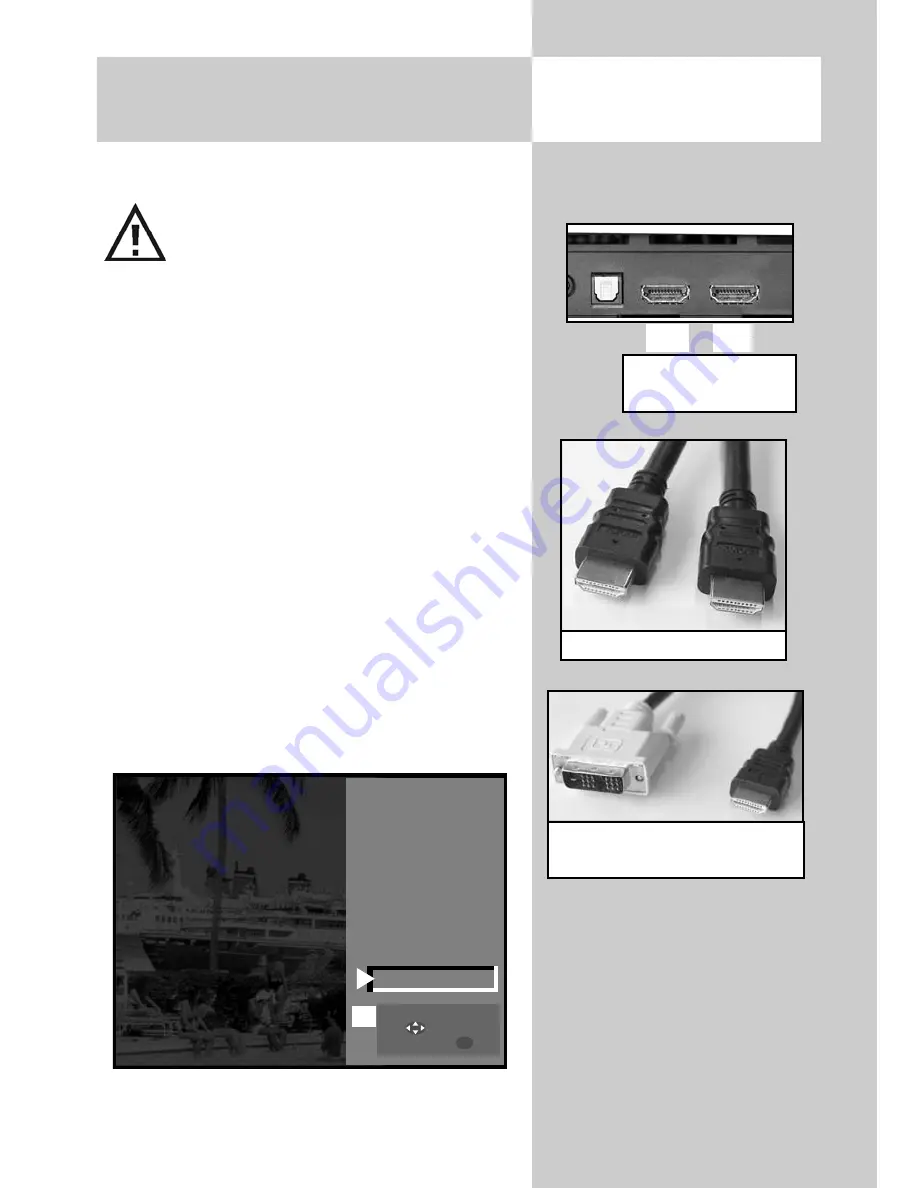
119
Connecting
With this generation of device there is
no possibility to replay an analogue
PC signal, for example, from a 15-pin
VGA connector.
The AV device menu is factory set to
connect a PC via the HDMI 2 connector.
HDMI [PC] to HDMI [TV set]
Switch the PC and TV set on with the power switch
and use an HDMI cable to connect the HDMI sok-
ket of the PC to the HDMI 2 socket of your TV set.
After connecting the PC, data is exchanged bet-
ween the graphics card and the TV. The possible
resolutions are determined during this process.
Using the TV set as a PC monitor
Press the AV key. The choice of possible devices
and/or connectors is shown.
Press the numeric key 1 as shown in the example
or use the cursor control key
to move the cursor
to the PC option, then press
OK
.
The device selection menu will disappear and you
will see the PC picture.
+
32 Connecting a PC to the
TV set: HDMI
‹
HDMI
Opening the menu
5
Front-HDMI
4
HDMI2
3
EURO1
2
Camcorder/Foto
1
PC
AV
HDMI sockets
Back side of TV set
IN1
IN2
HDMI cabel
DVI-D - HDMI adapter cable
(see also chapter 32.1)
Select with
...
or .
Confirm with .
OK




























