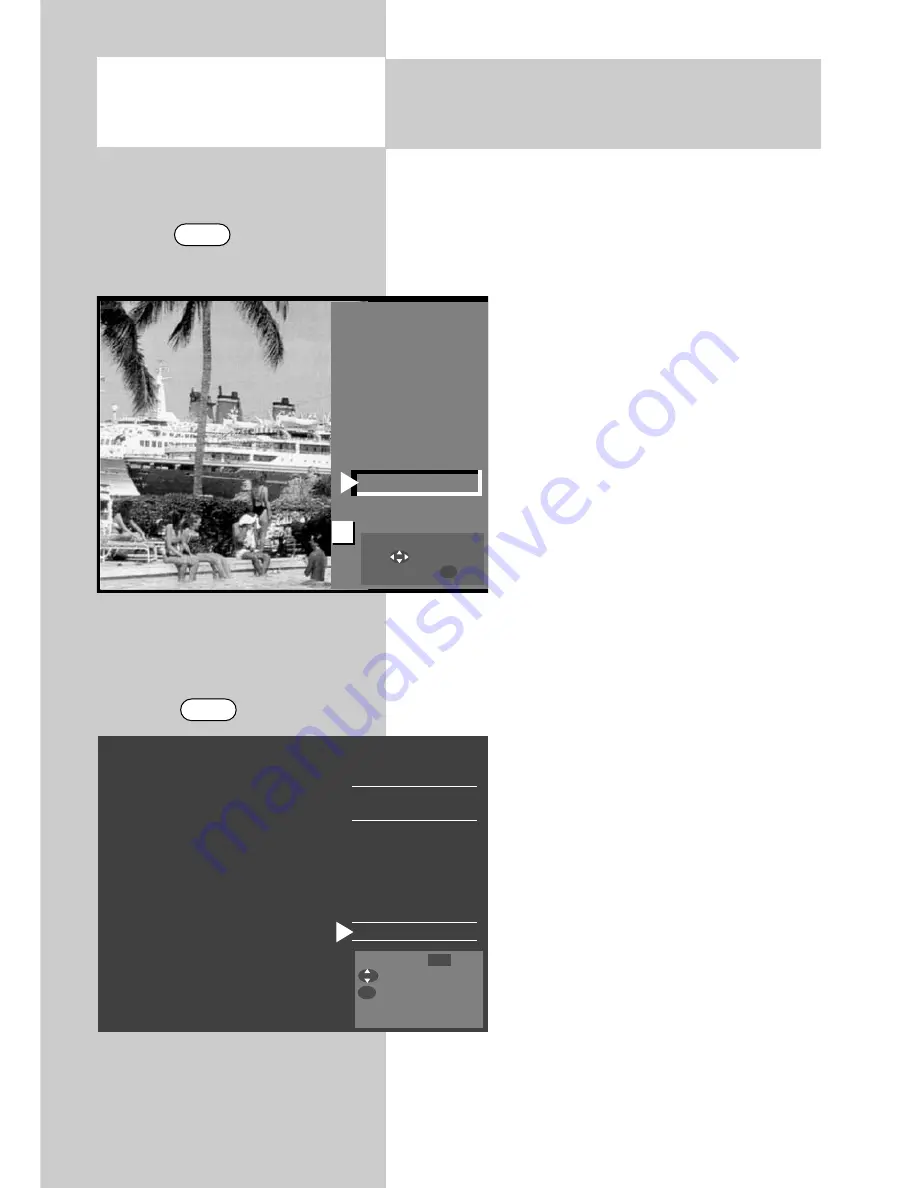
116
30 Copying between AV Devices
Direct recording
Opening the menu
Example: you have a camcorder and would like
to copy the recording on the camcor-
der to a video recorder for archiving.
Use a cinch cable to connect the camcorder to the
front cinch input sockets on the left-hand side.
The 3 cinch sockets are coloured:
Yellow
: video signal.
White
: audio left,
Red
: audio right.
Now connect the video recorder to
the EURO socket of the TV set using a
EURO AV cable.
Prepare direct recording for
copying
• Press the AV key and select Front
(camcorder, player) using the res-
pective numeric key
.
The TV set switches to the AV programme
position of the connected camcorder.
Press the F2 button for approx. 3 seconds - the
Special Functions 2
menu appears.
• Press numeric key
. The
recording menu opens. The AV
programme slot (Front), the current
date, the start and end time and
also the recording device are dis-
played.
• Use the cursor key
to select the
menu option and enter the date,
start and end time. Now select the
recording device line. If there is
only one recording device, it will
be displayed here. If there is more
than one, you can use the
– + key
to select a different recording
device.
• Save the settings by pressing "
OK
".
Recording Yes
Reminder No
Pr AV 4
Front
Date 18.05.
Start 18:00
End 18:25
Recording device
DVD/Videorec.1
Change with .
select.
save the timer.
F2
AV
5
Front-HDMI
4
HDMI2
3
EURO1
2
Camcorder/Foto
1
PC
Select with
...
or .
Confirm with .
AV
OK
OK
– +






























