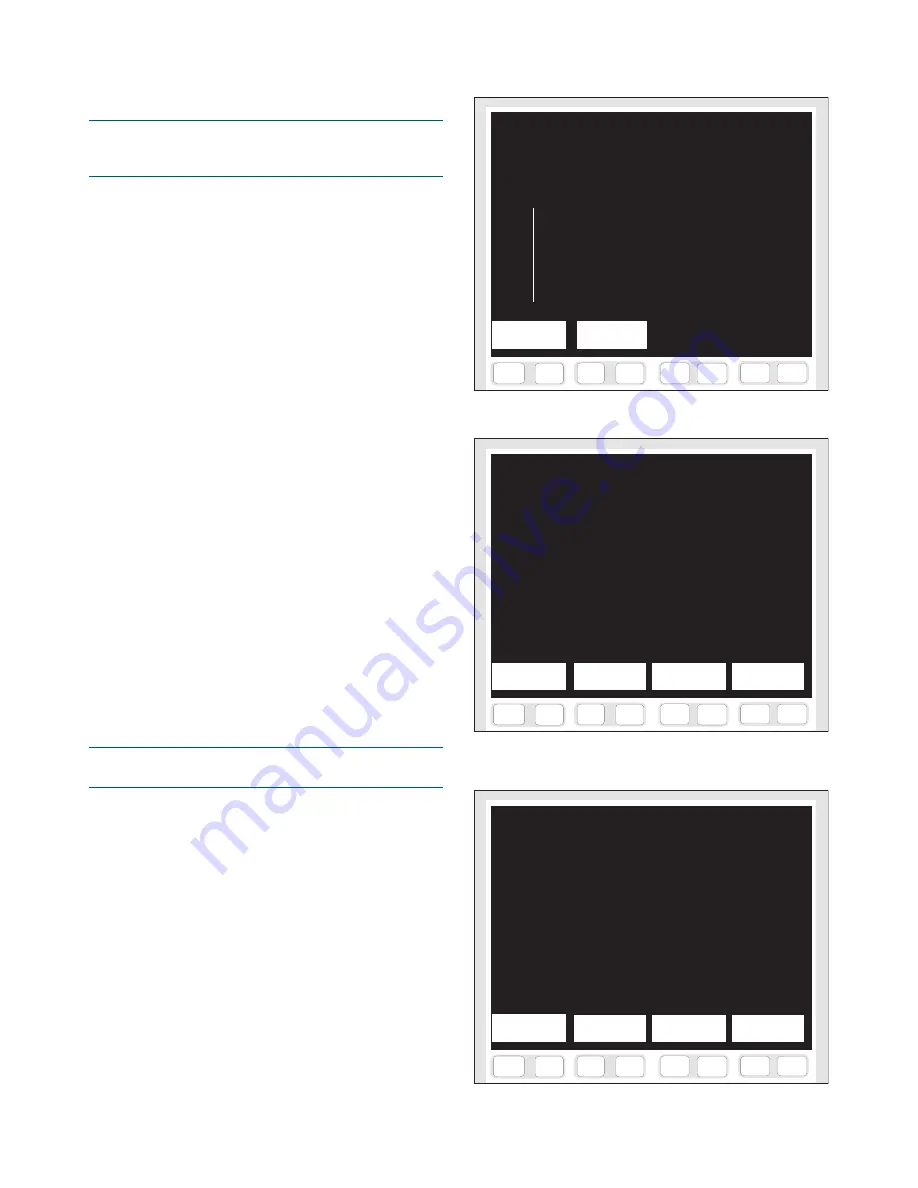
kajaaniMCA
i – Installation, Operating & Service
- 9.3 -
W4610201 V2.5 EN
F 7
F 6
F 5
F 4
F 8
F 3
F 1
F 2
F 9
F 1 0
F 1 1
F 1 2
F 1 3
F 1 4
F 1 5
F 1 6
i
Press “Start sample 1/2”
Sample 1: not taken
Sample 2: not taken
Cs %
Temp
Sig.lev u
Compens.
0.00
56.8
58.2
0.0
10.00
5.00
0.00
Start
Start
sample 1
sample 2
Fig. 9.5. “Sampling” display.
○
○
○
○
○
○
○
○
○
○
○
○
○
○
○
○
○
○
○
○
○
○
○
○
○
○
○
○
○
○
○
○
○
○
○
○
○
○
○
○
○
○
○
○
○
○
○
○
○
○
○
○
○
○
○
○
○
○
○
○
○
○
○
F 7
F 6
F 5
F 4
F 8
F 3
F 1
F 2
F 9
F 1 0
F 1 1
F 1 2
F 1 3
F 1 4
F 1 5
F 1 6
i
Fig. 9.6. Menu for entering the laboratory values.
Enter laboratory values
25.10.00 26.10.00
09:20 09:30 25.10.00 25.10.00
Lab ? Lab ? 14:10 14:15
Latest
Latest
Cal in
Cal in
sample 1
sample 2
use 1
use 2
F 7
F 6
F 5
F 4
F 8
F 3
F 1
F 2
F 9
F 1 0
F 1 1
F 1 2
F 1 3
F 1 4
F 1 5
F 1 6
i
Fig. 9.7. “Latest sample 1” display.
LATEST SAMPLE 1
Lab values:
Measurement values:
Cs =
0.00 %
MCAi
=
0.00 %
Cond= 0.00 mS/cm
Temp
=
0.00 °C
Sig.lev.=
0.0 u
MCAi-Lab =
%
Chem.comp =
%
Total error =
%
Enter
Enter
lab
measurem.
Sample taking
NOTE: Enter data on two sample points selected from
laboratory follow-up data (see section 7.A.2), or take new
calibration samples as described below.
Samples are taken in the same way as for consisten-
cy calibration, but in this case we need two points (= two
samples). Go from M
AIN
M
ENU
=> S
ELFDIAGNOSTICS
=>
S
PECIAL
FUNCTIONS
=> C
HEMICAL
COMPENSATION
=> T
AKE
SAMPLE
(Fig. 9.5).
1. Choose the sample number with the function key
[F1&F2] S
TART
SAMPLE
1. Press the start key for
sample 1, and take calibration samples – at least
three parallel samples.
2. Then press [F5&F6] S
TOP
. Analyze the consistency
and conductivity of the samples in laboratory.
Entering laboratory values
Go from M
AIN
M
ENU
=> S
ELFDIAGNOSTICS
=> S
PECIAL
FUNCTIONS
=> C
HEMICAL
COMPENSATION
=> E
NTER
LAB
(Fig. 9.6).
1. Press [F1&F2] Latest sample 1 to open the display
shown in Fig. 9.7.
2. Press [F1&F2] E
NTER
LAB
, and move the cursor to
the laboratory Cs and conductivity fields. Enter the
laboratory values and press [F5&F6] S
AVE
LAB
.
The values measured by the sensor are automatically
saved here when the sample is taken as described above.
If you wish to enter the sensor values too, for example
when using data from laboratory follow-up, press
[F3&F4] E
NTER
MEASUREM
. and then enter the measured
values in the same way. Press [F5&F6] S
AVE
MEASUREM
.
to save the changes.
When changes have occurred in the chemicals con-
tent of the process, calibrate the second sample in the
same way.
NOTE: Do not change the consistency calibration while
performing the chemicals compensation!
If the consistency calibration is changed before the
second chemicals compensation sample has been tak-
en, the MCA
i
will delete the data on the first sample!
When both calibration points have been saved, the
MCAi will ask “Take latest sample 1 and latest sample
2 into use?” when the E
NTER
LAB
menu is opened. Press
Y
ES
and the MCA
i
will activate the chemicals compen-
sation. In the “Enter laboratory values” display (Fig.
9.6) the sample pair will then be moved from the L
ATEST
SAMPLE
1/2 menus to the C
AL
.
IN
USE
1/2 menus.
“Chemical compensation” display (Fig. 9.4) shows the
current compensation value, and data on the sample
pair.
Summary of Contents for kajaaniMCAi
Page 1: ...kajaaniMCAi Installation operating service manual W4610201 V2 5 EN for software version 2 5 ...
Page 59: ...kajaaniMCAi Installation Operating Service A1 W4610201 V2 5 EN App 1 Technical specifications ...
Page 61: ...kajaaniMCAi Installation Operating Service A2 W4610201 V2 5 EN App 2 Contents of delivery ...
Page 66: ...kajaaniMCAi Installation Operating Service A4 W4610201 V2 5 EN App 4 Spare parts ...
Page 68: ...kajaaniMCAi Installation Operating Service A5 W4610201 V2 5 EN App 5 Installation instruction ...






























