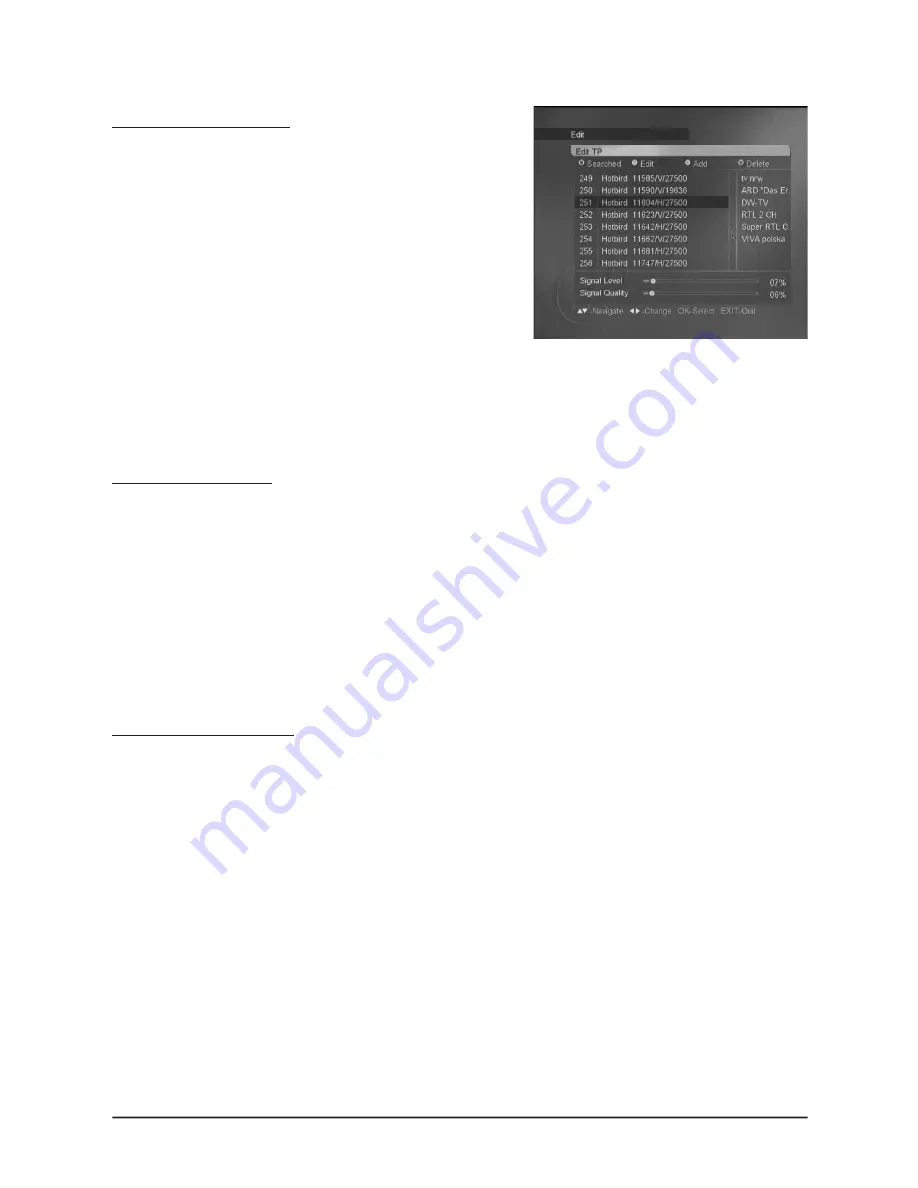
22
D - Add / Delete / Modify a transponder
To delete a transponder
note : deleting out-of-date transponders speeds up
the automatic search
• Press the blue key, a small circle is displayed
after each TP.
• With the arrow keys, put the selection bar on the
TP you want to delete and press OK. The small
circle turns blue. The window on the righthand
side of the screen lists the channels carried
by the selected TP. If you delete the TP, these
channels will be deleted as well. You can select as many TP’s as you want, all of them will
be simultaneously deleted.
• Once your selection is over, press EXIT, a confirmation window is shown. Select
Yes
and
press OK to confirm deletion.
To add a transponder
• Put first the selection bar on a TP belonging to the same satellite as the one for which you want
to add a TP. If you can’t find any, press the red key to turn in
All
mode. If you still can’t find any,
it means that the satellite is not pre-programmed ; you will have to add it as explained in the
paragraph called
Adding a satellite
.
• Press the yellow key, the
Add
window pops up.
• Enter the 5 figures of the frenquency and press
6
• Select the polarity with
34
arrows and press
6
• Enter the 5 figures of the Symbol Rate and press
6
• Press OK on the
Store
line to save this new TP.
To modify a transponder
• Put first the selection bar on the TP you want to modify.
• Press the green key, the
Edit
window pops up.
• Enter the 5 figures of the frenquency and press
6
• Select the polarity with
34
arrows and press
6
• Enter the 5 figures of the Symbol Rate and press
6
• Press OK on the
Store
line to save this new TP.
E - Shearch of a particular channel (PID entry)
In some (rare) cases, a manual or automatic search may not find a channel that does exists
however. You must then add this channel by entering the PID’s that you will find in specialized
magazines or websites :






























