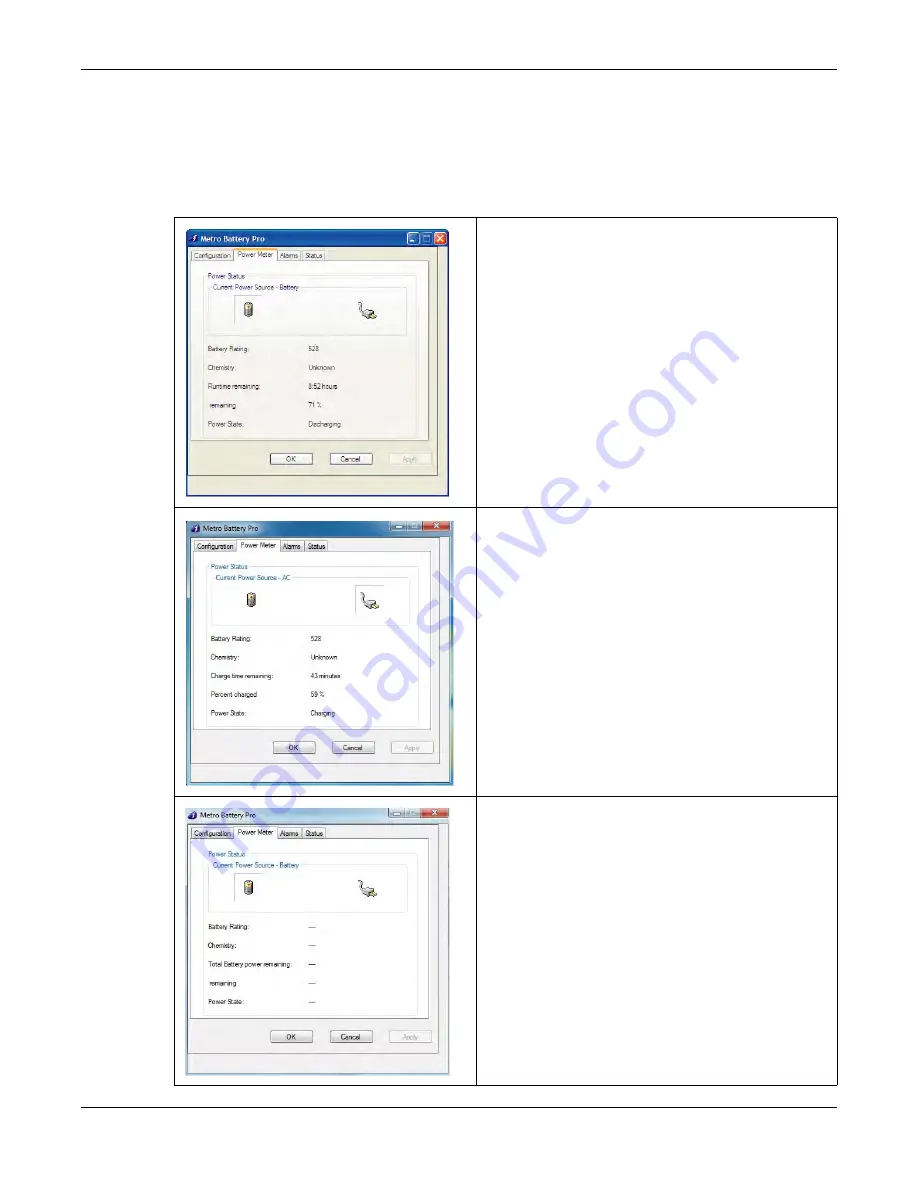
4-10
Metro
®
AccessPoint™ Mobile Computing System Operator Manual
Revision 1.0
LO1-530
BatteryPro: BatteryPro Configuration and Status
Power Meter
The “Power Meter” tab displays the current summary information about the
power source and batteries.
Power Meter Tab Display: On Batteries
Select “Power Meter” tab in BatteryPro Power Properties
dialog.
Shown at left is indication of running off battery.
Display includes battery specifications, percent capacity of
charge and calculated run time remaining.
Click on “X” to minimize the dialog back to the status tray icon.
Click on another tab to view or edit other settings.
Power Meter Tab Display: On AC
Select “Power Meter” tab in BatteryPro.
Shown at left is indication of plugged in and running off AC and
charging.
Display includes battery specifications, percent of capacity
charged and time remaining until fully charged.
Click on “X” to minimize the dialog back to the status tray icon.
Click on another tab to view or edit other settings.
Power Meter Tab Display: No Communication
Select “Power Meter” tab in BatteryPro Power Properties
dialog.
Shown at left is the blank dialog that occurs if the power supply
and workstation computer communications are interrupted and
the status tray icon and Desktop Status Window display
“Communications: Standby.”
Click on “X” to minimize the dialog back to the status tray icon.
Click on another tab to view or edit other settings.






























