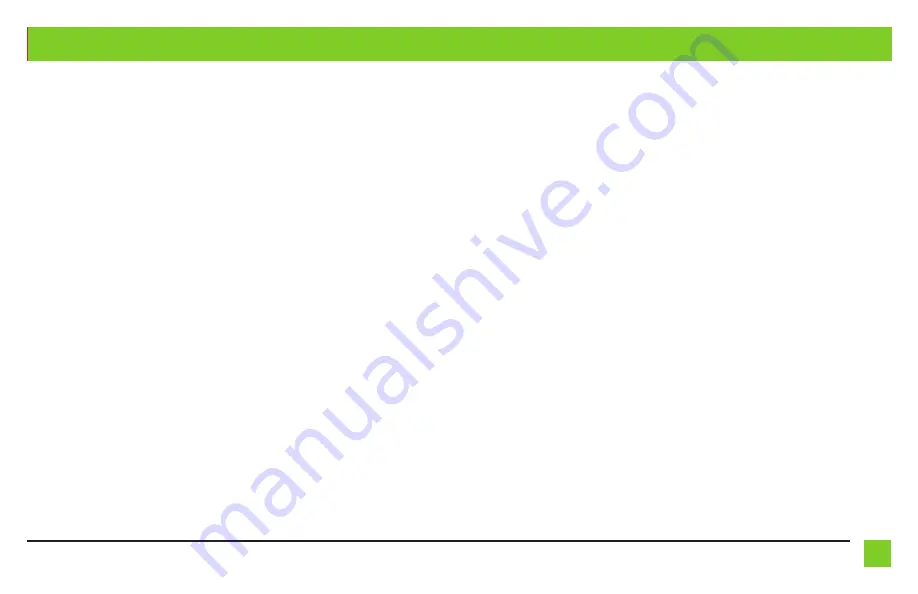
REV. 11/11/2020 INST99-7397B
9
9
PROGRAMMING THE AXXESS SWC INTERFACE
Programming:
1.
Press and hold the “Volume-Up” button on the steering wheel, then turn the ignition on.
The L.E.D. will start flashing rapidly which means the AXXESS SWC interface is looking for the
vehicle and the radio.
Note:
If the L.E.D. did not start flashing rapidly, press the reset button for 3 seconds.
2.
After a few seconds the L.E.D. should stop flashing rapidly, then go out for approximately
2 seconds.
3.
After approximately 2 seconds there will be a series of 7
Green
flashes, some short, and
some long. The long flashes represent the wires that are connected to the SWC interface.
Tip:
Knowing this will help to troubleshoot, if need be.
4.
The L.E.D. will pause for another 2 seconds, then flash
Red
up to 18 times depending on
which radio is connected to the ASWC-1. Refer to the L.E.D. feedback section for information.
5.
This is the end of the auto detection stage. If the SWC interface detected the vehicle and the
radio successfully, the L.E.D. will light up solid. Release from holding the Volume-Up button.
6.
Test the steering wheel controls for proper operation. Refer to AXXWEEINTERFACES.COM
“Steering wheel control settings” for customizing the buttons, if so desired.
Continue to Steering Wheel Control Settings












