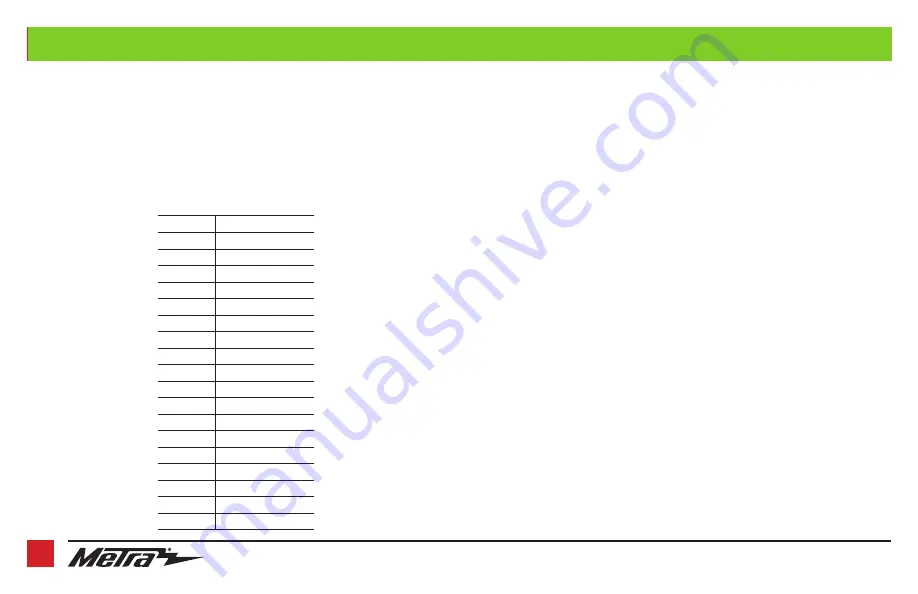
1.800.221.0932
|
10
ASWC-1 STEERING WHEEL CONTROL SETTINGS
L.E.D. Feedback
The (18)
Red
L.E.D. flashes represent what brand radio the SWC interface believes it is connected
to. Each flash represents a different radio Manufacturer. For example, if you are installing a JVC
radio, the ASWC-1 will flash
Red
(5) times, and then stop. Following is a legend that dictates
which radio Manufacturer corresponds to which flash.
*Note:
If the ASWC-1 flashes
Red
(7) times, and you do not have an Alpine radio connected to
it, that means the ASWC-1 does not detect a radio connected to it. Verify that the 3.5mm jack is
connected to the correct steering wheel jack/wire in the radio.
**Note:
The AX-SWC-PARROT is required (sold separately). Also, the Parrot radio must have rev.
2.1.4 or higher software.
† Note:
If you have a Clarion radio and the steering wheel controls do not work, change the radio
type to the other Clarion radio type; same for Eclipse. The following section explains how to do
this.
‡ Note:
If you have a Kenwood radio and the L.E.D. feedback comes back showing as a JVC radio,
change the radio type to Kenwood. The following section explains how to do this.
Continue to Troubleshooting
Flash Count
Radio
1
Eclipse (type 1) †
2
Kenwood ‡
3
Clarion (type 1) †
4
Sony/Dual
5
JVC
6
Pioneer/Jensen
7
Alpine *
8
Visteon
9
Valor
10
Clarion (type 2) †
11
Metra OE
12
Eclipse (type 2) †
13
LG
14
Parrot **
15
XITE
16
Philips
17
TBA
18
JBL
L.E.D. Feedback Legend






























