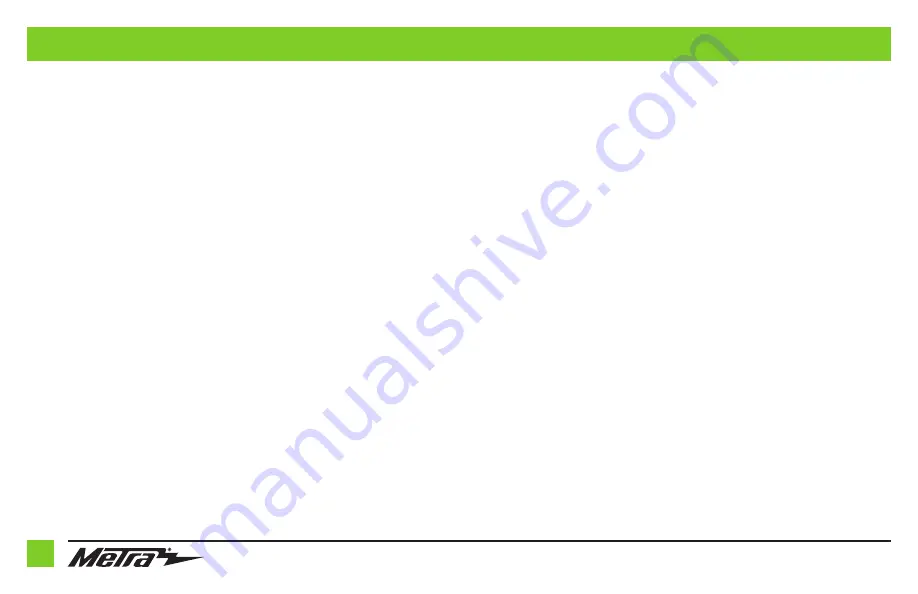
1.800.221.0932
|
6
6
CONNECTIONS
From the main wiring harness included with the kit to the aftermarket radio:
• Connect the (2)
Black
wires, the
Black
wire labeled “CAMERA GROUND”, and also the
Black
wire from the AX-CAM6V, to the ground wire.
• Connect the (2)
Yellow
wires to the battery wire.
• Connect the
Red
wire to the accessory wire.
• Connect the
Red
wire labeled “CAMERA POWER 6V” to the
Blue/Red
wire from the
AX-CAM6V.
• Connect the
Blue
wire to the power antenna wire.
• If the aftermarket radio has an illumination wire, connect the
Orange
wire to it.
• Connect the
Gray
wire to the right front positive speaker output.
• Connect the
Gray/Black
wire to the right front negative speaker output.
• Connect the
White
wire to the left front positive speaker output.
• Connect the
White/Black
wire to the left front negative speaker output.
• Connect the
Green
wire to the left rear positive speaker output.
• Connect the
Green/Black
wire to the left rear negative speaker output.
• Connect the
Purple
wire to the right rear positive speaker output.
• Connect the
Purple/Black
wire to the right rear negative output.
• Connect the
Blue/White
wire from the AX-CAM6V to a wire that has power while the vehicle
is in reverse. This wire will have to be located in the vehicle.
The following (1) wire is only for a multimedia/navigation radio that requires this wire.
• Connect the
Blue/Pink
wire to the VSS/speed sense wire.
• Connect the
Yellow
RCA jack to the backup camera input.
• Disregard the
Red
and
White
RCA jacks on this harness
Continued on the next page






























