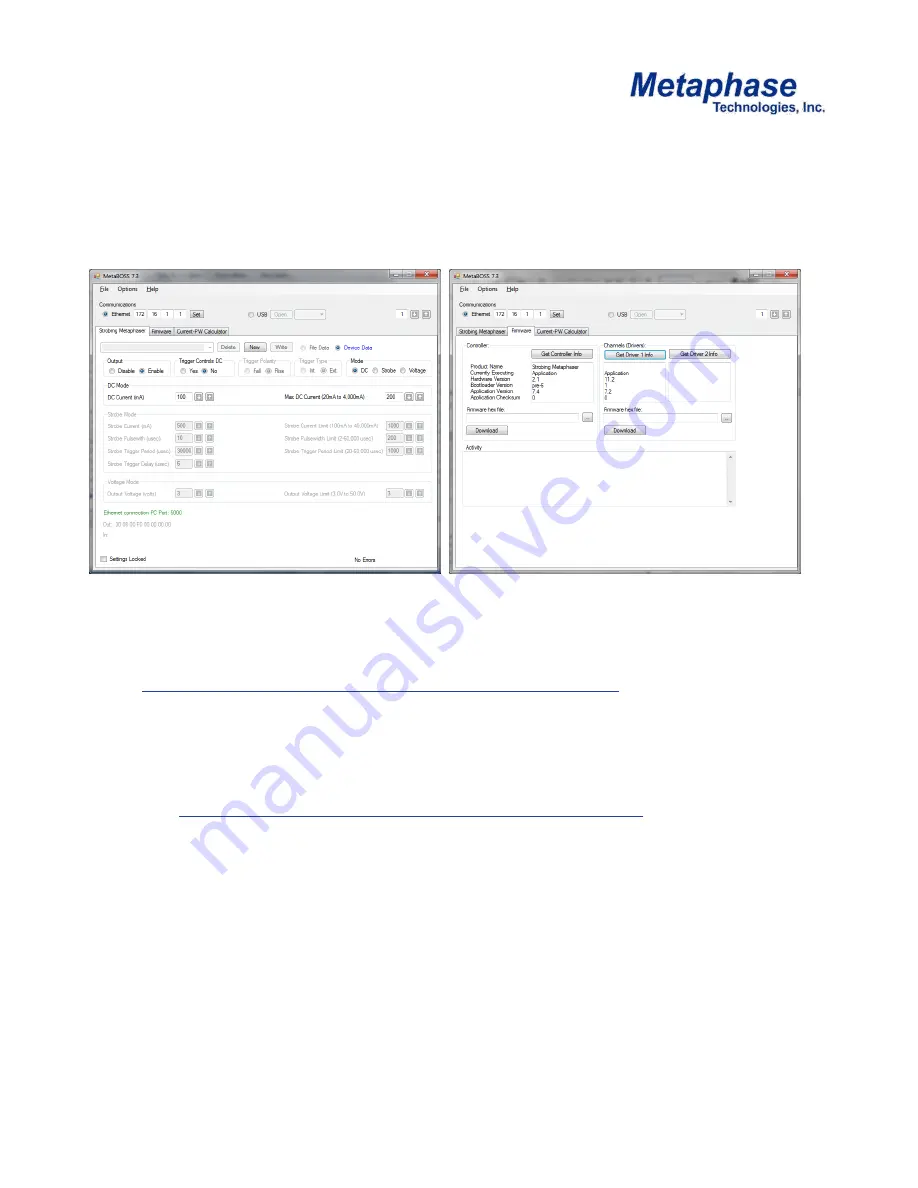
MetaBOSS Windows Control Software
Metaphase provides Windows software to control Metaphaser controller from a remote PC.
Please follow the instructions below for setting up the MetaBOSS software:
MetaBOSS Installation & Operation
•Go to
http://www.metaphase-tech.com/Controllers/Controllers/ULC_2
to download a copy of the
latest MetaBOSS software.
•Unzip the file into a folder of your choosing (typically c:\Metaboss)
•Microsoft .Net Framework 4.0 or later must be installed on the PC. The free upgrade may
be found at
http://www.microsoft.com/download/en/details.aspx?id=17851
•The Metaphaser Controller has a default IP address of 172.16.1.1. The PC running MetaBOSS must
be on the same subnet. i.e.
– the PC must have an address beginning with 172.16. As required,
set the IP address of the host PC to a 172.16 address (such as 172.16.0.100). The subnet mask
should be set to 255.255.0.0 on a 172.16 network and 255.255.255.00 on a 192.168 network.
•Connect the Metaphaser and host PC, using standard CAT-5 patch cables, to an Ethernet switch.
Alternatively, connect the host PC directly to the ULC-
2 using a “cross-over” CAT-5 cable.
Metaphase LED Light Engine
Model#: MP
-
LE1007
Summary of Contents for Metaphaser MP-LE1007
Page 19: ...DC Version Metaphaser MetaBOSS DC Mode Tab Metaphase LED Light Engine Model MP LE1007 ...
Page 21: ...Strobe Version Metaphaser MetaBOSS DC Mode Tab Model MP LE1007 Metaphase LED Light Engine ...
Page 22: ...Strobe Version Metaphaser MetaBOSS Strobe Mode Tab Metaphase LED Light Engine Model MP LE1007 ...
Page 23: ...Strobe Version Metaphaser MetaBOSS Firmware Tab Metaphase LED Light Engine Model MP LE1007 ...
Page 27: ...Metaphaser Trigger Input Equivalent Schematic Metaphase LED Light Engine Model MP LE1007 ...
Page 35: ......






























