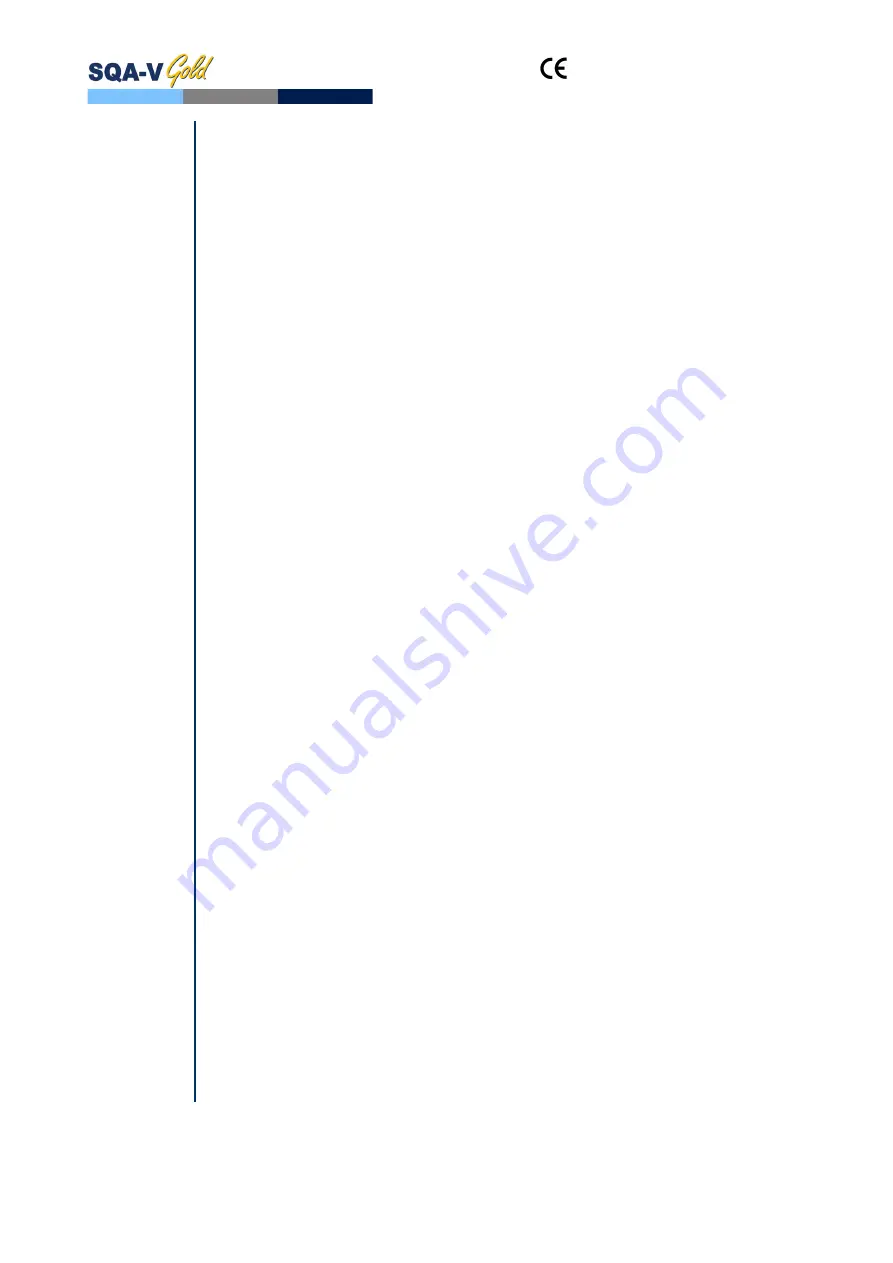
and
SQA-V
Service Manual Dec_2019
12
Electronic
SECTION V: Electronic Self-Test and Auto-Calibration
Self-Test
and Auto-
Calibration
A series of tests are automatically run on the SQA-V to check the calibration and
internal operating system. Tests are run when the SQA-V is first turned-on and
also prior to each semen analysis test.
Start-up:
Stabilization and auto calibration:
Checks system stability and reference
ranges. The system sensors are analyzed for several minutes to ensure that the
values are within a very narrow acceptable range. Once the system is stable for 30
seconds it will pass stabilization and auto calibration. The system will fail if it is not
stable for at least 30 seconds and a warning message will be displayed.
System noise:
The level of electronic noise in the system is measured to ensure
that noise thresholds are accurately defined to ensure effective measurement of
electronic signals. The system will use this measurement prior to running a test
and will automatically adjust the noise level thresholds to ensure accurate
readings.
Self-test:
The system produces electronic signals that simulate motility and
concentration in order to check the performance of the system and verify that the
calibration settings are consistent with the factory specifications. The
SQA-V will report failures (see section on error and warning messages) and
"freeze" the system if the system is not within the established ranges.
Prior to testing a sample:
Auto calibration verification
: Reference values are read again. The
concentration and motility parameters are measured (without a testing capillary).
System noise:
Measures the electronic noise level of the system to ensure that
noise thresholds are accurately defined in the system to ensure effective
measurement of electronic signals. The system will use this measurement prior to
running a test and will automatically adjust the noise level thresholds to insure
accurate readings.
Electronic spikes:
Checks for any measurement points that are out of range
electronically. More than three such points will fault the system and a warning
message will be displayed.
The following procedure details how the user can document the system
parameters to prepare for technical support if the system fails (see section of this
user guide on Error Messages and Warning Messages).
How to run a copy of the system parameters version 2.48/2.49 GOLD:
From the
MAIN MENU
select:
SERVICE>PRINT SQA-V DEFAULT
SETTINGS>SELF TEST DATA
All other versions:
Remove any testing capillaries from the system.
Turn the SQA-V on from rear panel and from the front keypad.
When the MAIN MENU appears or when a FAILED SELF TEST message appears
press the
SERVICE
key on the keypad to enter the SERVICE menu.
Select
USER
.
Press the
key on the keypad to generate the required printout.
Refer to the table below. Enter numbers in the "SQA-V Value" column that
corresponds to #1 - #10 from the SQA-V system parameters printout. Compare
the values. If the value from the SQA-V is within range mark the "Pass" column.
If not, mark the "Fail" column.



























