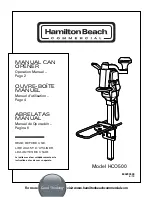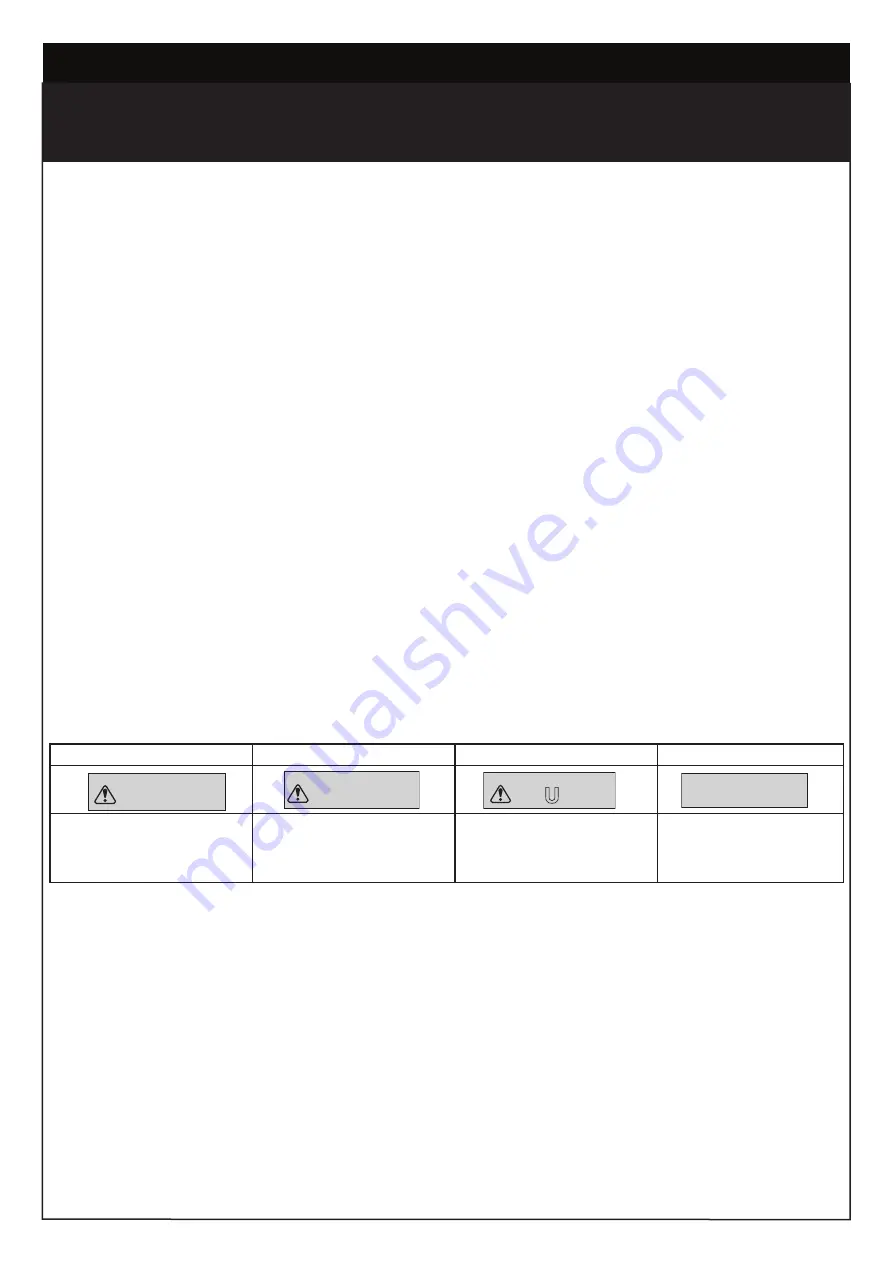
2
SAFETY INSTRUCTIONS
WARNING!
START BY READING THESE IMPORTANT SAFETY INSTRUCTIONS
ST
About this Manual
These instructions are the original operating instructions according to the AS/NZS 60335.1 in conjunction with AS/NZS 60335.2.103.
The instruction manual must be read carefully to understand important product information. Pay attention to the safety and warning
notices.
Keep the instructions in a safe place and make sure that they can be viewed by the user at all times. Keep the manual for future
reference and to make it available to all persons for inspection, service, maintenance and repair. After installation pass the complete
documentation to the owner.
After installation and programming, all users must be instructed in the function and operation of the gate opener for correct and safe
operation.
Before first use and based on the standard requirements the installer must inspect gates regarding their safe condition.
Before you begin the installation:
This product must be installed by a professional installer.
The installer must understand the following:
• The operation of the drive and potential hazards
• The operation of the manual emergency release mechanism
• The regular maintenance, inspection and care according to the Standards
• The installer must instruct other uses on the safe operation of the gate opener
Please read the operating instructions and especially the precautions. The following symbols are placed in front of instructions to avoid
personal injury or damage to property. Read these instructions carefully.
Warning Symbols
The general warning symbol indicates a danger that can lead to injuries or death. In the text section, the general warning symbols are
used as described below.
DANGER Symbol
WARNING Symbol
CAUTION Symbol
ATTENTION Symbol
Indicates an imminent
hazardous situation which, if not
avoided, will result in death or
serious injury.
Indicates a potentially hazardous
situation which, if not avoided,
could result in death or serious
injury.
Indicates a potentially hazardous
situation which, if not avoided,
could result in minor or
moderate injury.
Indicates practices not
related to personal injury.
Intended Use
The gate opener is exclusively designed and tested for the operation of smooth-running residential gates.
The maximum permissible gate size and the maximum weight must not be exceeded. The gate must open and close smoothly by
hand. Use the opener on gates which comply with the applicable standards and guidelines. Regional conditions of wind loads must
be taken into account when using door or gate panels. Observe the manufacturer’s specifications regarding the combination of gate
and opener. Possible hazards within the meaning of AS/NZS 60335.1 in conjunction with AS/NZS 60335.2.103 are to be avoided
by designing and installing the gate according to the relevant instructions. This gate mechanism must be installed and operated in
accordance with the appropriate safety rules.
Improper Use
The construction of the gate opener is not designed for the operation of heavy-duty gates. It is not permitted on gates that travel with
incline/decline.
Any improper use of the gate opener could increase the risk of accidents. The manufacturer assumes no liability for such usage. With
this gate opener, automated gates must comply with the current, valid local standards, guidelines and regulations, AS/NZS 60335.1 in
conjunction with AS/NZS 60335.2.103.
Only Merlin genuine and approved accessories may be connected to the gate opener. Incorrect installation and/or failure to comply
with the following instructions may result in serious personal injury or damage to property.
DANGER
WARNING
CAUTION
ATTENTION
• Failure to comply with the following instructions may result in serious personal injury or property damage.
• Read and follow all instructions carefully.
• The gate opener is designed and tested to offer safe service, provided it is installed and operated in strict accordance with the
instructions in this manual.