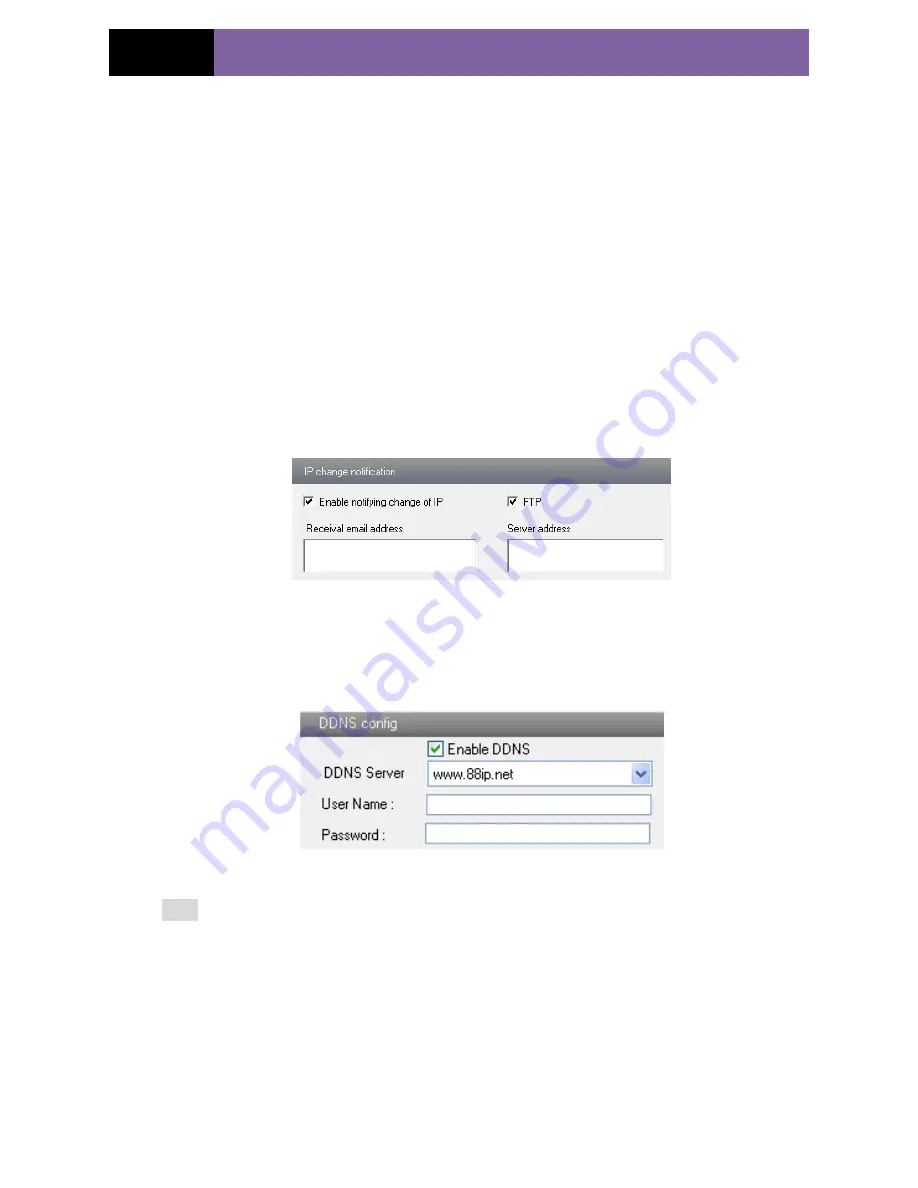
Page 20
IP CAMERA USER MUANUAL
1. Check “Do you want IP Camera to connect Server.
2. Check the IP address and port of the transfer media server in the ECMS/NVMS. Then
enable the auto report in the ECMS/NVMS when adding a new device. Then input the
remaining information of the device in the ECMS/NVMS. After that, the system will
auto allot a device ID. Please check it in the ECMS/NVMS.
3. Input the above-mentioned server IP, server port and device ID in the responding
boxes. Click “save” button to save the settings.
5.4.5
IP Notify
1. Enter into “Network Configuration”
”IP Notify” to see a tab as shown in Fig 5-15.
2. If the “Enable notifying change of IP” is selected, when the IP address of the device
is changed, a new IP address will be sent to the appointed mailbox automatically; If
“FTP” is selected, when the IP address of the device was changed, a new IP address will
be sent to FTP server.
Fig 5-15 IP Notify Config
5.4.6
DDNS Configuration
1. Enter into "Network Configuration"
"DDNS Configuration"
tab as shown in Fig
5-16:
Fig 5-16 DDNS Config
Note:
The steps to band a domain name for video surveillance server are as follows.
Firstly, register a user name and a password to log on the website of service supplier,
and then apply for a domain name online for the server. After that, users can visit the
server through inputting the domain name at IE terminal.
2. Press the "Save" button to save the settings.
Please refer to the following table for parameters and instructions of DDNS
configuration.
www.merivasecurity.com






























