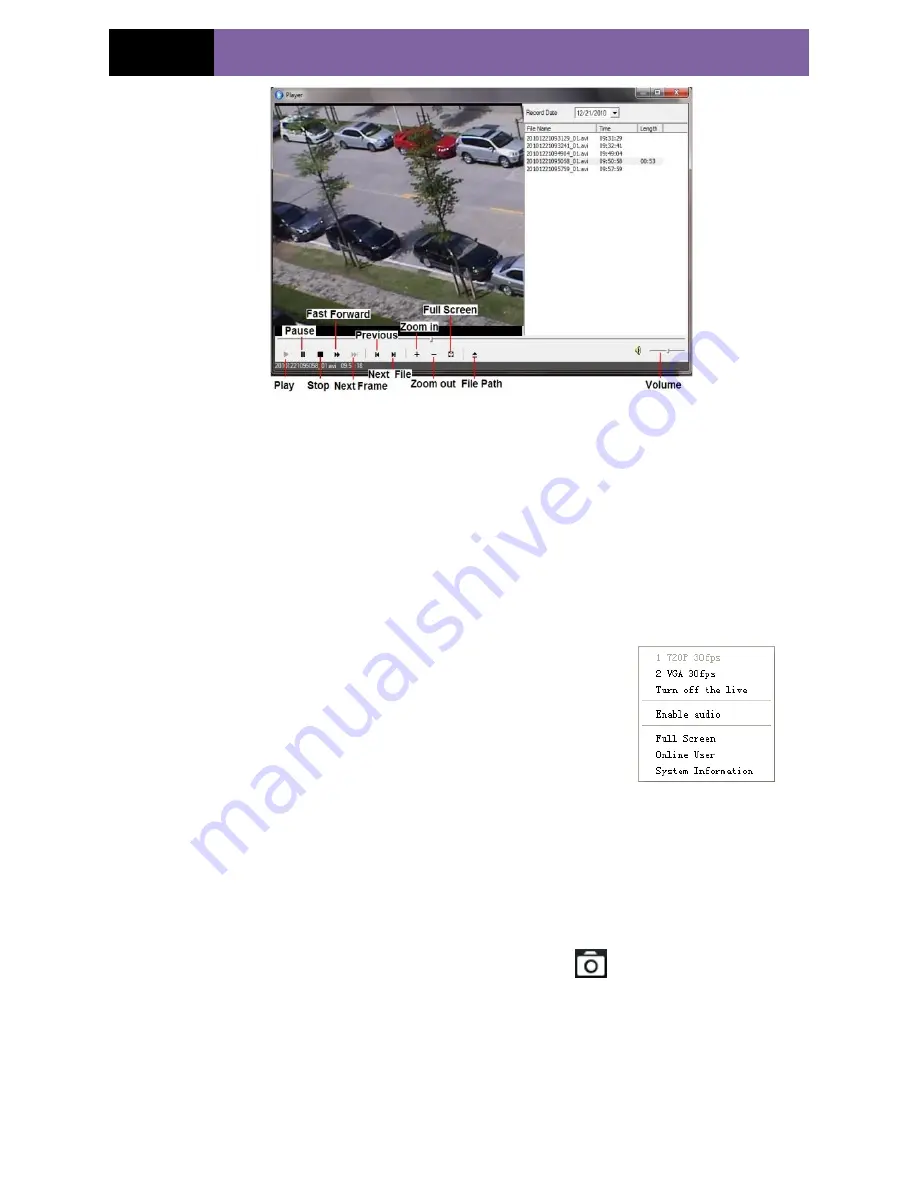
Page 10
IP CAMERA USER MUANUAL
Fig 4-2 record playback interface
After selecting the record date, the record files will be displayed in the record file list
box. User can double click a
certain record file to playback or check a certain file. Then click Play button to do
playback.
4.3
Right-click Function
Clicking right mouse will appear a pull-down list as below:
Stream
: There are two options.
Turn off the live:
Click this item will close present live
preview.
Enable audio:
Enable remote audio transmission. Users can
hear the audio from the IP-CAM.
Full screen:
The live preview picture will full-screen display.
Double click or click right mouse to return to the previous
interface.
Fig 4-3 Right key sub-menu
Online user:
Display user‟s list connect to the device.
System information:
Display the device information: device name, firmware version,
software build date, kernel version and hardware version.
4.4
Snap Pictures
1.
Select the picture number, and then click “Snap”
icon as shown in the Fig
4-4:
2.
User can snap multiple pictures. Select the picture number from Frame pull down
list box, such as 3, and check “Title” and “Time” to show capture title and time on the
snap pictures simultaneously. Refer to Fig 4-5:
3.
Click “Browse” to set saving path; Click “Save” to save pictures to HDD on the
computer; Click “Printer setup” to set the printer and print the snap pictures; drag the
www.merivasecurity.com





























