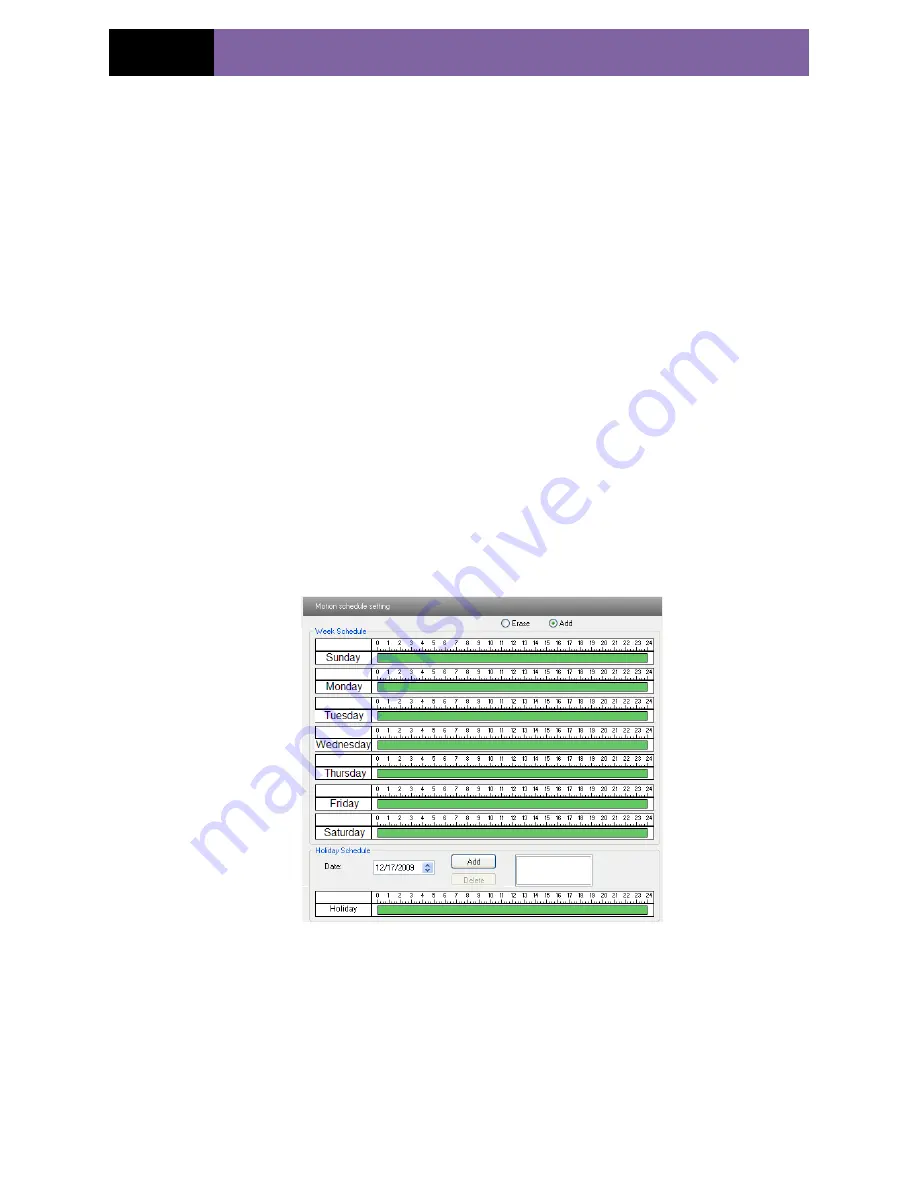
Page 17
IP CAMERA USER MUANUAL
5.3.3
Motion Detection Schedule
Enter into “Alarm configuration"
"Motion Detection schedule" interface as shown in
Fig 5-9:
Week schedule
User could set the alarm time from Monday to Sunday for alarm everyday in one week.
Note: The lengthwise means one day of a week; the rank means 24 hours of a day. Click
on the pane to set the alarm hours. Green means selected area. Blank means unselected
area.
"Add": add the schedule for a special day.
"Erase": delete holiday schedule
Day schedule
User could set alarm time for alarm at a certain time of special day, such as holiday.
1. Select a date at the "Date" pull down list, press "Add" button to add that date to the
list box on the right side and then move the scroll bar to set the schedule of that day.
2. Select a date in the list box on the right side, and press "Erase" to remove the
schedule on that day.
Press the "Save" button to save the settings.
Note: Holiday schedule is prior to Week schedule.
Fig 5-9 Motion Detection Schedule
5.4
Network Configuration
Network configuration includes ten submenus: Port, Wired, NET traversal Config,
Server Configuration, IP Notify, DDNS Config, RTSP, UPNP, Mail Setting and FTP.
5.4.1
Port
1. Enter into "Network config"
"Port" to see the interface as shown in Fig 5-10:
www.merivasecurity.com






























