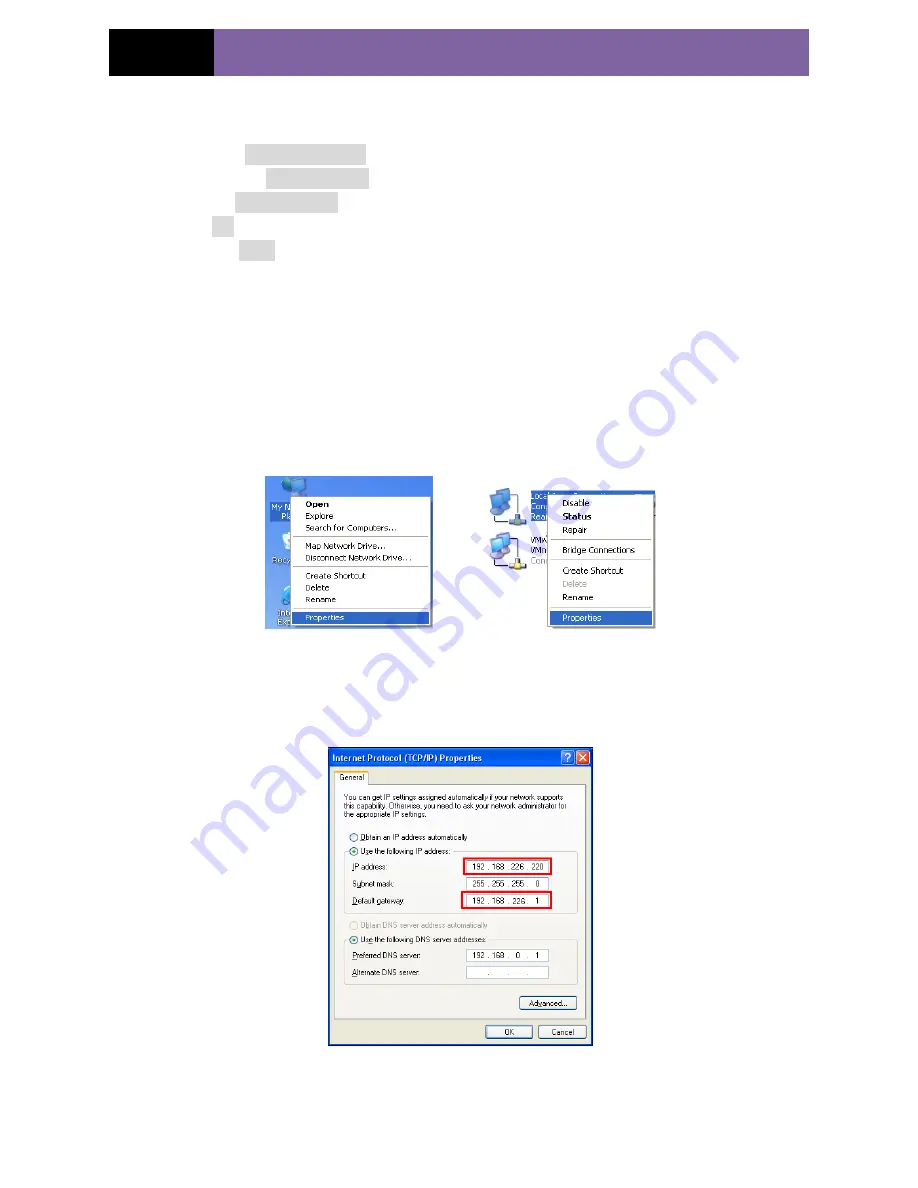
Page 7
IP CAMERA USER MUANUAL
3.1.2
Directly Access through IE
The default network settings are as shown below:
IP address:
192.168.226.201
Subnet Mask:
255.255.255.0
Gateway:
192.168.226.1
HTTP:
80
Data port:
9008
The first time you used the IP-CAM, you should connect the device with the above
default settings. Here take the Windows XP OS for example to introduce the setting
steps.
Step 1:
Manual setup the IP address of the PC, the network segment should be as same
as the default settings of IP-CAM. Right click “My Network Places” icon on the
desktop
select “properties” as shown in the left figure. Right click “Local Area
Connection” at the popup window and then select “property” as shown in the right
figure.
Select “Internet Protocol (TCP/IP)” in the “General” tabs, click “properties” in the next
window and then manual input network address information of the PC in the following
popup window.
Step 2:
Open the IE Browser, input the default address of IP-CAM and confirm. This
will take you to the Active X control downloading interface. If IE browser can‟t
www.merivasecurity.com


























