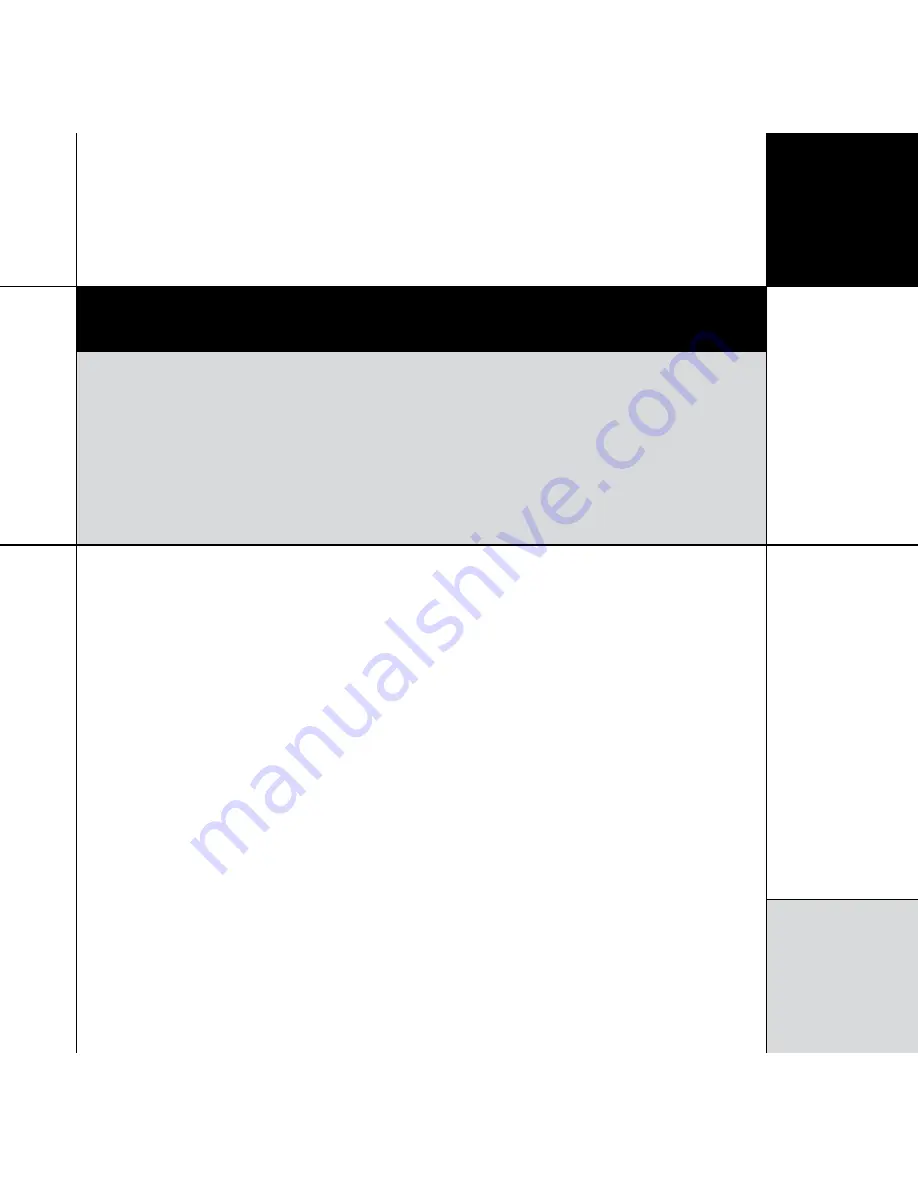
I n t r o d u c t i o n
Introduction
This guide provides full information about unpacking the G61R Digital Surround Controller,
connecting it to the other equipment in the system, and configuring it using the front panel.
Once you have connected and configured the product, refer to the
G Series System Guide for
information about operating it.
The G61R is a powerful, flexible surround controller, with eight
unbalanced analogue outputs and eight digital outputs.
At the heart of the G61R is a powerful DSP engine consisting
of five Motorola 56367s running at 150MHz – delivering an
incredible 750MIPS (million instructions per second) capability.
Processing is performed at high sample rates and with 48-bit
precision throughout, ensuring that all filtering, processing, and
other operations are carried out beyond the limits of human
hearing. The G61R is thus a perfect processor for the very latest in
digital audio.
Inputs
Analogue signals are converted via a 24-bit Delta-Sigma converter
to high-sample-rate digital on input to the processor, while all
digital signals are reclocked to minimise jitter and maintain total
data integrity. The G61R includes two six-channel S/PDIF digital
inputs (coax), a USB audio input, four TOSlink optical inputs, and
six more stereo coax digital inputs. In addition, there is a six-
channel analogue input, and five stereo analogue inputs.
Formats supported
The G61R combines controller and surround processor functions,
meeting the latest THX specifications and including MPEG, DTS,
Dolby, Trifield, and Ambisonic decoding. In many cases the decoders
incorporate our own code, giving them superior integration with
the Meridian design philosophy, as well as superior performance.
As a result, the G61R can decode surround signals from all PCM
optical discs. The G61R is thus an ideal complement to a G Series
optical disc player like the G96.
Smart Source feature
The G61R’s ’Smart Source’ feature continually monitors the digital
inputs and automatically loads the correct decoding software for
the format, speaker layout, and encoding of the incoming signal.
This capability is enhanced by MHR SmartLink, which provides
a digital link between a Meridian optical disc player or HD621




















