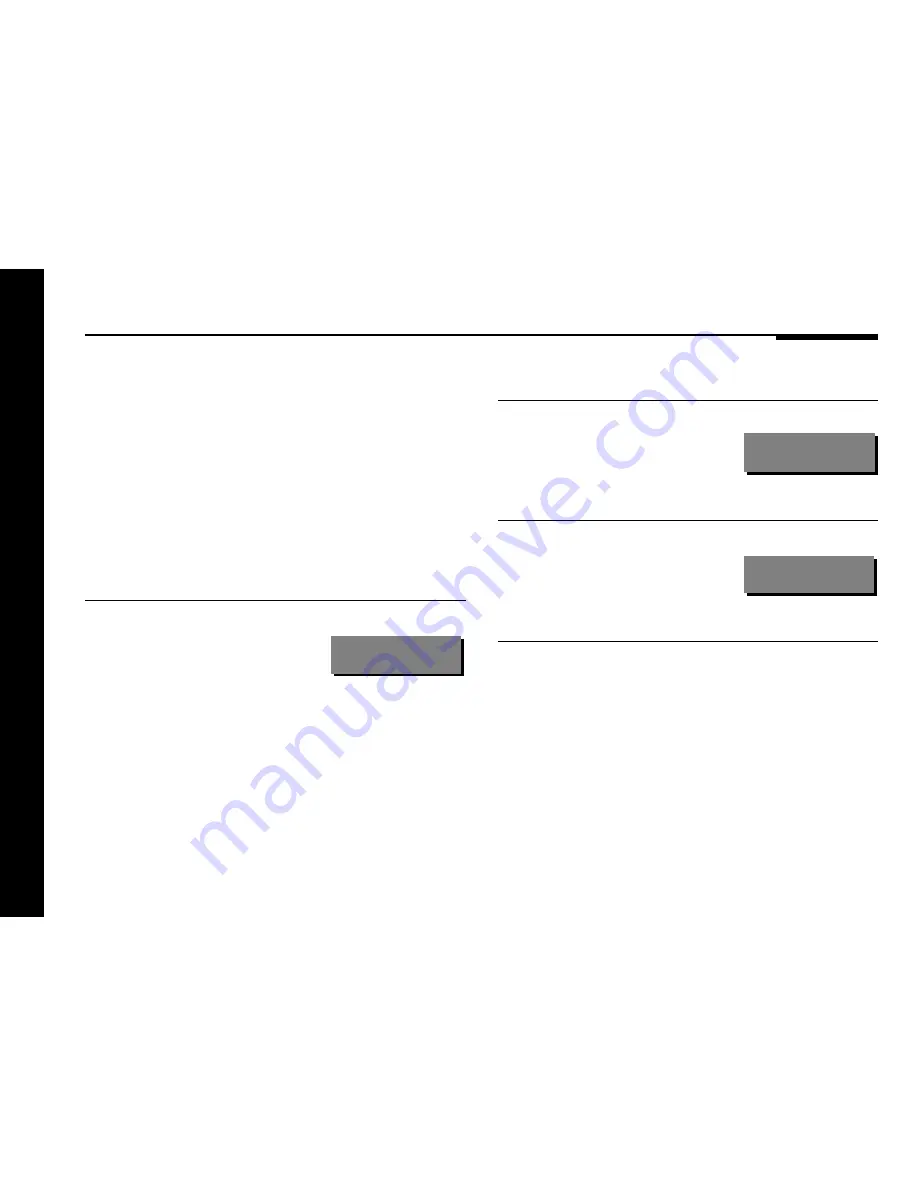
Using the analogue controller
10
Adjusting the volume
To decrease the volume
●
Press
V
.
For example, the display will show:
CD 74
To mute the sound
●
Press Mute.
The display will show:
Mute
To restore the sound
●
Press Mute again.
Alternatively the sound will be restored if you adjust the volume.
The 502 Analogue Controller allows you to adjust the volume in
precise steps of 1dB, where 9dB is equivalent to doubling the
loudness.
The current volume setting is displayed in dB on the front panel
display, and can be varied in the range 1 – 99dB. When you first
switch on the analogue controller the volume is set to 65, which
is similar to the midway position of the rotary volume control on
a conventional preamplifier.
To increase the volume
●
Press
A
.
For example, the display will show:
CD 75





























