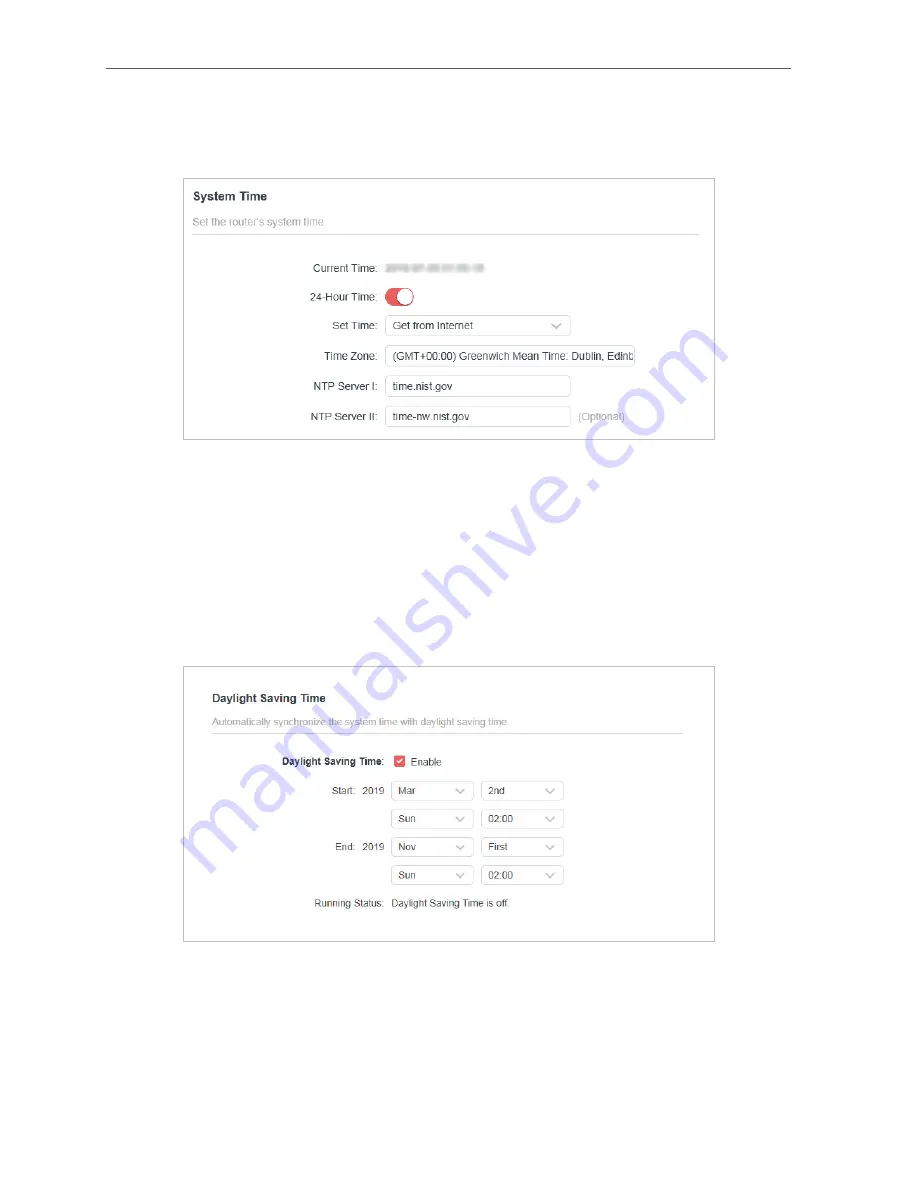
67
Chapter 5
2.
Go to
System
>
Time
.
• To set System Time:
1.
Select the way in which the router gets its time:
Get from Internet
,
Get from Managing
Device
,
Manually
.
2.
Select your local
Time Zone
.
3.
Enter the address or domain of the
NTP Server 1
or
NTP Server 2
.
4.
Click
SAVE
.
• To set up Daylight Saving Time:
1.
Tick the
Enable
box of
Daylight Saving Time
.
2.
Select the start time from the drop-down list in the
Start
fields.
3.
Select the end time from the drop-down list in the
End
fields.
4.
Click
SAVE
.
Note:
This setting will be used for some time-based functions such as firewall. You must specify your time zone once you log in to
the router successfully; otherwise, time-based functions will not take effect.
















































