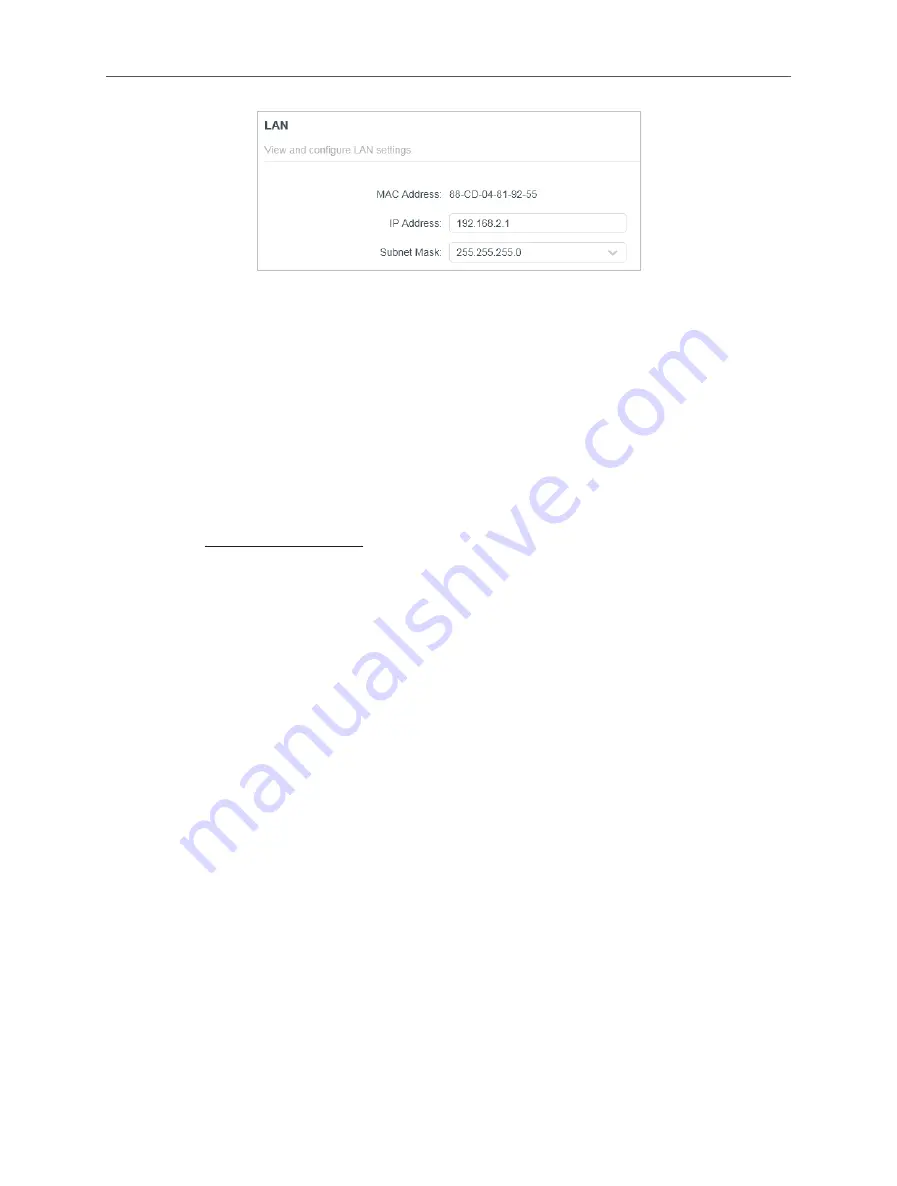
132
Appendix: FAQ
•
Restart the modem and the router.
1 ) Power off your modem and the router, and leave them off for 1 minute.
2 ) Power on your modem first, and wait about 2 minutes.
3 ) Power on the router, and wait another 1 or 2 minutes and check the internet
access.
•
Double check the Internet Connection Type.
1 ) Confirm your Internet Connection Type, which can be learned from the ISP.
2 )
Visit
http://mwlogin.net
, and log in with the username and password you set
for the router.
3 ) Go to
Advanced
>
Network
>
WAN
.
4 ) Select your
Internet Connection Type
and fill in other parameters.
5 ) Click
SAVE
.
6 ) Restart the modem and the router.
•
Please upgrade the firmware of the router.
If you’ve tried every method above but cannot access the internet, please contact
the technical support.
Q5.
What should I do if I cannot find my wireless network or I cannot connect to
the wireless network?
If you fail to find any wireless network, please follow the steps below:
•
Make sure the wireless function of your device is enabled if you’re using a laptop
with a built-in wireless adapter. You can refer to the relevant document or contact
the laptop manufacturer.
•
Make sure the wireless adapter driver is installed successfully and the wireless
adapter is enabled.
•
On Windows 7

















