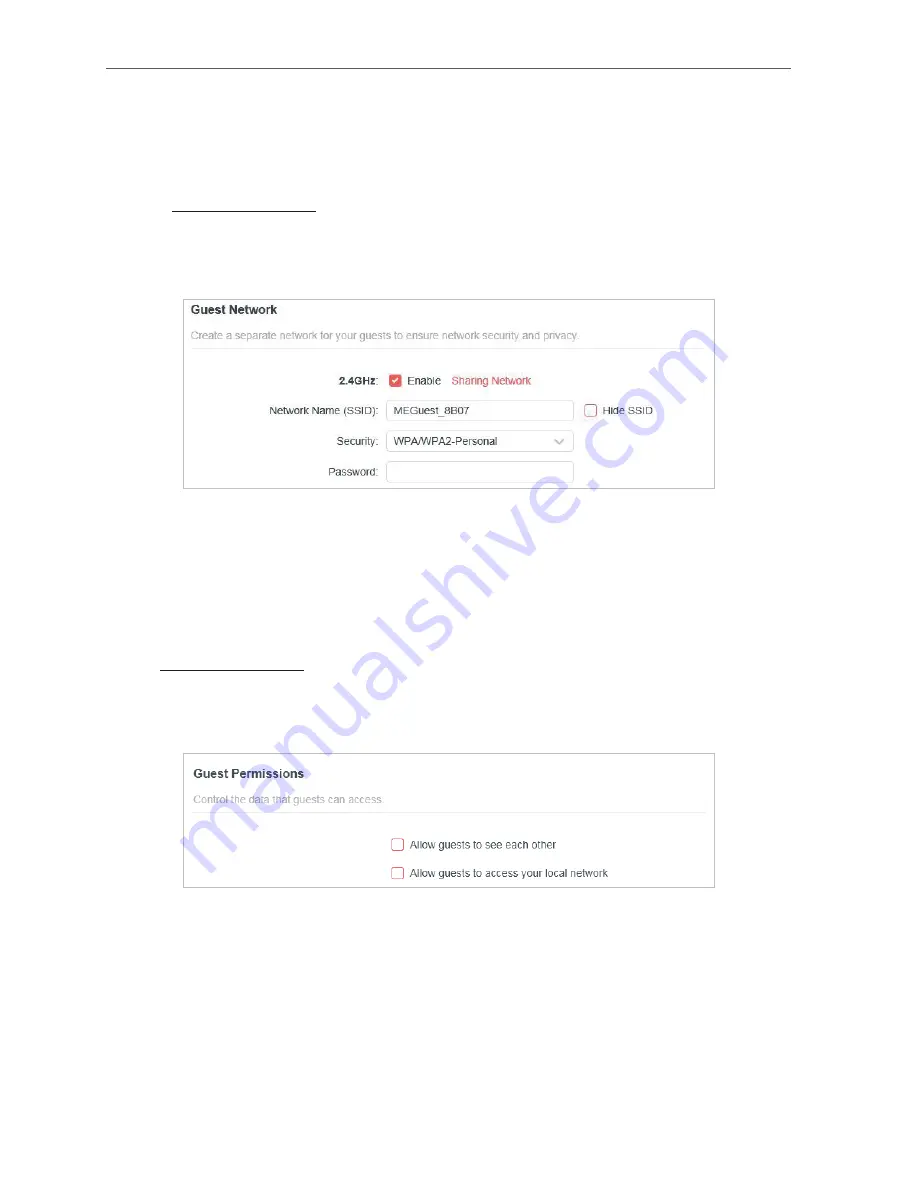
29
Chapter 4
guest network for them. In addition, you can customize guest network settings to ensure
network security and privacy.
• Create a Guest Network
1.
Visit
http://mwlogin.net
, and log in with the password you set for the router.
2.
Go to Wireless or
Advanced
>
Wireless
>
Guest Network
.
3.
Enable the
Guest Network
function.
4.
Create a network name for your guest network.
5.
Select the
Security
type and create the
Password
of the guest network.
6.
Click
SAVE
. Now you guests can access your guest network using the SSID and
password you set!
• Customize Guest Network Options
1. Visit
http://mwlogin.net
, and log in with the password you set for the router.
2.
Go to
Advanced
>
Wireless
>
Guest Network
. Locate the
Guest Permissions
section.
3.
Customize guest network options according to your needs.
• Allow guests to see each other
Tick this checkbox if you want to allow the wireless clients on your guest network to
communicate with each other via methods such as network neighbors and Ping.
• Allow guests to access my local network
Tick this checkbox if you want to allow the wireless clients on your guest network to
communicate with the devices connected to your router’s LAN ports or main network
via methods such as network neighbors and Ping.
4.
Click
SAVE
. Now you can ensure network security and privacy!






























