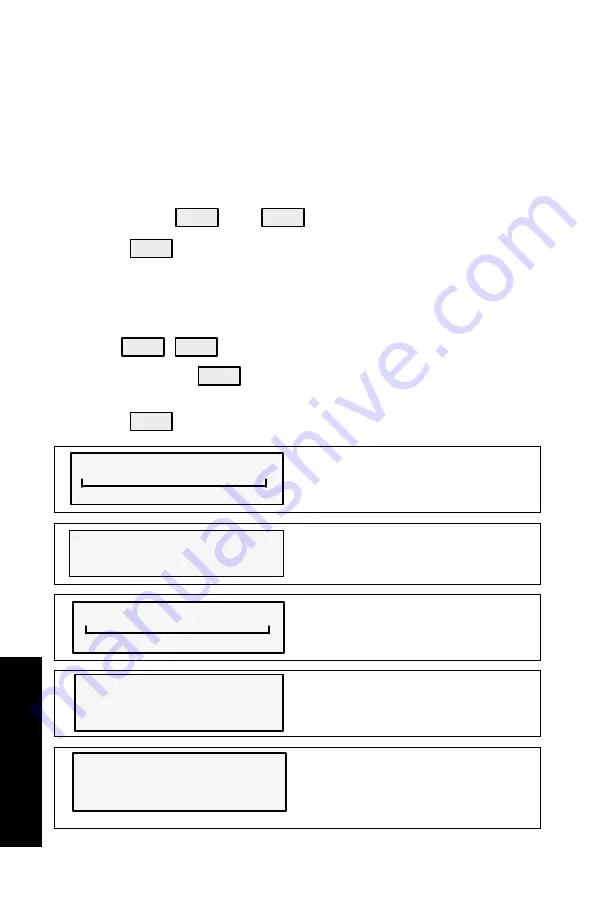
SMAR
T
T
ACH & SPEED
4-12
SMART TACH & SPEEDOMETER
osl26
Tachometer Calibration
NOTE:When calibrating multi tachometers (multi engines) turn igni-
tion on for all the tachometers.
Simple Calibration – This calibration for setting lighting and a few
other common screens can be made while engine is running.
1. Press in the
MODE
and
TROLL
+
buttons for calibration screen.
2. Press
MODE
to advance through the calibration selections.
Advanced Calibration – This calibration goes through all mode
selections.
1. Turn ignition key to the off position.
2. Hold
TROLL
+
TROLL
–
and turn ignition on.
3. Press and hold
MODE
for 2 seconds to bring up the calibration
screen.
4. Press
MODE
to advance through the calibration selections.
[DOWN]
CALIBRATION
BRIGHTNESS
[UP]
[SAVE]
Press – or + to adjust level. Press
MODE to save setting
CALIBRATION
BRIGHTNESS
[ YES ]
[ NO ]
SET ALL INSTRUMENTS?
Do you want the same brightness lev-
el for all SmartCraft gauges? Press +
for yes. Press MODE for no.
[DOWN]
CALIBRATION
[UP]
[SAVE]
CONTRAST
Press – or + to adjust level. Press
MODE to save setting
CONTRAST
CALIBRATION
[ YES ]
[ NO ]
SET ALL INSTRUMENTS?
Do you want the same contrast level
for all SmartCraft gauges? Press + for
yes. Press MODE for no.
CALIBRATION
[DOWN]
CONTROL OPTIONS
[UP]
[SAVE]
REMOTE SCREEN ? YES – NO
Multi Engine – Do you want tachome-
ter display screens to advance togeth-
er? Press + or – to select. Press
MODE to save.
(continued on next page)
Summary of Contents for SMARTCRAFT
Page 2: ...0 ...
Page 4: ...2 ...
Page 6: ...MONITOR 1 01 1 02 1 0 ...
Page 24: ......
Page 26: ...MONITOR 2 00 2 0 ...
Page 51: ...SYSTEM TACH SPEED 3 0 ...
Page 77: ...SMART TACH SPEED 4 0 ...






















