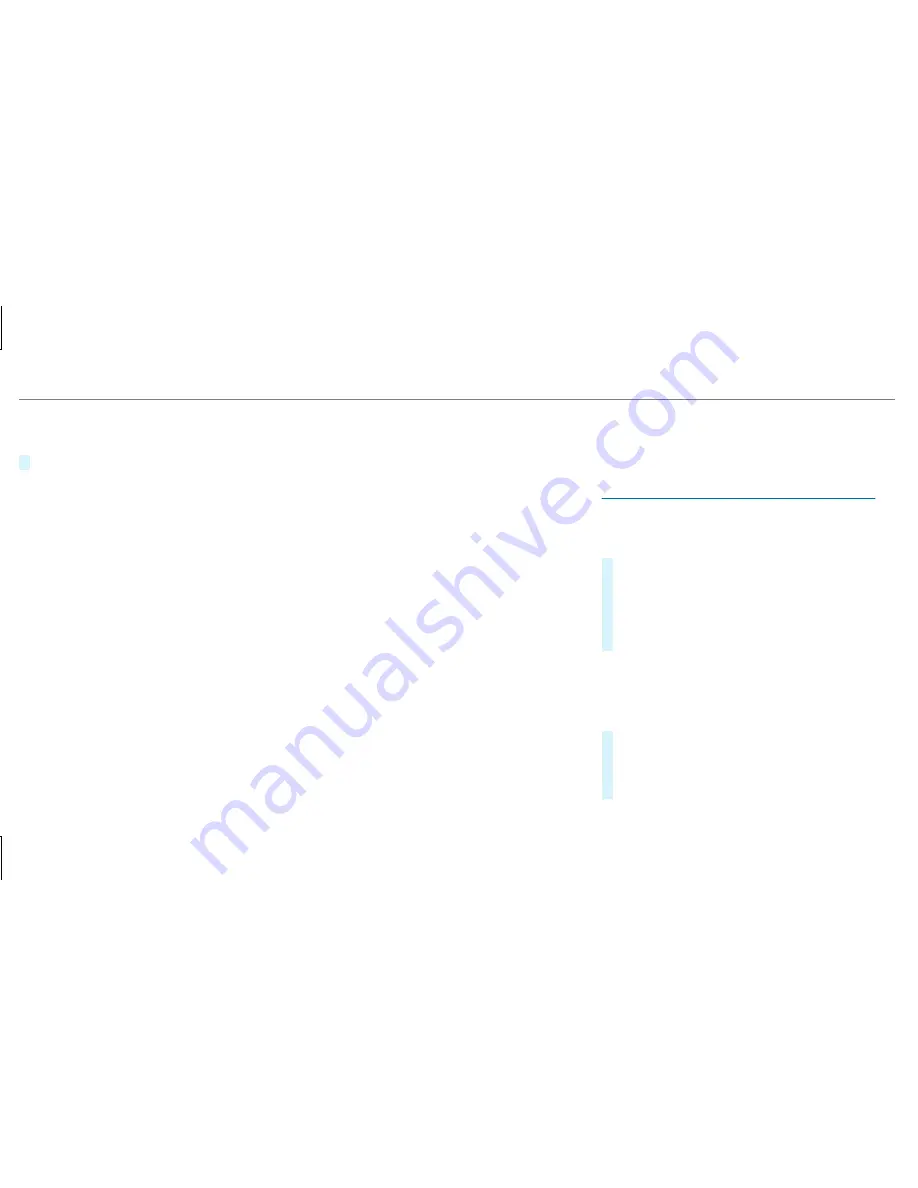
Multimedia system:
,
Navigation
#
Select
Cancel Route Guidance
.
Route guidance to an off-road destination
Off-road destination: the destination is within
the digital map. However, the map contains no
roads that lead to the destination.
You can enter off-road destinations on the map.
Route guidance guides you for as long as possi‐
ble with navigation announcements and displays
on roads that are known to the multimedia sys‐
tem.
Shortly before you reach the last known position
on the map, you will hear the "Please follow the
direction arrow" announcement. The display
shows a direction arrow and the linear distance
to the destination.
Route guidance from an off-road location to
a destination
Off-road position: the current vehicle position is
located within the digital map on roads that are
not available.
The following displays appear when route guid‐
ance begins:
R
the
Road Not Mapped
message
R
a direction arrow showing the linear direction
to the POI
When the vehicle is back on a road known to the
multimedia system, route guidance continues as
normal.
Notes on the off-road status during route
guidance
Due to roadworks, for example, there may be dif‐
ferences between the data on the digital map
and the actual course of the road. In such cases,
the multimedia system will temporarily be
unable to locate the vehicle's current position on
the digital map. The vehicle is off-road.
The following displays appear when the vehicle
is off-road:
R
the
Road Not Mapped
message
R
a direction arrow showing the linear direction
to the POI
When the vehicle is back on a road known to the
multimedia system, route guidance continues as
normal.
Destination
Saving the current vehicle position
Multimedia system:
,
Navigation
#
If the map is displayed in full screen mode,
press the central control element.
The map menu appears.
#
Select
1
on the map menu (
→
page 270).
The current vehicle position is saved to the
"Previous destinations" memory.
Storing a map position
Multimedia system:
,
Navigation
The map is in full-screen mode.
#
Press the Touch Control, the controller or the
touchpad.
#
Select "move map" in map menu
2
(
→
page 270).
266 Multimedia system
Summary of Contents for S-Class Coupe 2018
Page 7: ......
Page 8: ...6 At a glance Cockpit...
Page 10: ...Night View Assist 197 Head up Display 214 214 Seat belt extender 38 8 At a glance Cockpit...
Page 11: ......
Page 12: ...Instrument Display in the Widescreen Cockpit 10 At a glance Warning and indicator lamps...
Page 14: ...12 At a glance Overhead control panel...
Page 16: ...14 At a glance Door control panel and seat adjustment...
Page 18: ...16 At a glance Control settings in the rear compartment...
Page 20: ...18 At a glance Emergencies and breakdowns...
Page 404: ...Roof load Maximum roof load S 560 0 lb 0 kg 402 Technical data...
Page 502: ......
















































