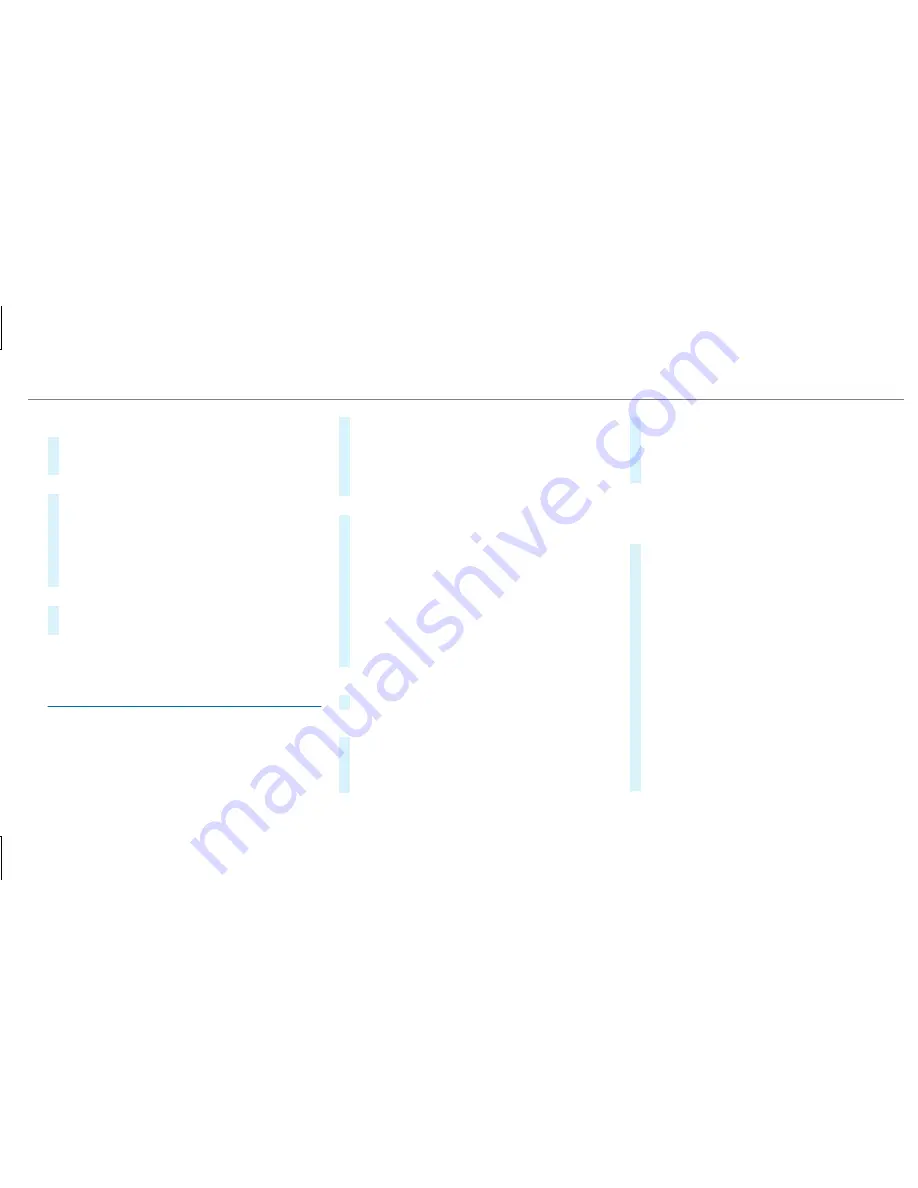
Showing POIs in the vicinity of the map
#
Select
POIs in the Vicinity
.
#
Swipe left or right on the touchpad.
or
#
Slide the controller to the left or right.
The previous or next POI is highlighted on the
map. The name or the address is shown.
#
Alternatively, to filter the display by POI
category: swipe down on the Touch Control
or the touchpad.
or
#
Slide the controller down.
#
Select the POI category.
%
User Defined
allows personal POI symbols to
be selected (
→
page 272).
Route
Calculating a route
Requirements:
R
The destination has been entered.
R
The destination address is shown.
#
If route guidance is not active, select
Start
Route Guidance
.
The route to the destination is calculated.
The map shows the route. Route guidance
then begins.
or
#
If route guidance is active, select
Start New
Route Guidance
or
Set as Next Way Point
.
Start New Route Guidance
: the selected des‐
tination address is set as a new destination.
The previous destinations and intermediate
destinations are deleted. Route guidance to
the new destination begins.
Set as Next Way Point
: the selected destina‐
tion address is set as the next intermediate
destination. Route guidance begins.
Taking alternative routes into consideration
#
Selecting an alternative route (
→
page 261).
Other menu functions
#
To save the destination: select
¥
Store
in "Previous Destinations"
.
#
To display on the map: select
¥
Map
.
#
To call a telephone number: select
¥
Call
.
#
To call up an Internet address: select
¥
www
(if available).
Selecting a route type
Multimedia system:
,
Navigation
.
À
Route and Position
#
Select
Route Settings
.
#
Select the route type.
A route has already been created: the route
is calculated on the basis of the new route
type.
A route has not been created: the next route
is calculated on the basis of the new route
type.
R
Eco Route
An economical route is calculated. The
journey time may be somewhat longer
than for quicker routes.
The symbol for the current vehicle posi‐
tion is displayed in green.
R
Fast Route
Multimedia system 259
Summary of Contents for S-Class Coupe 2018
Page 7: ......
Page 8: ...6 At a glance Cockpit...
Page 10: ...Night View Assist 197 Head up Display 214 214 Seat belt extender 38 8 At a glance Cockpit...
Page 11: ......
Page 12: ...Instrument Display in the Widescreen Cockpit 10 At a glance Warning and indicator lamps...
Page 14: ...12 At a glance Overhead control panel...
Page 16: ...14 At a glance Door control panel and seat adjustment...
Page 18: ...16 At a glance Control settings in the rear compartment...
Page 20: ...18 At a glance Emergencies and breakdowns...
Page 404: ...Roof load Maximum roof load S 560 0 lb 0 kg 402 Technical data...
Page 502: ......






























