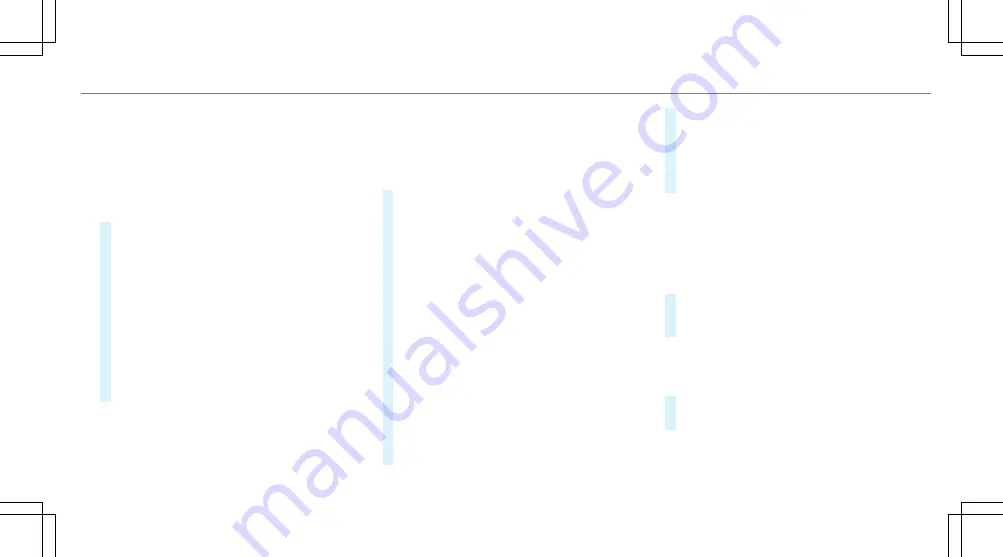
Selecting POI symbols
Multimedia system:
4
Navigation
5
Z
Options
5
Map Content
POIs include gas stations and hotels which can
be displayed as symbols on the map, for exam‐
ple. Not all POIs are available everywhere.
#
Select
POI Symbols
.
The
#
dot indicates the current setting.
Standard
displays symbols of predefined cat‐
egories on the map.
User Defined
allows you to personally select
the symbols for the available categories.
None
switches the display off.
#
Select a setting.
#
User Defined
: select categories.
The POI symbols of the selected categories
are displayed
O
or not displayed
ª
.
Selecting the display of text information in
the map
Multimedia system:
4
Navigation
5
Z
Options
5
Text Information
#
Select text information.
Current Street
shows the street you are cur‐
rently driving on at the bottom of the display.
When the map is moved, the following infor‐
mation appears under the crosshair:
R
Street name
R
POI name
R
Area name
Geo-coordinates
displays the following infor‐
mation:
R
Longitude and latitude
R
Elevation
The elevation shown may deviate from
the actual elevation.
R
Number of satellites from which a signal
can be received
When the map is moved, this information
does not appear.
Climate Control
displays the current climate
control settings.
None
switches the display off.
Displaying the next intersecting street
Requirements:
R
Route guidance is not active.
Multimedia system:
4
Navigation
5
Z
Options
#
Activate
O
Next Intersecting Street
.
The name of the next intersecting street will
be displayed at the upper edge of the display.
Displaying the map version
Multimedia system:
4
Navigation
5
Z
Options
#
Select
Map Version
.
#
Select
Details
.
%
Information about new versions of the digital
map can be obtained from an authorized
Mercedes-Benz Center.
Multimedia system 335
Summary of Contents for S 450 2020
Page 8: ...6 At a glance Cockpit ...
Page 10: ...Head up Display 275 Rear window roller sunblind 91 8 At a glance Cockpit ...
Page 11: ......
Page 12: ...Instrument Display 10 At a glance Indicator and warning lamps ...
Page 14: ...12 At a glance Overhead control panel ...
Page 16: ...14 At a glance Door control panel and seat adjustment ...
Page 20: ...18 At a glance Emergencies and breakdowns ...
Page 600: ......
Page 601: ......
Page 602: ......






























