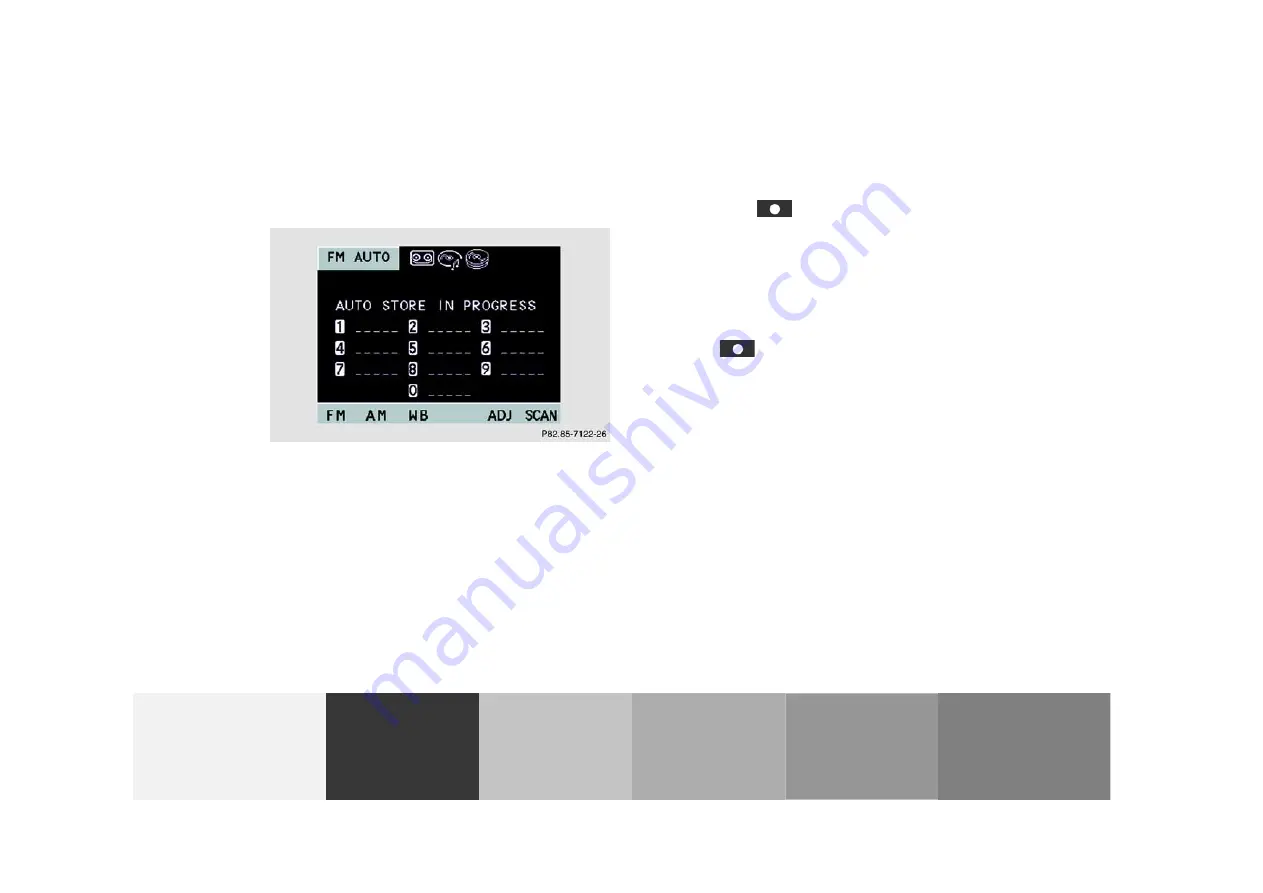
27
Introduction
Audio
Telephone
Navigation
Index
System settings
Saving stations automatically (Auto store)
Select a band. You can select AM or FM.
The saving of stations in the auto store function does
not affect the saved station in the preset menu.
Press the softkey
“AUTO” for longer then 2 sec-
onds. While the stations are being saved “AUTO STORE
IN PROGRESS” will appear in the display. All stations
stored in auto store preset will be deleted and the 10
strongest stations will be searched and stored. The sta-
tion frequencies available will appear in the memory
list.
To view the saved stations select AM or FM and press
the softkey
“AUTO.”
Note:
The standard FM/AM presets are not affected by the
auto store preset. This is a second possibility for storing
a station range you are currently receiving.
P82.85-7122-26
Radio operation






























