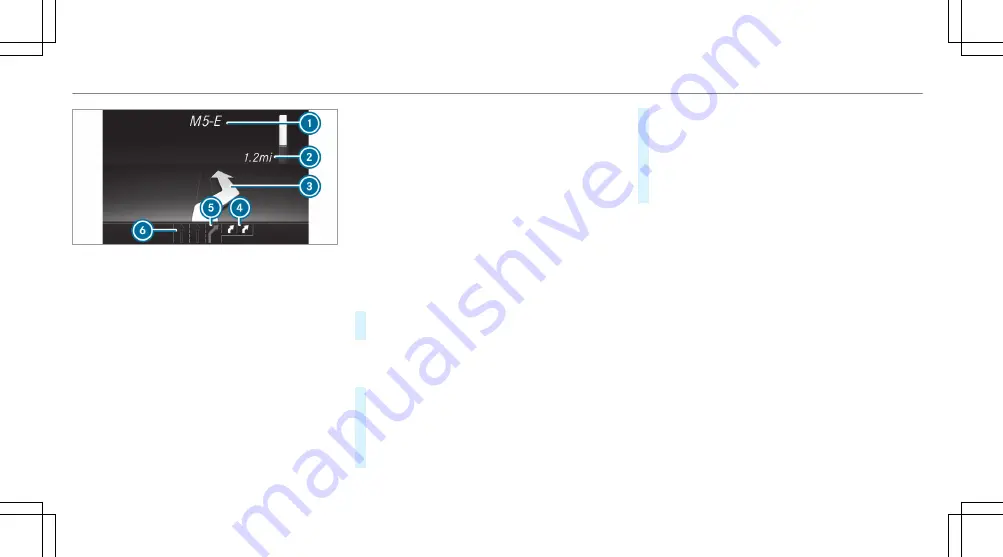
Example: change of direction announced
1
Road to which the change of direction leads
2
Distance to the change of direction
3
Change-of-direction symbol
4
Recommended lane and new lane during a
change of direction (white)
5
Possible lane
6
Lane not recommended (dark gray)
Further possible displays on the
Navigation
menu:
R
Direction of Travel
: display of direction of
travel and road currently being traveled on.
R
New Route...
or
Calculating Route...
: a new
route is being calculated.
R
Road Not Mapped
: the road is unknown, e.g.
for newly built roads.
R
No Route
: no route could be calculated to
the selected destination.
R
Off Map
: the map for the current location is
not available.
R
Area of Destination Reached
: you have
reached the area of the destination.
R
O
: you have reached the destination or an
intermediate destination.
#
To exit the menu: press the back button on
the left.
Vehicles with the COMAND multimedia sys‐
tem: You can also start navigation to one of the
recent destinations on the
Navigation
menu:
#
Press the left-hand Touch Control.
#
To select a destination: swipe upwards or
downwards on the left-hand Touch Control.
#
Press the left-hand Touch Control.
Route guidance will start.
If route guidance has already been activated,
a query will appear asking whether you wish
to end the current route guidance.
#
Select
Yes
.
#
Press the left-hand Touch Control.
Route guidance will start.
220 Instrument Display and on-board computer
Summary of Contents for G 550 2020
Page 8: ...Left hand drive vehicles 6 At a glance Cockpit...
Page 11: ......
Page 12: ...Instrument Display standard 10 At a glance Indicator and warning lamps standard...
Page 16: ...14 At a glance Overhead control panel...
Page 18: ...16 At a glance Door control panel and seat adjustment...
Page 20: ...18 At a glance Emergencies and breakdowns...
Page 530: ......
















































