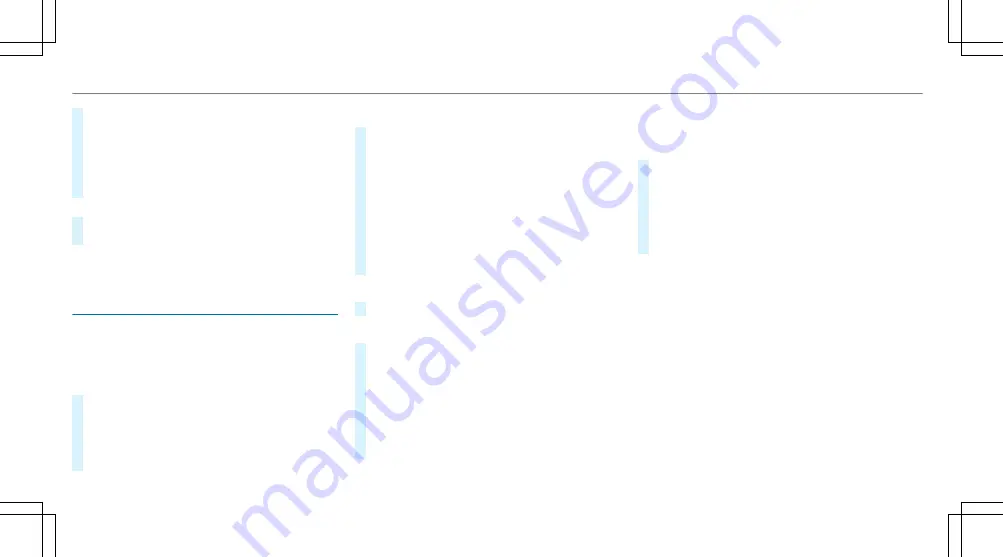
#
Slide the controller to the left or right.
The previous or next POI is highlighted on the
map. The name or the address is shown.
#
To filter the display by POI category:
swipe down on the Touch Control or the
touchpad.
or
#
Slide the controller down.
#
Select the POI category.
%
User Defined
allows personal POI symbols to
be selected (
/
page 283).
Route
Calculating a route
Requirements:
R
The destination has been entered.
R
The destination address is shown.
#
If route guidance is not active, select
Start
Route Guidance
.
The route to the destination is calculated.
The map shows the route. Route guidance
then begins.
or
#
If route guidance is active, select
Start New
Route Guidance
or
Set as Next Way Point
.
Start New Route Guidance
: the selected des‐
tination address is set as a new destination.
The previous destinations and intermediate
destinations are deleted. Route guidance to
the new destination begins.
Set as Next Way Point
: the selected destina‐
tion address is set as the next intermediate
destination. Route guidance begins.
Taking alternative routes into consideration
#
Select an alternative route (
/
page 272).
Other menu functions
#
To save the destination: select
¥
Store
in "Previous Destinations"
.
#
To display on the map: select
¥
Map
.
#
To call a telephone number: select
¥
Call
(if available).
#
To call up an Internet address: select
¥
www
(if available).
Selecting a route type
Multimedia system:
4
Navigation
5
À
Route and Position
#
Select
Route Settings
.
#
Select the route type.
If route guidance is active, the new route is
calculated with the new route type.
If route guidance is not active, the next route
is calculated with the new route type.
You can choose from the following route types:
R
Eco Route
An economical route is calculated. The jour‐
ney time may be somewhat longer than for
quicker routes.
The symbol for the current vehicle position is
displayed in green.
R
Fast Route
A route with a quick journey time is calcula‐
ted.
R
Short Route
A route with a short driving distance is calcu‐
lated.
270 Multimedia system
Summary of Contents for G 550 2020
Page 8: ...Left hand drive vehicles 6 At a glance Cockpit...
Page 11: ......
Page 12: ...Instrument Display standard 10 At a glance Indicator and warning lamps standard...
Page 16: ...14 At a glance Overhead control panel...
Page 18: ...16 At a glance Door control panel and seat adjustment...
Page 20: ...18 At a glance Emergencies and breakdowns...
Page 530: ......
















































